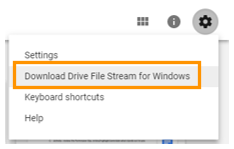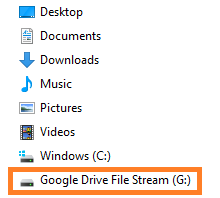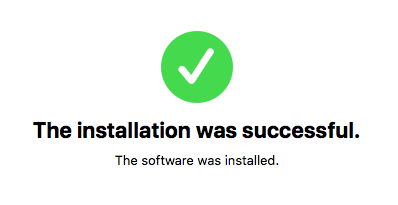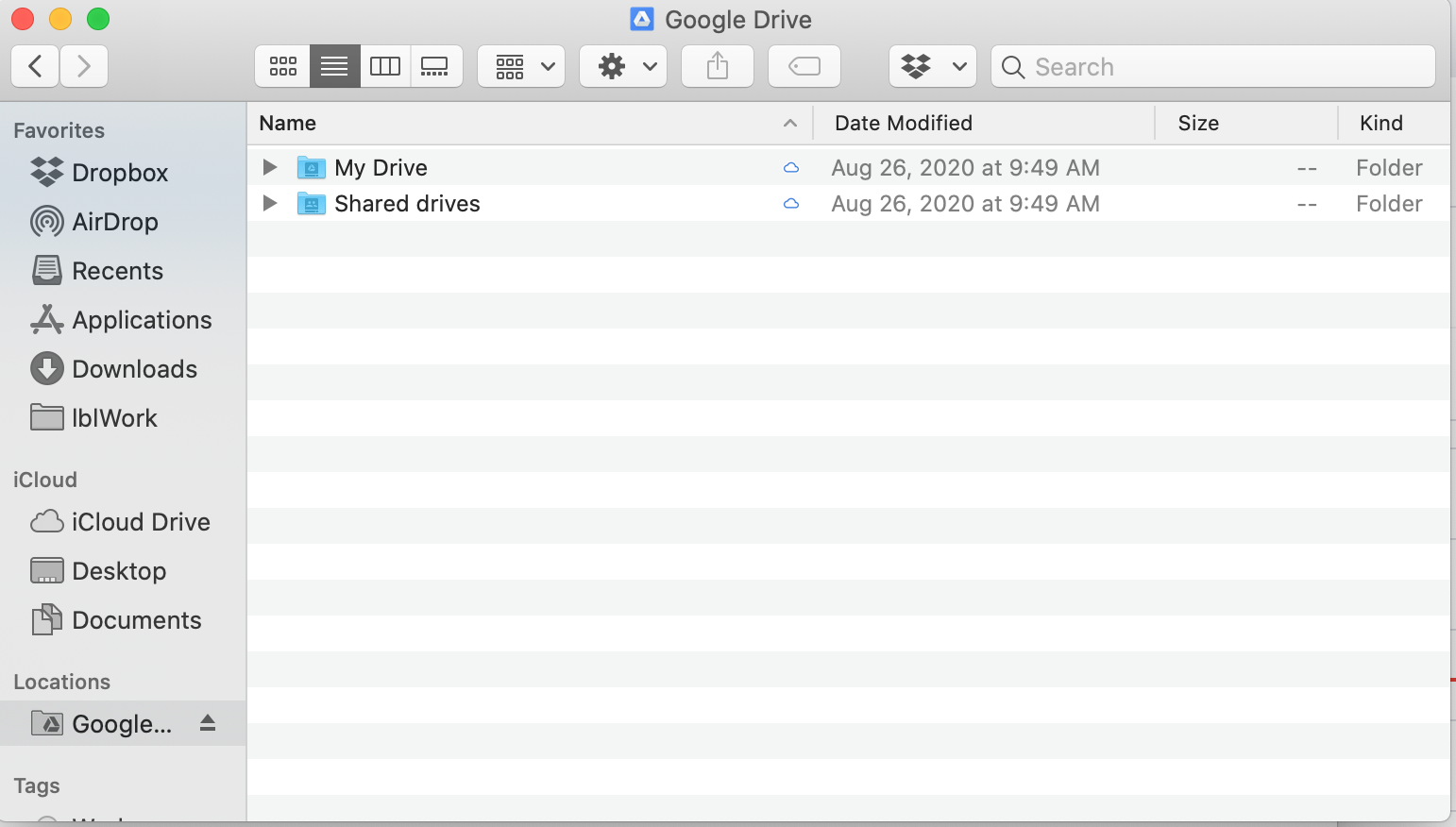Viewable by the world
Documentation from Google: https://support.google.com/drive/answer/7329379
Before you use Drive File Stream, uninstall the original Google Drive sync app.
Uninstall Google Drive for Mac/PC
Google also recommends deleting the Backup and Sync applications.
Downloading File Stream (Windows and Mac)
- Browse to drive.google.com
- Sign in with your Berkeley Lab Identity
- Click on the gear icon in the upper right hand corner and select Get Drive File Steam for Mac/Windows.
- After you click the link you will be directed to Google's support documentation. Select the button "Download for Windows" or "Download for Mac."
- Once the File has downloaded, find the location of the file and run the application (typically in your downloads folder). It is entitled DriveFileStream.exe on Windows and/or DriveFileStream.dmg on Mac.
Install Drive File Stream (Windows)
- Do you currently have Google Drive Sync installed? If the answer is yes, go to step 2. If the answer is no, skip step 2 and go to step 3.
- Uninstall Google Drive Sync.
- Open Google Drive and select "Download Drive File Stream for Windows" under Settings.
- Select the "Download for Windows" blue button.
- The DriveFileStream.exe is now in Downloads and can be used to install File Stream. Execute (Open) the file.
- Sign in to Google Drive with your Berkeley Lab Identity credentials.
- Allow Drive File Stream to use the information listed.
- The process should take a couple of minutes, and you have successfully installed Google Drive File Stream.
- Once you have installed Drive File Stream, you can access File Stream from the Task Bar:
or from inside the Windows File Explorer:
Install Drive File Stream (Mac)
- Click on the download location of the files to open up the .dmg on Mac
- In Google Chrome:
- In Mozilla Firefox:
- In Google Chrome:
- Launch the googledrivefilestream.dmg file. (You may need to allow your Windows or Mac to run the .dmg)
- Once this is done and you can view the contents, run the GoogleDriveFileStream.pkg file
- Follow the prompts to install the software. In the second picture, you can change the install location from the default to where you typically keep programs. To do so click "Change install location..."
- Congratulations! If the application has successfully installed you will see this installation complete window. Please click "close."
- Open Google Drive File Stream
- Enter your LBL email address and click Next
- Log In your Berkeley Lab Identity credentials and once this is done you will see a notification "Google Drive is downloading your files..."
- On Mac High Sierra (10.13) there is sometimes an additional required step. At the top left, go to to the Apple Icon > System Preferences > Security & Privacy > General tab.
- Next to "System software from developer 'Google, Inc.' was blocked from loading," click Allow.
- Finally you will be asked to go through a basic introduction and then you can get started using Google Drive File Stream.
- To get started, when you open the Google Drive Folder you will see "My Drive" and "Shared drives."
- It is recommended that you drag the folders to the left as shown in the picture below. This will allow you to view the folder in a similar way to a shared network directory.