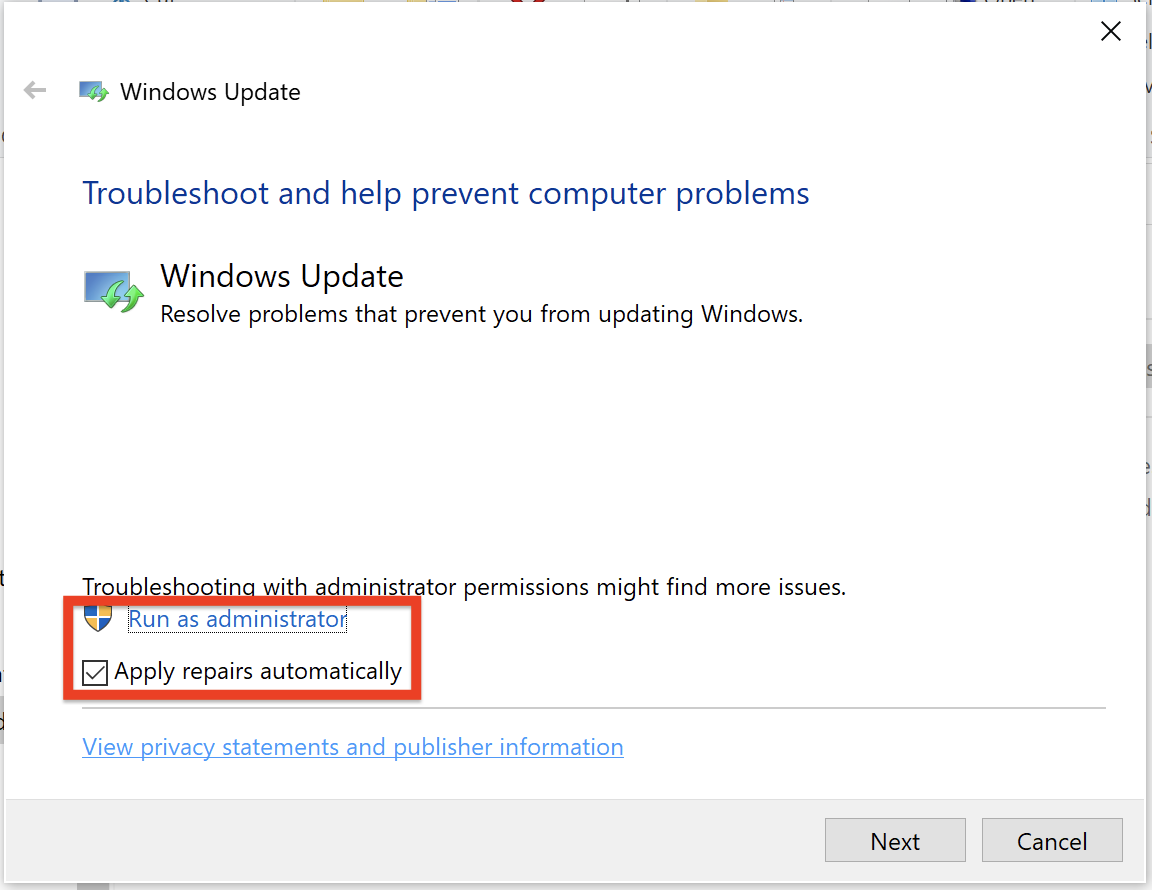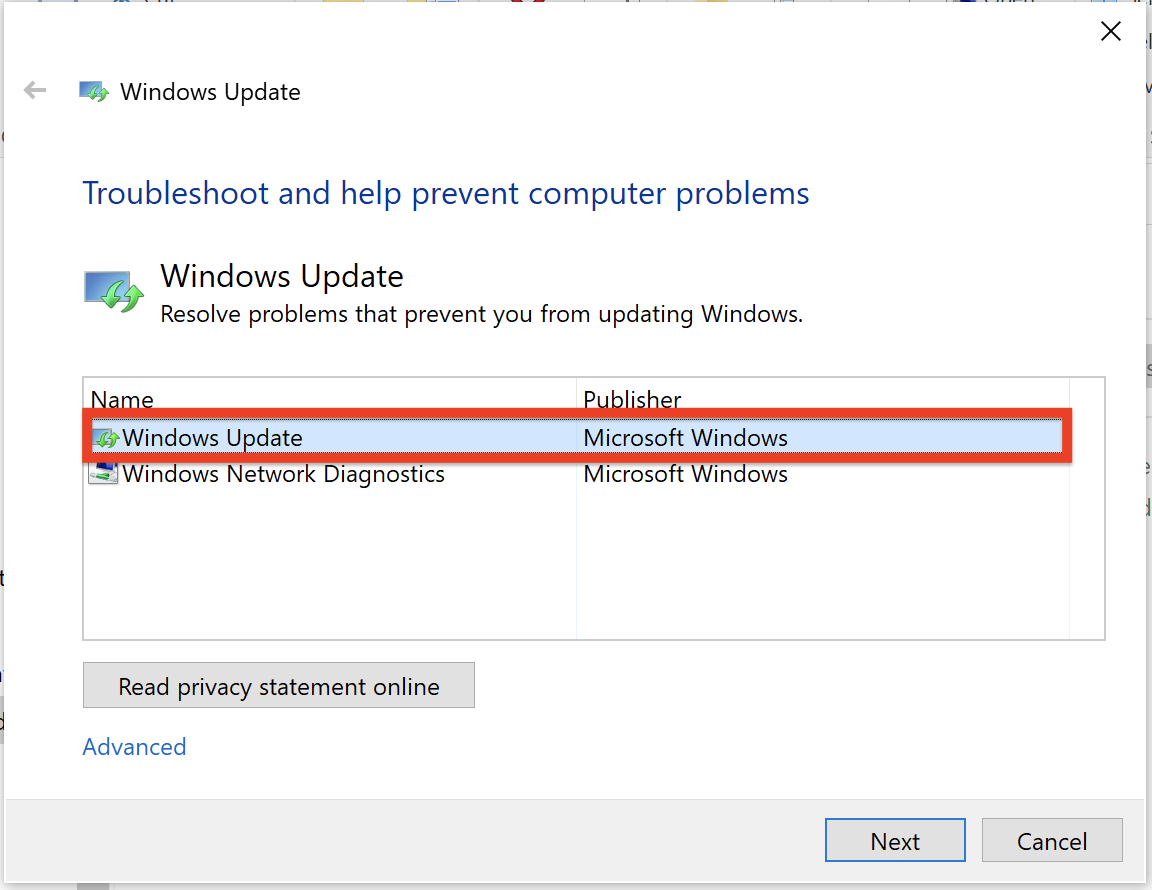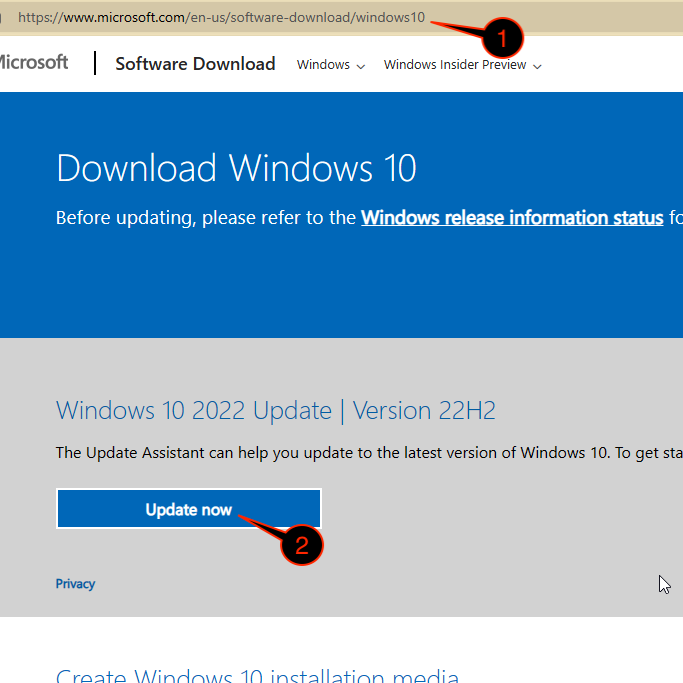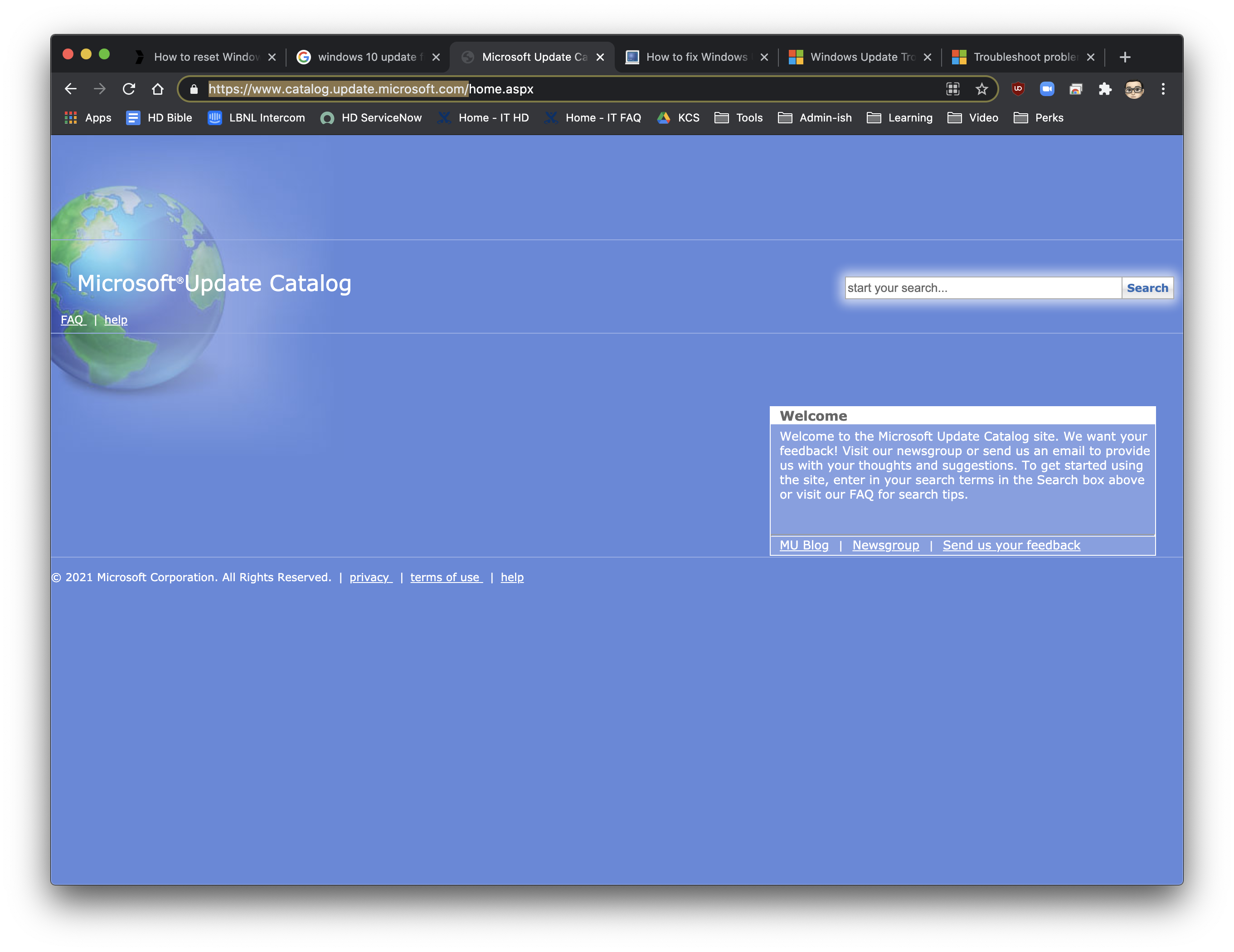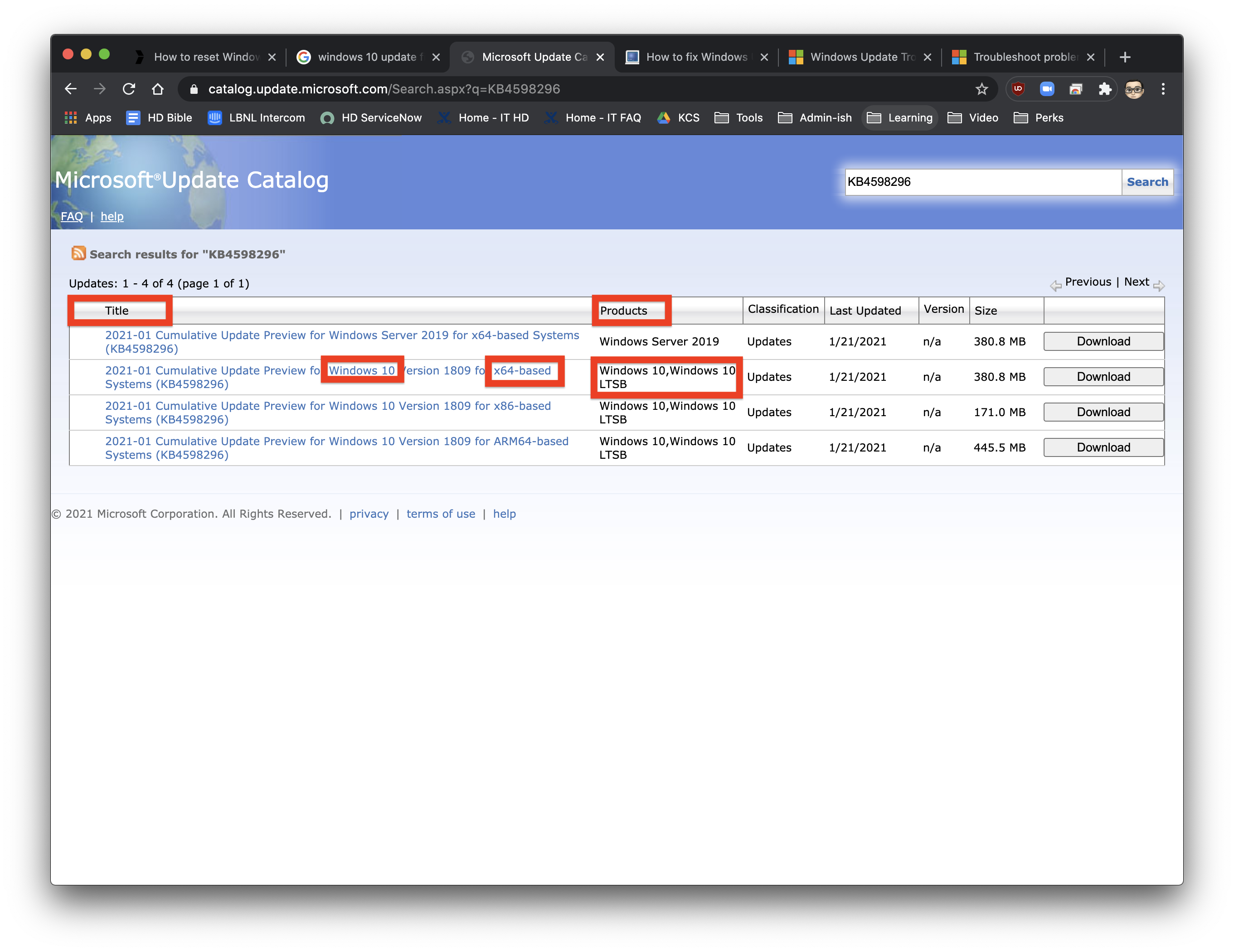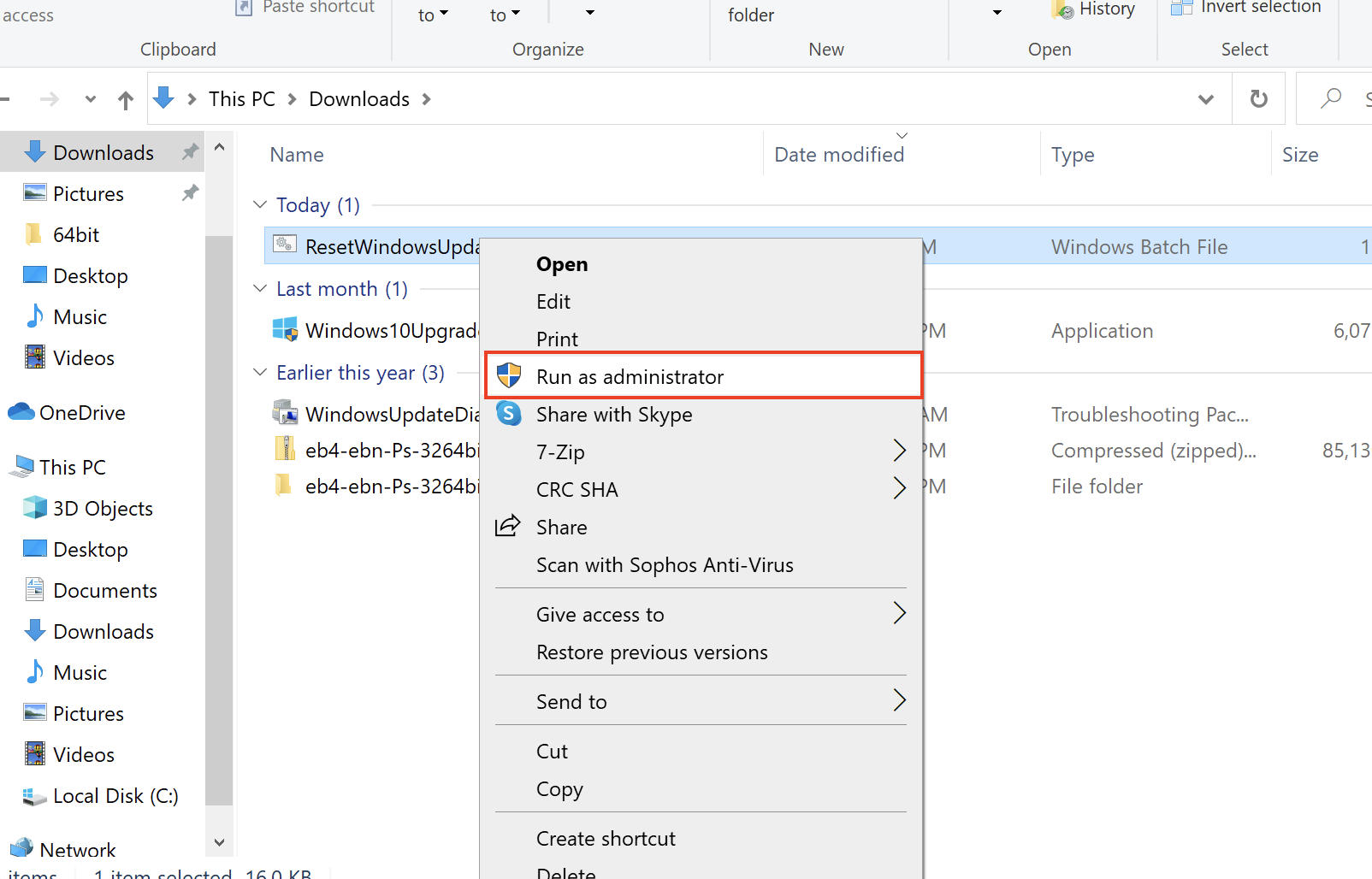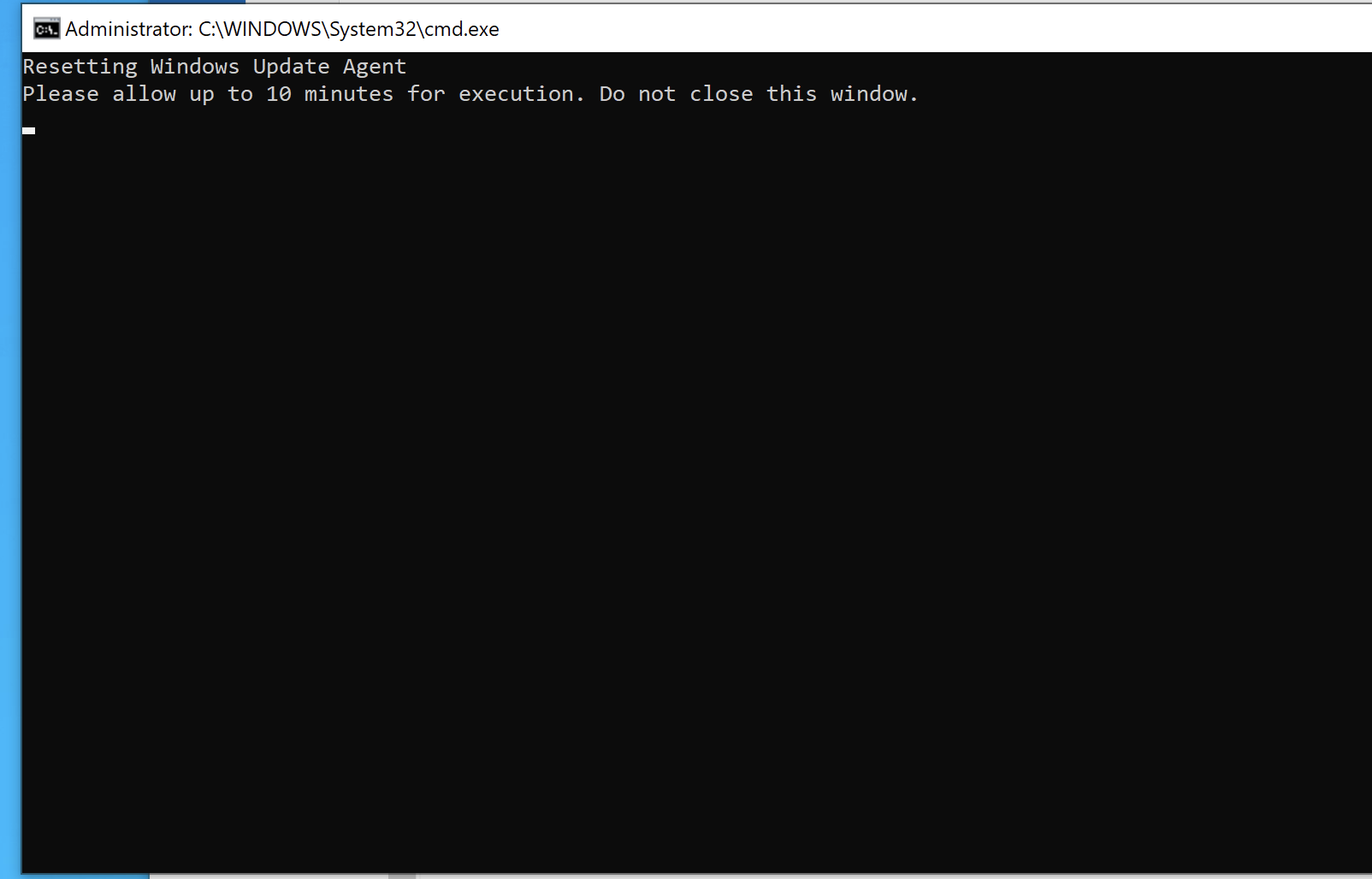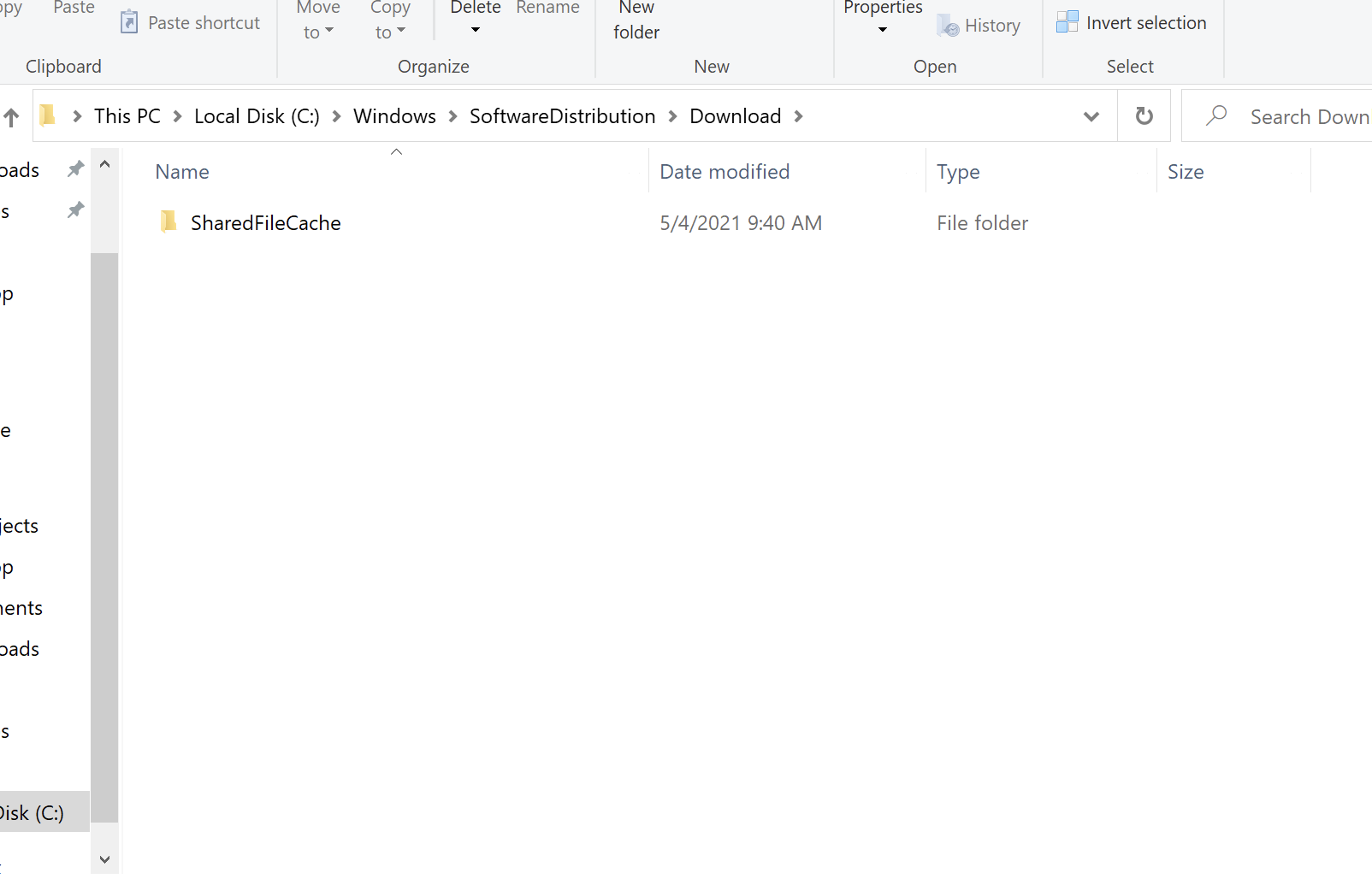Viewable by the world
Be sure to have a backup of your computer before performing the troubleshoot
There are 5 methods to troubleshoot Windows 10 Update error:
- Follow the method in the order that is provided
- It will help save you time if you follow through these instruction first before contacting IT for assistance