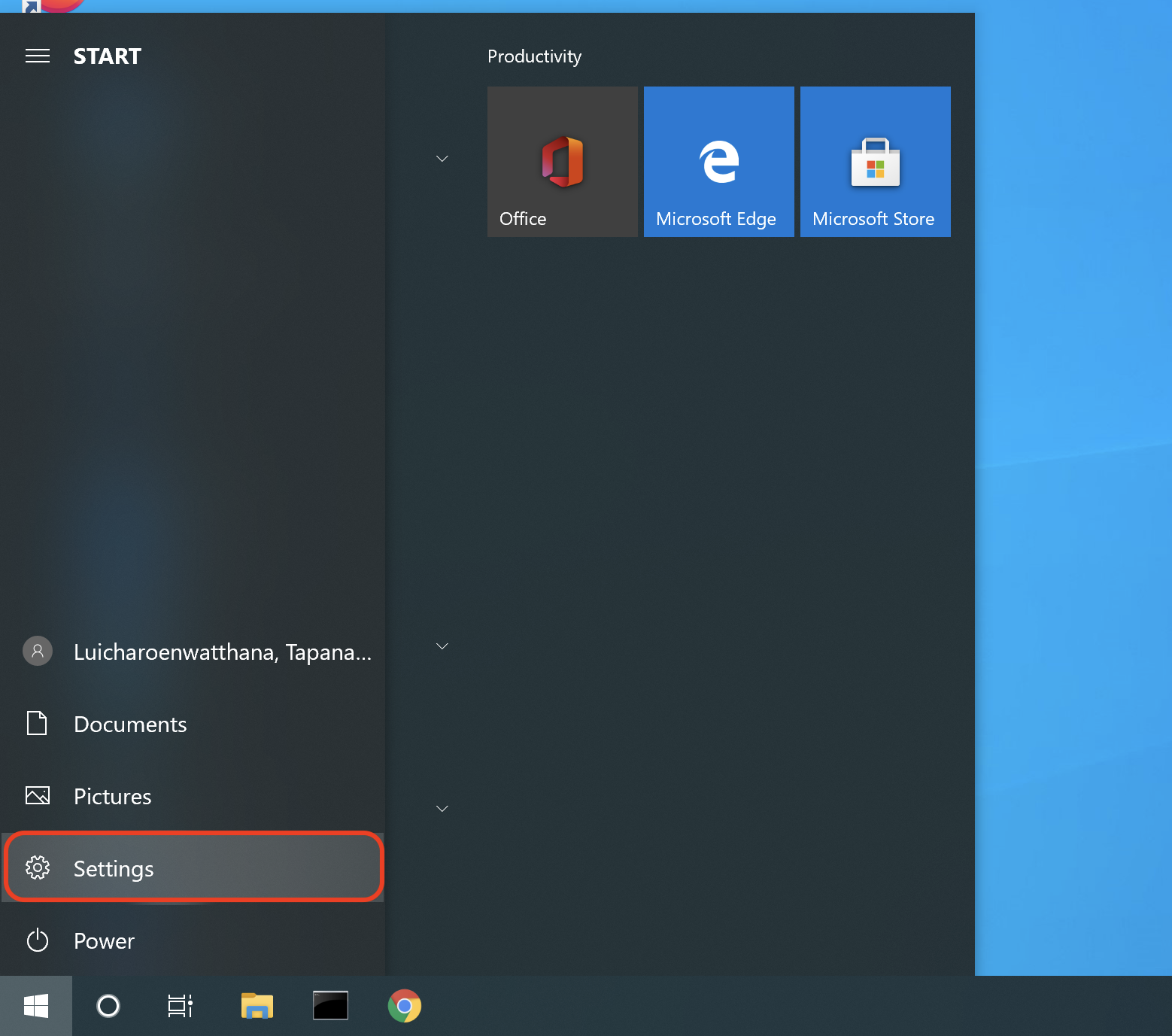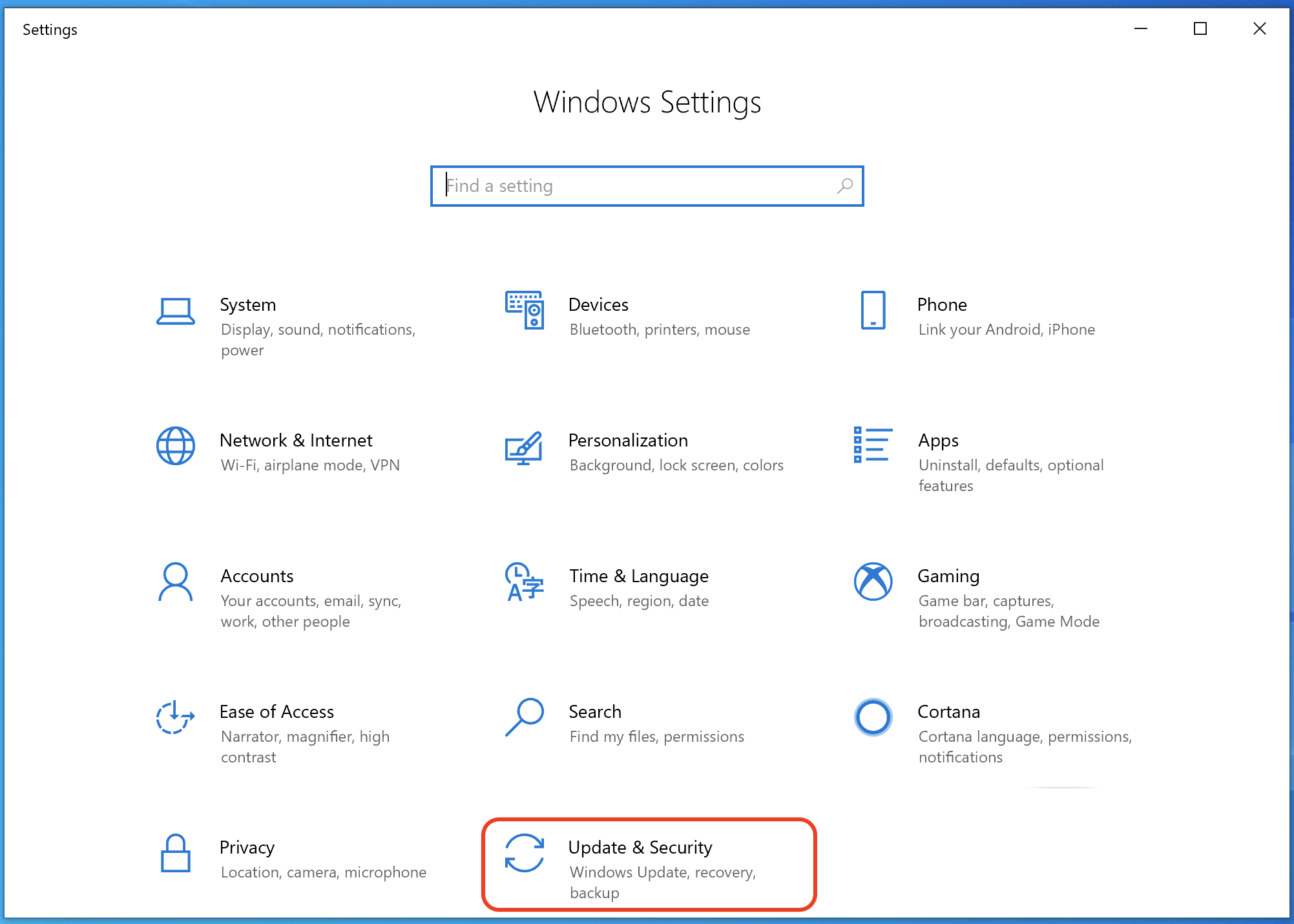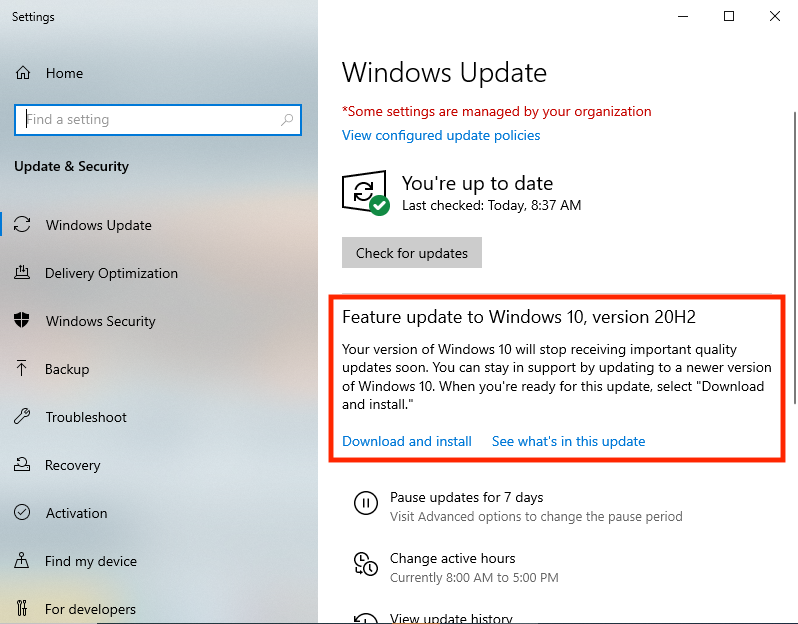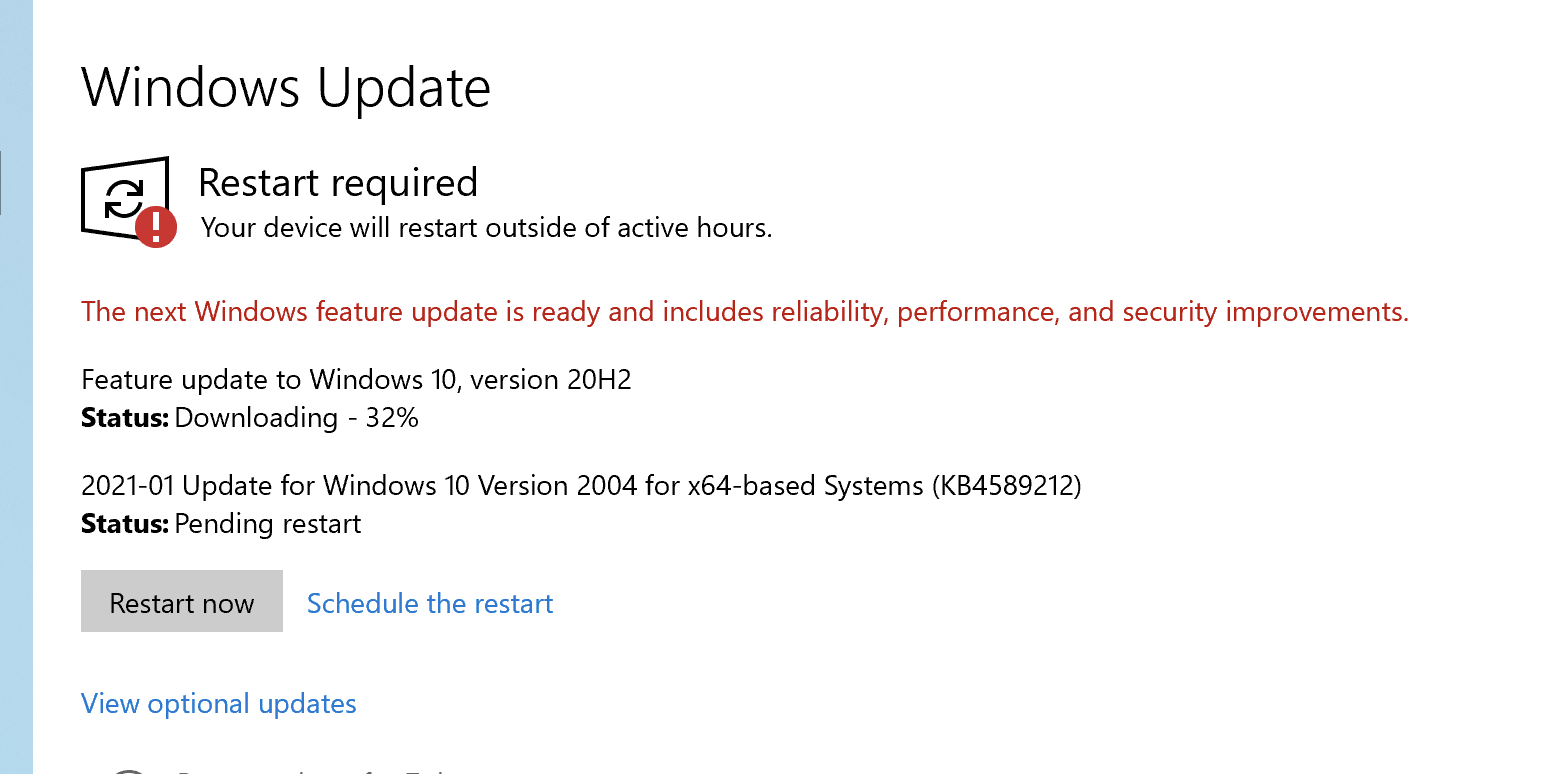Purpose of knowledge article
- How to run Windows updates to keep them up-to-date
Resolution
Run Windows Update:
Sometimes, you may receive an error message when trying to run the Windows update. Many times these issues can be resolved by restarting the computer and re-running the Windows update.
If you continue to run into errors, try this:
| 1 | Click on the 'Start Menu' button and select 'Settings' | |
| 2 | Select Update & Security | |
| 3A | Select 'Windows Update' in the left-hand column. On the right-hand side, you will see either 'Check for updates' or 'Install updates', click on it | |
OR | ||
| 3B | If you see something like this screenshot, click "Download and install" If you see this, it means the computer is on an older version of Windows 10 and it can be updated to the latest Windows 10 version. Be careful, this same section is sometimes where Microsoft will put an upgrade option from current Windows to a newer version of Windows. For example from Windows 10 to Windows 11. So make sure you read that it is an update within Windows 10 and not an upgrade to Windows 11. | |
| 4 | Once you see that Windows Update started downloading, you may close or minimize the Windows Update window. You may continue using your computer while Windows Update runs in the background. However, at some point, it will ask you to restart the computer. When it does, make sure you save all your work and restart the computer as prompted | |
| 5 | When it is ready, you will see this icon on the bottom right of your taskbar. Right-click on the icon and select "Restart Now"
| |
| 6 | During the update installation process, your computer may restart once or a few times. When your computer starts up, log in and double-check on the Windows Update page and make sure that no other updates are waiting to be downloaded and installed. You will want to check a few times. | no image |
What happens if you ignore the updates for too long after it is downloaded:
You will see this window show up first. You can select either option:
| ||
If you ignore the Windows Update once it is ready longer. You will see the BigFix Action Requests window and you will be required to take action within 24 hours. You will not be able to exit out of this window. You can only snooze it and it will reappear.
|
Sometimes, you may receive an error message when trying to run the Windows update. Many times these issues can be resolved by restarting the computer and re-running the Windows update.
If you continue to run into errors, try this: