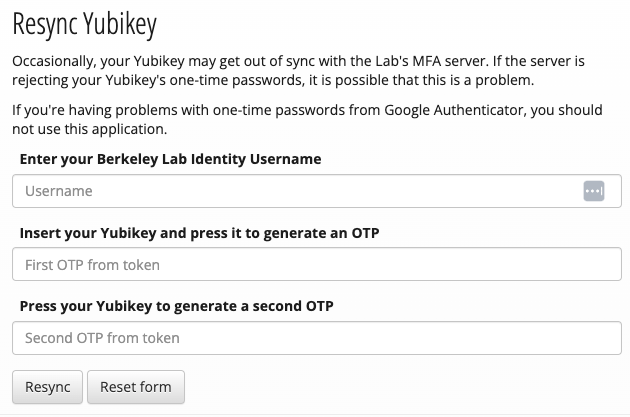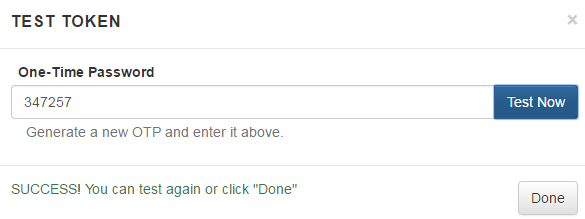Purpose of Knowledge Article
- A Yubikey is an alternative token to Google Authenticator. While Google Authenticator runs on your phone, Yubikey is a USB form factor device you plug into your computer.
- You must open an IT support ticket to be issued a Yubikey so we can schedule an appointment with you. Setup takes 15-30 minutes.
- Two forms of government-issued identification must be provided for IT to assign a Yubikey. These include driver's licenses, passports, and Berkeley Lab ID cards.
- There is a labor charge of $100/hr if you would like a Yubikey delivered and configured. Email help@lbl.gov or open a Help Desk ticket if you require on-site assistance.
- The cost per Yubikey is approximately $50 which must be paid using a valid project ID and activity code. You may purchase more than one Yubikey to use at different locations.
Resolution
| 1 | You may resync your Yubikey by clicking on the "Resync" link at https://identity.lbl.gov/mfa/resync. |
|
| 2 | Enter your Berkeley Lab Identity Username in the Username field. Insert the Yubikey into your computer, and while the cursor is on the "One-Time Password 1" field, tap the gold, circular "Y" symbol on the top of the Yubikey 4. Tap on the metal will generate an OTP key and auto-populate the field. Then, move the cursor to the second field, "One-Time Password 2" and press the gold, circular "Y" symbol on the top of the Yubikey 4. You will see an OTP key auto-populate the field. Note, if you are using the Yubikey 4 Nano, then press the rounded front of the key protruding from the USB port instead of pressing the gold, circular "Y". Then, click "Resync". |
|