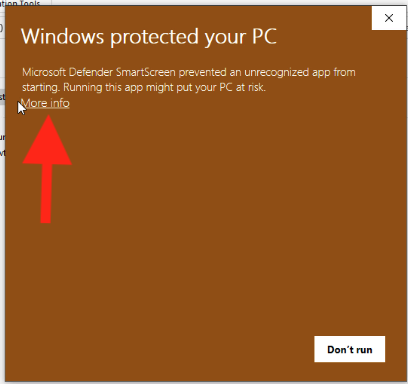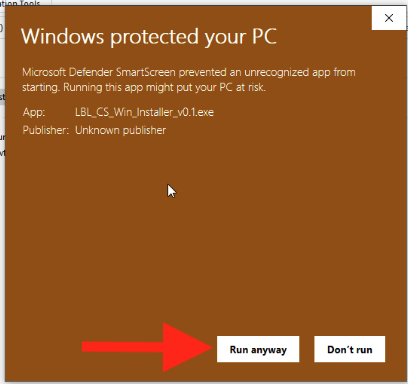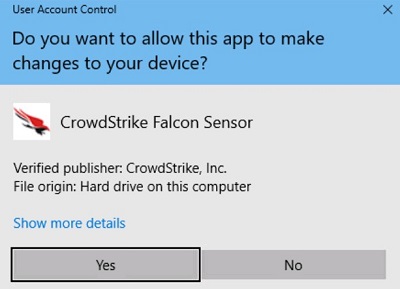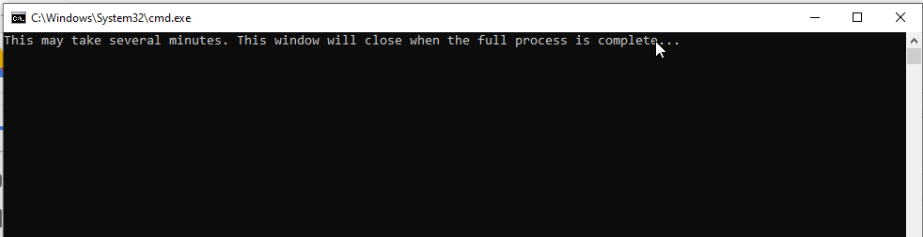You are viewing an old version of this page. View the current version.
Compare with Current
View Page History
« Previous
Version 14
Next »
Purpose of Knowledge Article:
Guide on how to install or uninstall CrowdStrike Falcon from Berkeley Lab computers.
Resolution:
Install CrowdStrike Falcon
Expand the instruction for the operating system you are using:
| 1 | Go to https://software.lbl.gov/ and download CrowdStrike Falcon Sensor for Windows | no image |
| 2 | Browse to the location where the file LBL_CS_WinInstaller is downloaded to, and right-click on it | |
| 3 | Select Extract All |
| 4 | In the Files will be extracted to this folder field Type in or copy and paste C:\Options | |
| 5 | Make sure Show extracted files when complete box is checked |
| 6 | Click Extract |
| 7 | Once extraction is done, a new window for C:\Options will pop up Locate the file runasadmin, and right-click on it | |
| 8 | Select Run as administrator |
| 9 | You may see Windows Protected your PC popup Click More info If not, skip to Step 11 | |
| 10 | Click Run anyway | |
| 11 | The Do you want to allow this app to make changes to your device will pop up Click Yes | |
| 12 | A command prompt window will appear stating "This may take several minutes. This window will close when the full process is complete" This process will take between 4 to 10 minutes | |
| 13 | Once the command prompt window disappears. You are done. | no image |
Uninstall CrowdStrike Falcon
Expand the instruction for the operating system you are using: