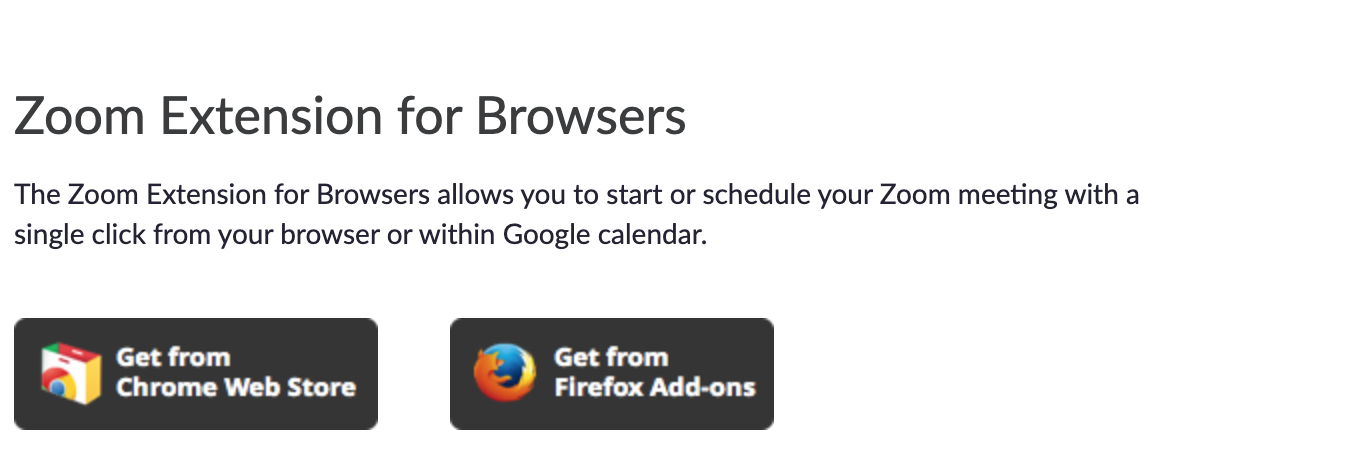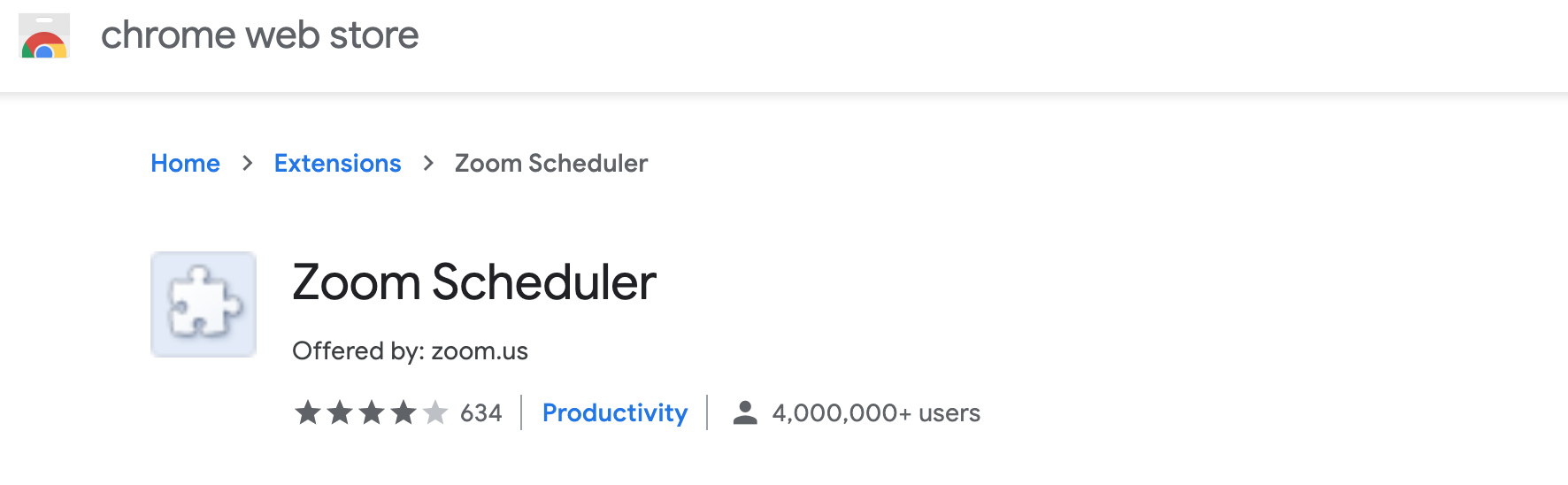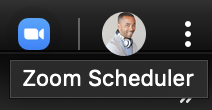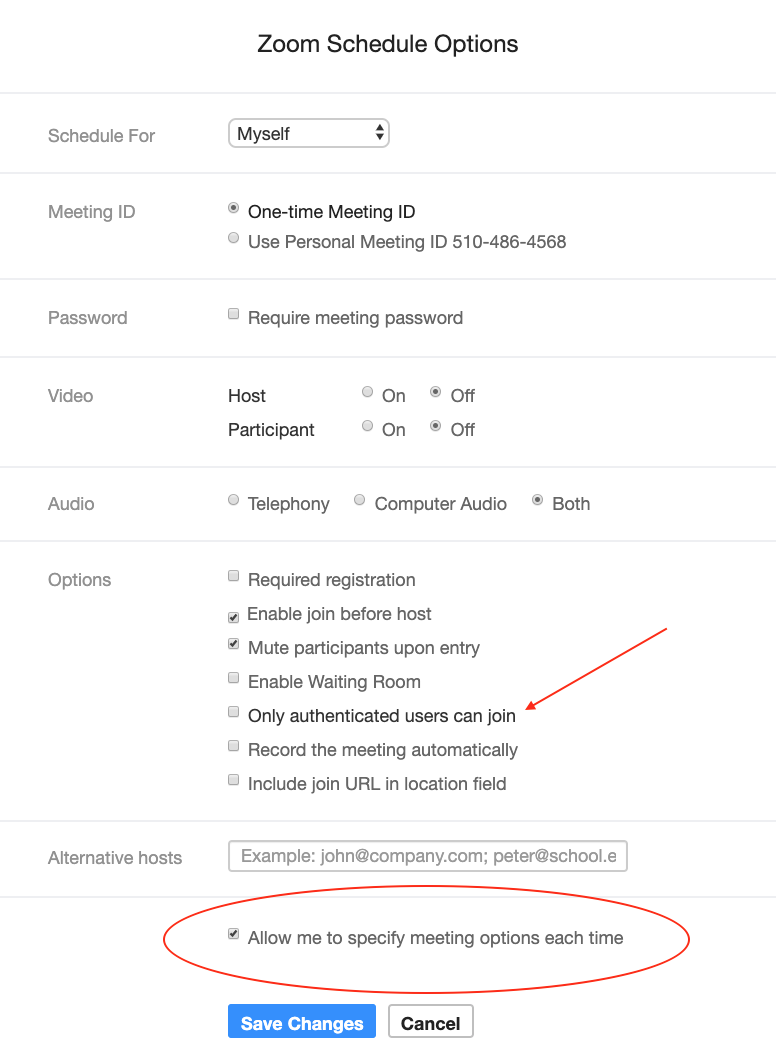Overview
The Google Calendar Chrome Extension adds the "Make it a Zoom Meeting" button to Google Calendar and a scheduler icon in the top right corner of your Chrome browser. This tool is helpful when adding a Zoom meeting to a calendar invite. To download the plug in, follow these steps:
- Go to Zoom.LBL.gov
- Click on Downloads
- Scroll down to Zoom Extension for Browsers
Installation (Chrome)
To use the Berkeley Lab Calendar extension:
- Install the Chrome Browser (this extension only works on the Chrome Browser)
- Click on Get from Chrome Web Store, you should see this page
- Click on the Add to Chrome button on the right side of the page
- Close and restart Chrome Browser
- Now click the Zoom icon in the upper right corner of your browser window
- Select "Sign In with Google" and enter your Berkeley Lab credentials
- Now click the Zoom scheduler icon again
- Click the gear icon in the upper right corner to reveal the Zoom Scheduling Options window
- Important: Select "Allow me to specify meeting options each time"
- Now open Google Calendar and click "Create" to schedule a new meeting
- You will now see the "Make it a Zoom Meeting" button
- Important: click "More options" in the lower left corner
- From this page, you can click "Make it a
Installation (Firefox)
This extension can also work with most recent versions of Firefox.
1. download the extension file from here.
2. In Firefox, open the add-ons menu
3. Under the "Gear" Icon, choose "Install from File"
4. Find the file on your computer (probably in "Downloads") and select it.
5. You're done!
How to Use
To use the functionality of the Berkeley Lab Calendar extension, assign a conference room resource to a meeting. The links will be visible to anyone with access to the invite and who have installed the extension.
Note that an older version of this extension could actually paste extended meeting location information directly into the calendar invitation. Due to to a major Google Calendar redesign, this functionality had to be removed.