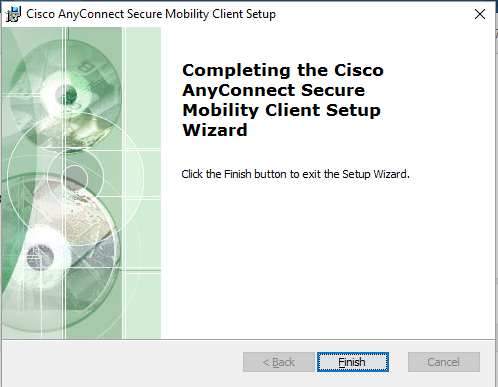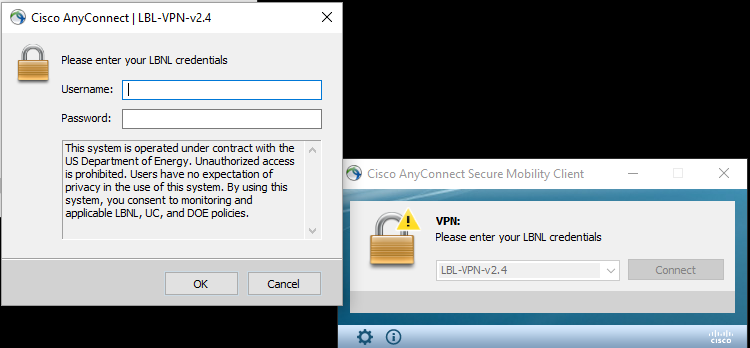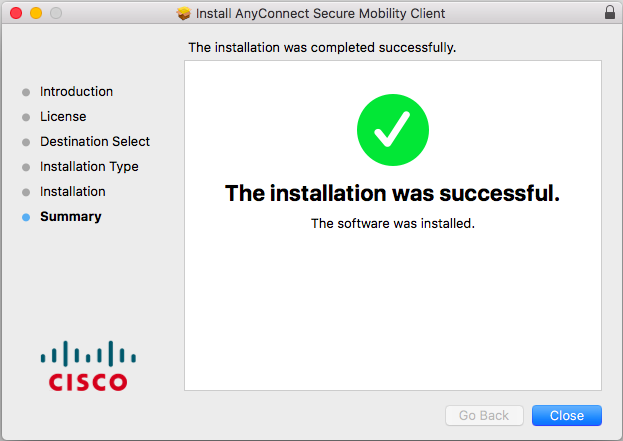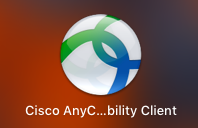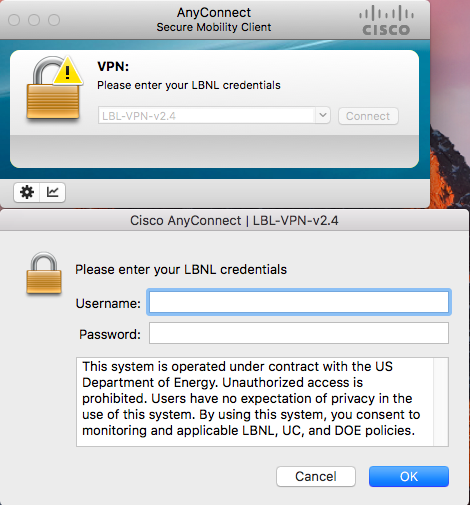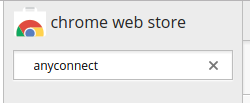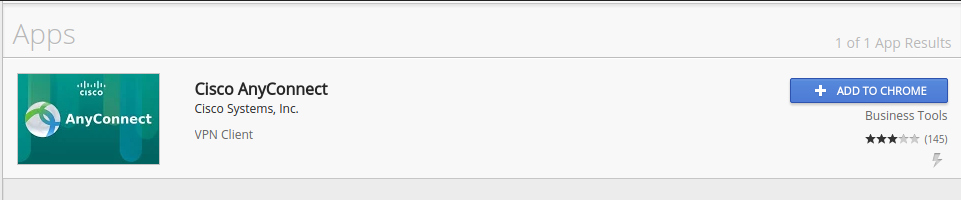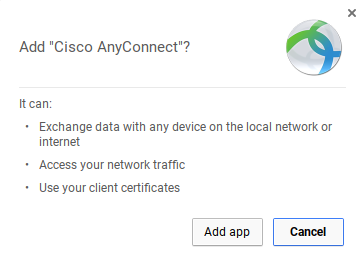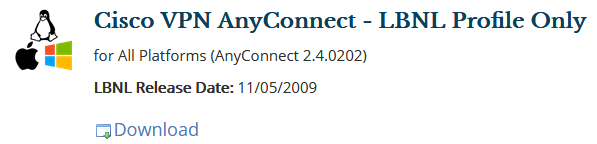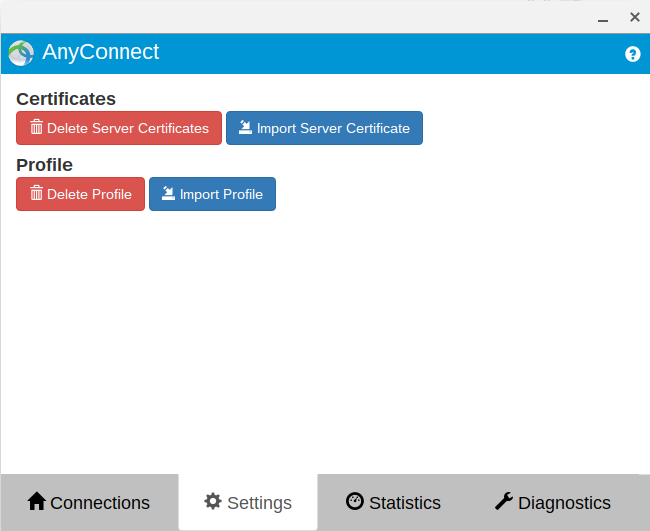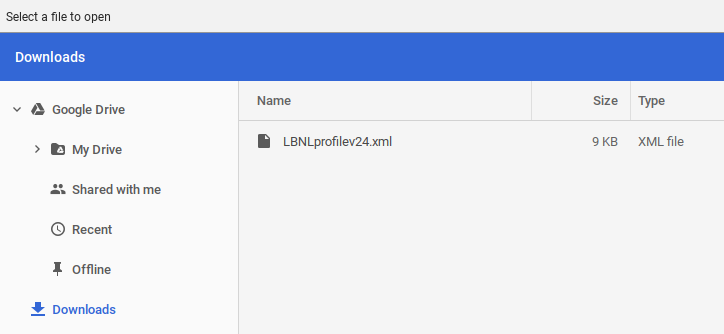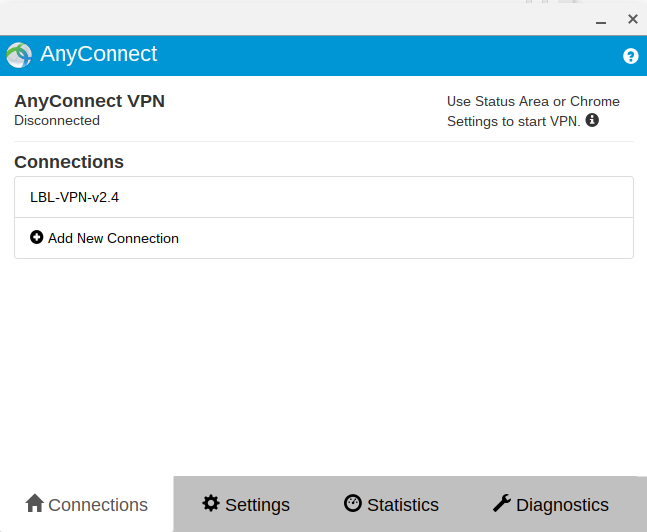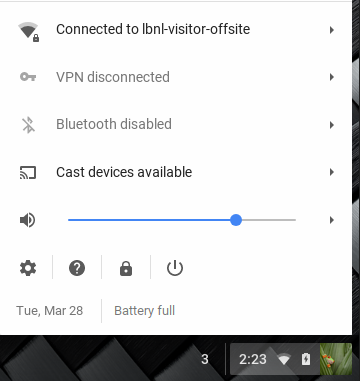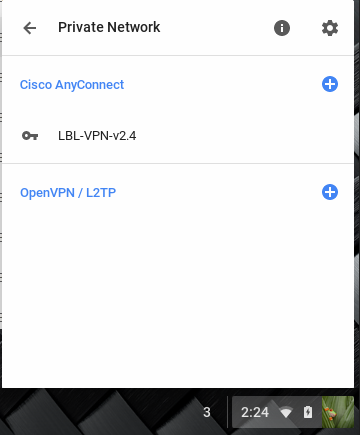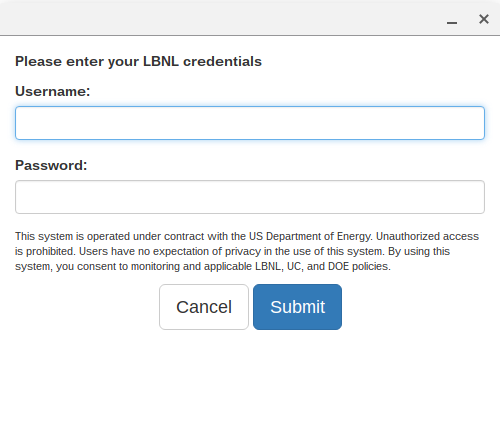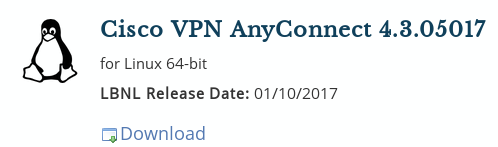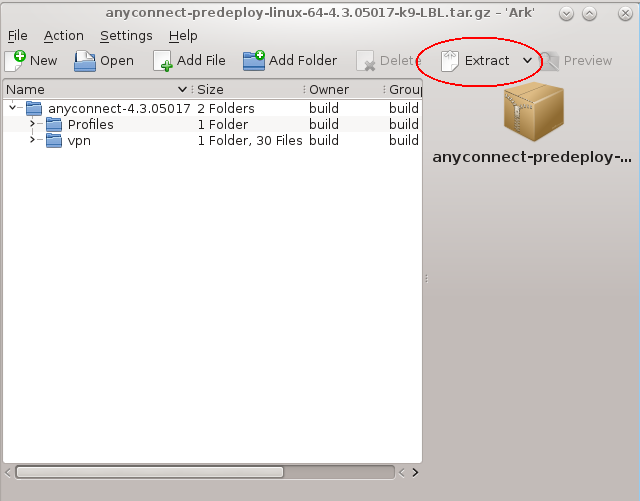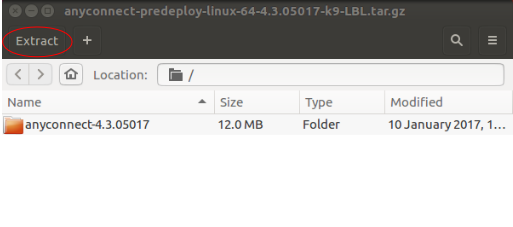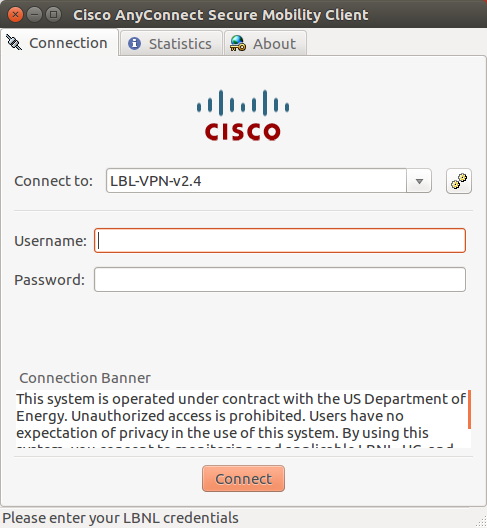How to install VPN on Windows
| Got to Cisco VPN on software.lbl.gov | |
| Download and open the Windows version of AnyConnect. |
|
|
|
|
|
How to install VPN on Mac
|
|
| Double-click on AnyConnect.pkg |
|
|
|
| Go to Launchpad and click on the Cisco logo to start the application |
|
| Enter your LDAP name and password to connect |
|
How to install VPN on Chromebook
|
The launcher looks like this in your taskbar: |
Click on Web Store (click All Apps if Web Store does not show) |
|
| Type anyconnect in the search box |
|
| Cisco AnyConnect will appear under Apps. Click Add To Chrome |
|
| Review the requested permissions, and Click Add app |
|
Visit Cisco VPN on software.lbl.gov Download the Cisco VPN AnyConnect - LBNL Profile Only. Save it in your Downloads folder |
|
| Go to Launcher-> AnyConnect |
|
| Click on Settings tab-> Import Profile |
|
| Select LBNLprofilev24.xml and click Open |
|
| Click on Connections tab and there should be LBL-VPN-v2.4 under Connections |
|
| Click on Status Area at bottom right and VPN disconnected should be on the list |
|
|
|
| Enter your LDAP name and password to connect |
|
How to install VPN on iPhone
| Download and install the AnyConnect client software from the Lab's Software site. | |
How to install VPN on Android
| Download and install the AnyConnect client software from the Google Play Store (or equivalent). | |
| Launch the AnyConnect application. | |
| Select 'add new VPN connection. | |
| In the server address field, type vpn1.lbl.gov. | |
| Return to main AnyConnect screen and select the newly created profile to connect. | |
A new profile (LBNL-VPN-v2.4) will be downloaded to your device upon establishing the VPN connection for the first time. You can use either of these profiles for subsequent connections to LBL-VPN. |
How to install VPN on Centos
Download and open the Linux version of AnyConnect.
Click the Extract button
An Extract window appears. Select where you want the extracted folder to go and click OK
Close the window in Step 8
Open Konsole (under Applications→ System) or another terminal emulator
From the terminal emulator, go inside the vpn directory under the anyconnect-4.x.xxxxx directory (where the folder was extracted in Step 9) and execute the installation script as root: # ./vpn_install.sh
Accept license agreement
After installation is done, type exit twice to close the terminal emulator
Go to Applications→ Internet→ Cisco AnyConnect Secure Mobility Client→ Cisco AnyConnect Secure Mobility Client to start the client
If the application does not start (the icon bounces for a bit and goes away), bring up a terminal emulator and install these two items:
yum install epel-release
yum install pangox-compat
Launch Cisco AnyConnect Secure Mobility Client again. Enter your LDAP name and password to connect
How to install VPN on Ubuntu
Download and open the Linux version of AnyConnect.
Click the Extract button
An Extract window appears. Select where you want the extracted folder to go and click Extract
Click Close and close the window in Step 8
Open Terminal or another terminal emulator
From the terminal emulator, go inside the vpn directory under the anyconnect-4.x.xxxxx directory (where the folder was extracted in Step 9) and execute the installation script as root: # ./vpn_install.sh
Accept license agreement
After installation is done, type exit twice to close the terminal emulator
Launch Cisco AnyConnect Secure Mobility Client
If the application does not start, bring up a terminal emulator and you may need to install one or both of the following packages:
apt-get install libpangox-1.0-0
apt-get install libpangoxft-1.0-0
Enter your LDAP name and password to connect