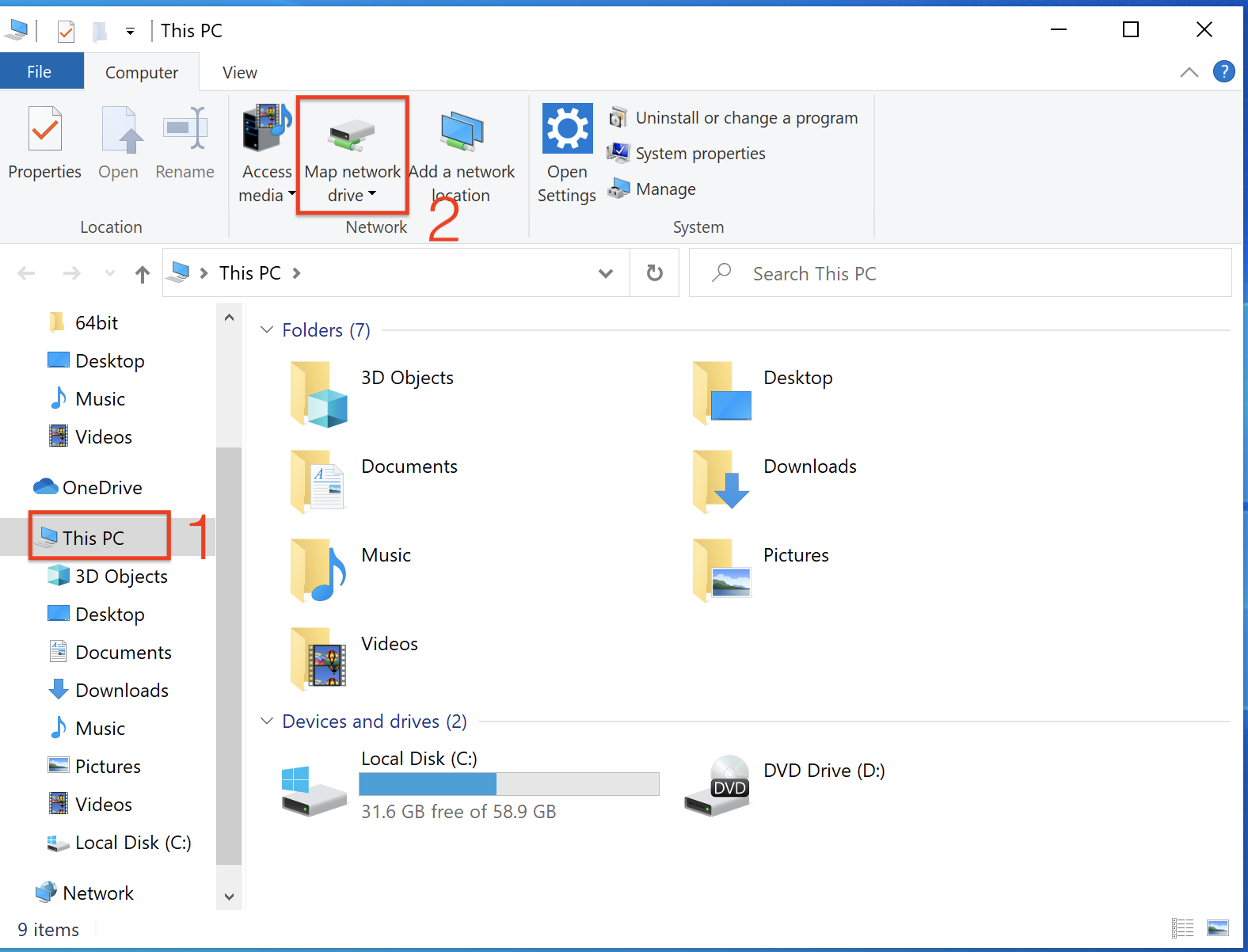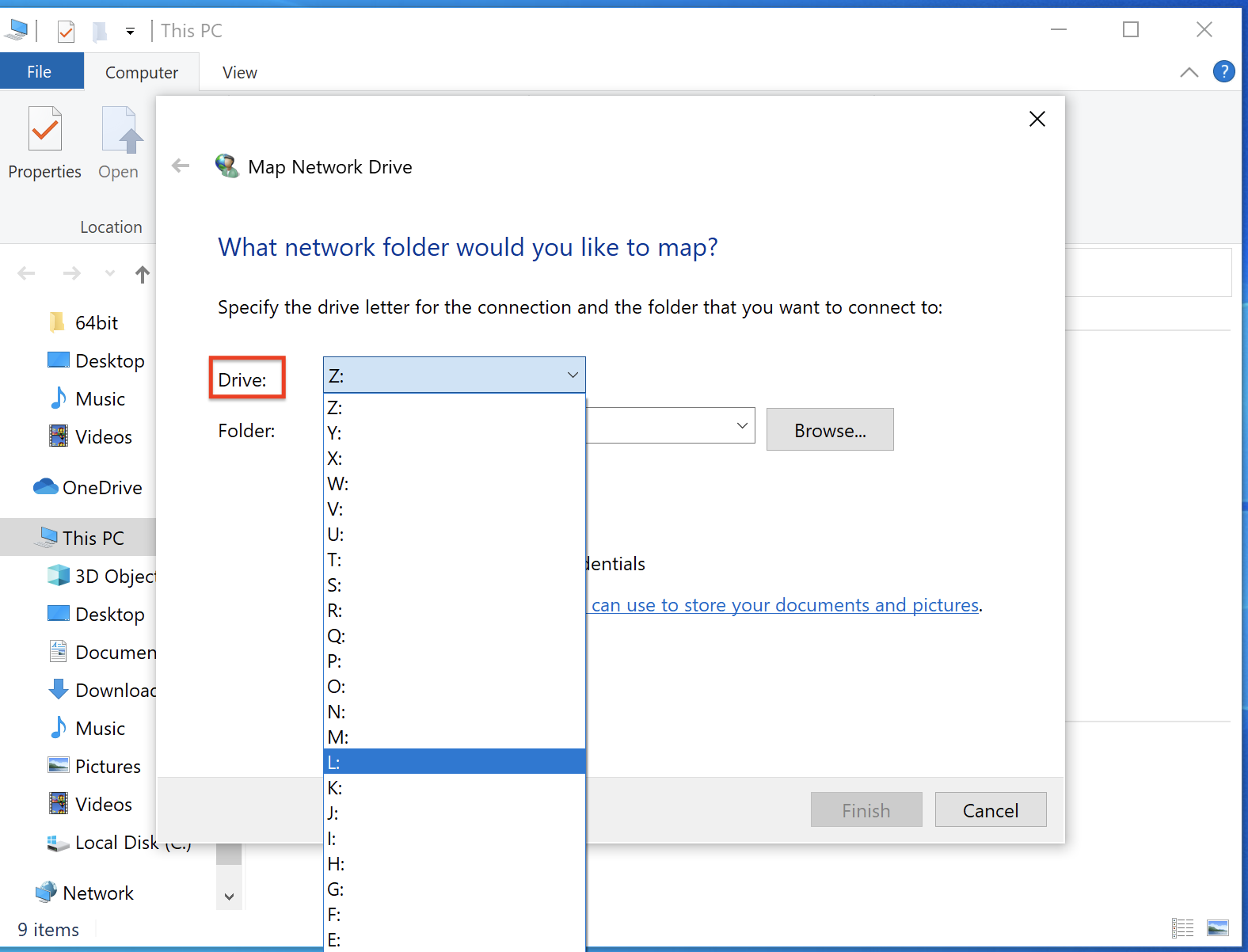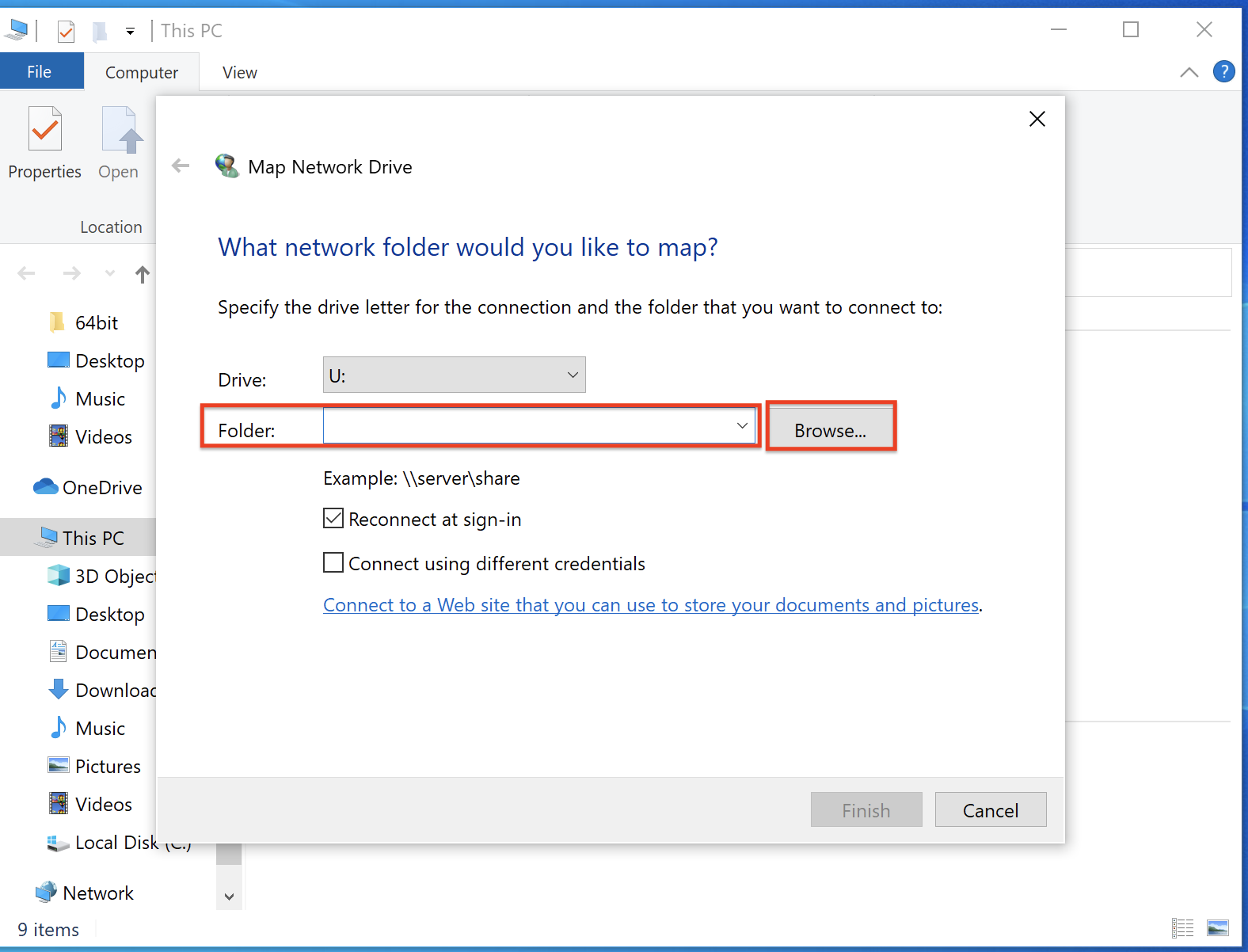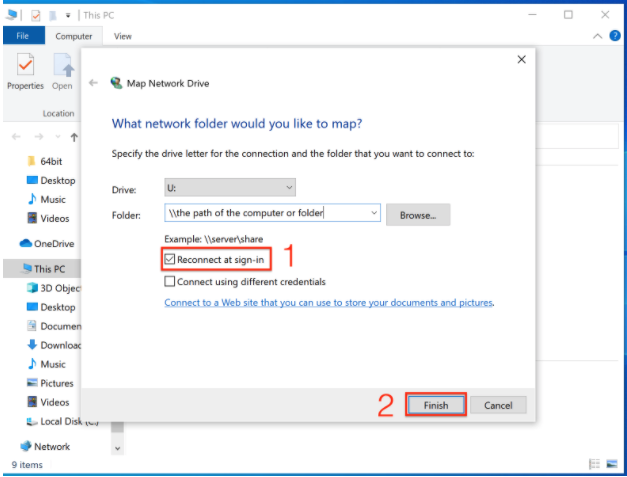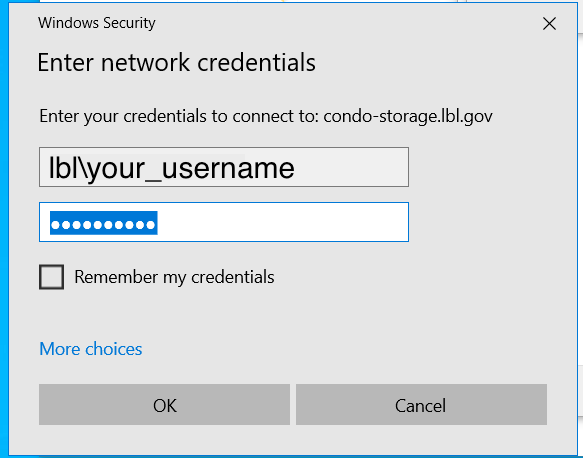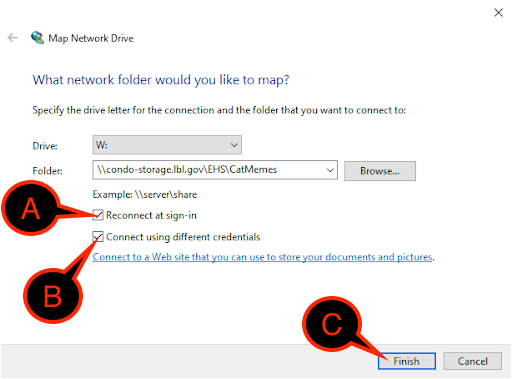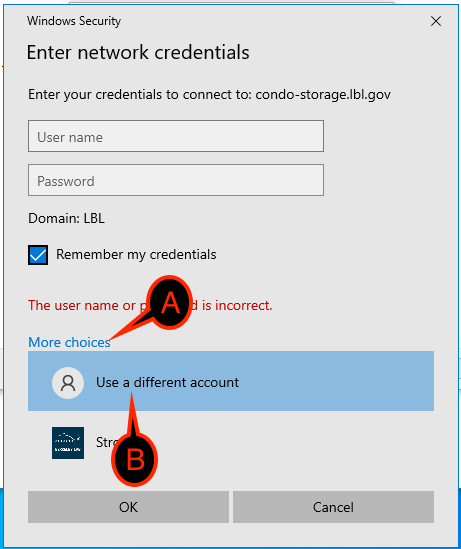Purpose of Knowledge Article:
Provide instruction on how to map to the Lab network drives (condo-storage).
If you use CIFS storage, otherwise known as Grouper or Bass at the Lab, the address of the new storage server is \\condo-storage.lbl.gov. If you have any network mappings which reference \\grouper.lbl.gov or \\bass.lbl.gov, you will need to replace the address with \\condo-storage.lbl.gov. For instance, \\grouper.lbl.gov\CFO becomes \\condo-storage.lbl.gov\CFO
- If working remotely, make sure you are connected to LBNL VPN and use your AD account credential to connect to the network drive
- Go to AD Password and Account Management if you have not activated your AD account or forgotten the password
Resolution:
You need to know if the computer you are using is domain-joined or stand-alone. Not sure if your Windows computer is domain-joined or stand-alone? See below:
For End-users: Check if a Window System is Domain-joined or Standalone.
For IT technicians only: Check if Window System is Domain-joined or Stand-alone.
Once you know if your computer is domain-joined or stand-alone, select the appropriate guide to map the network drive.
| 1 | Open File Explorer from the taskbar or the Start menu, or press the Windows logo key + E. Select This PC from the left pane. Then, on the Computer tab, select Map network drive |
|
| 2 |
In the Drive field list, select a drive letter. (Any available letter will do) |
|
| 3 |
In the Folder field, type the root path of the folder or computer, then click Browse to select the folder you need. If you are attempting to connect to the Lab's network storage server, the address is \\condo-storage.lbl.gov and then browse for the folder you need You will need to know the root path of the folder or computer you. For example, LBL network storage server is \\condo-storage.lbl.gov. If your department has their own network storage server, you need to get that information from your department. |
|
| 4 |
To connect every time you log on to your PC, select the Reconnect at sign-in check box. Select Finish If you can't connect to a network drive or folder, the computer you're trying to connect to might be turned off, or you might not have the correct permissions. Try contacting your network administrator. |
|
| 5 |
If a prompt for a credential pops up, type your AD credential in order to connect/map to the network drive. Type in your username - lbl\AD_username and AD password and check the box for "Remember my credentials". |
|
| 1 | Open File Explorer from the taskbar or the Start menu, or press the Windows logo key + E. Select This PC from the left pane. Then, on the Computer tab, select Map network drive |
|
| 2 |
In the Drive field list, select a drive letter. (Any available letter will do) |
|
| 3 |
In the Folder field, type the root path of the folder or computer, then click Browse to select the folder you need. If you are attempting to connect to the Lab's network storage server, the address is \\condo-storage.lbl.gov and then browse for the folder you need You will need to know the root path of the folder or computer you. For example, LBL network storage server is \\condo-storage.lbl.gov. If your department has their own network storage server, you need to get that information from your department. |
|
| 4 |
Check the following box:
If you can't connect to a network drive or folder, the computer you're trying to connect to might be turned off, or you might not have the correct permissions. Try contacting your network administrator. |
|
| 5 |
If a prompt for a credential pops up, type your AD credential in order to connect/map to the network drive:
If you are not able to make change the User name field. Do the following:
|
|