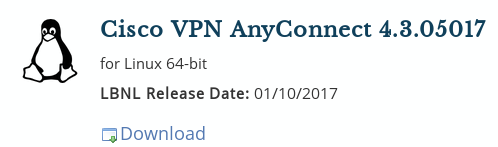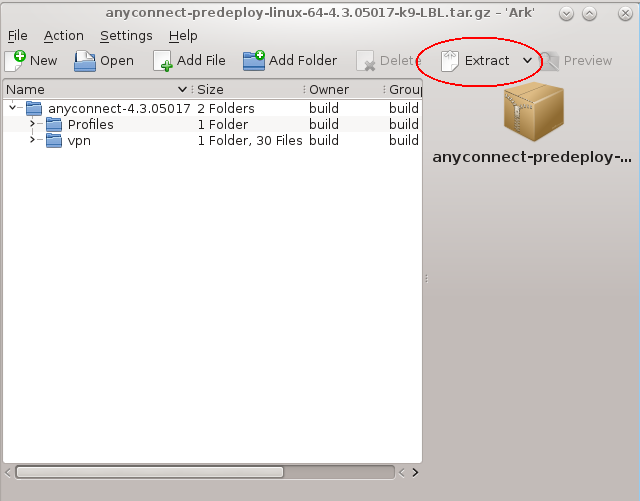How to install VPN on Linux
(This is based on Centos 7)
Open a web browser and go to https://software.lbl.gov
Login with your LDAP name and password
Click on IT Supported Downloads on the left
Scroll down and click on Cisco VPN
Under Cisco VPN AnyConnect 4.x.xxxxx for Linux 64-bit, click on Download
Save the file
Click on the downloaded file, anyconnect-predeploy-linux-64-4.x.xxxxx-k9-LBL.tar.gz
Click the Extract button
An Extract window appears. Select where you want the extracted folder to go and click OK
Close the window in Step 8
Open Konsole (under Applications→ System)
From Konsole, go inside the vpn directory under the anyconnect-4.x.xxxxx directory (where the folder was extracted in Step 9) and execute the installation script as root: # ./vpn_install.sh
Accept license agreement
After installation is done, type exit twice to close Konsole
Go to Applications→ Internet→ Cisco AnyConnect Secure Mobility Client→ Cisco AnyConnect Secure Mobility Client to start the client
If the application does not start (the icon bounces for a bit and goes away), bring up Konsole and install these two items:
yum install epel-release
yum install pangox-compat
Enter your LDAP name and password to connect