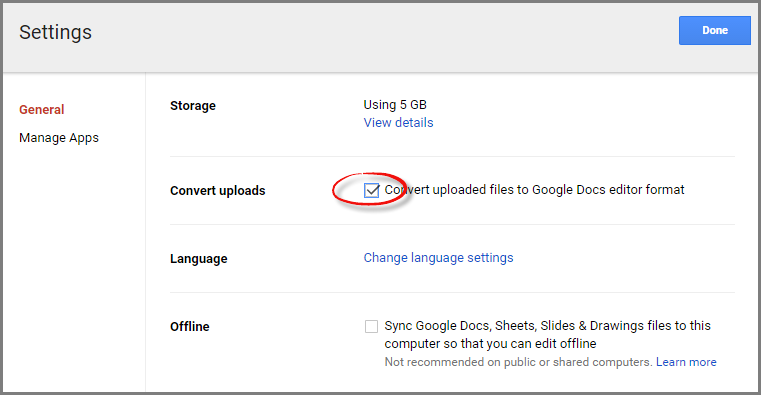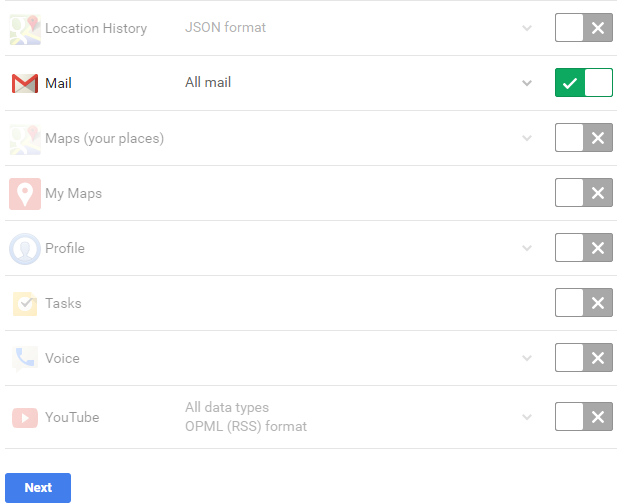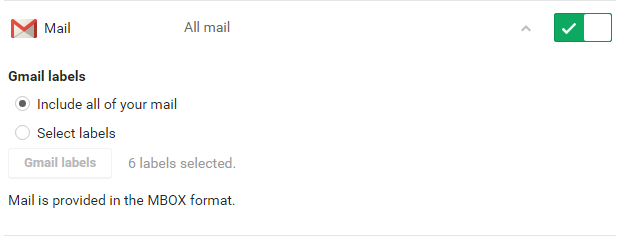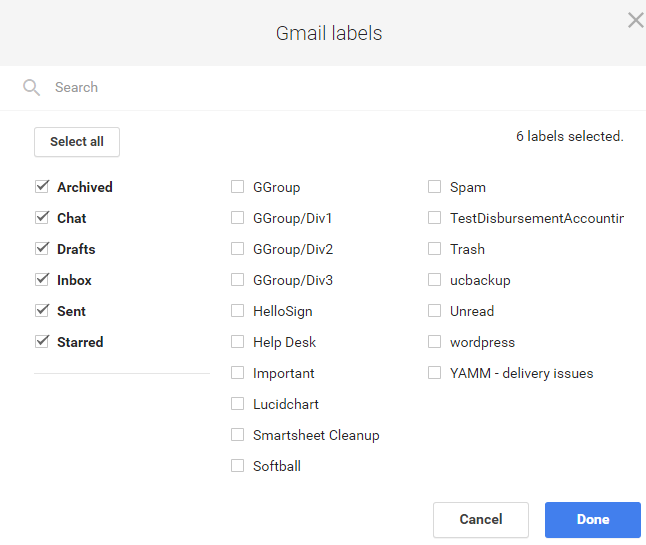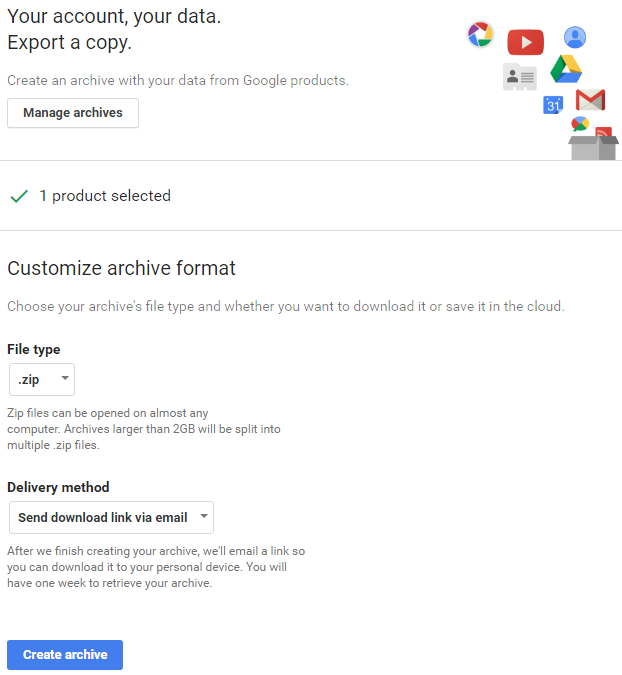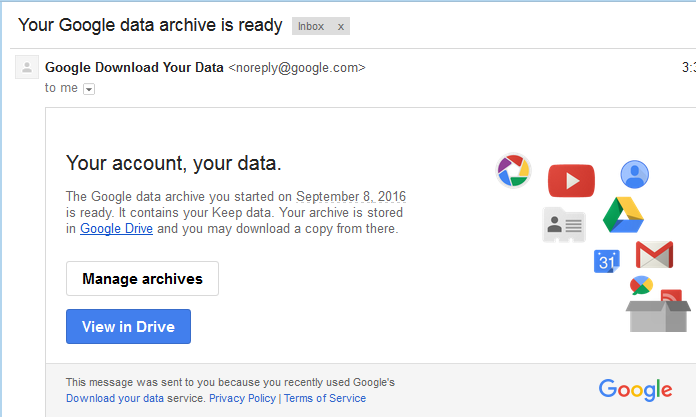TakeOut by Google will allow you to export your Google products should you plan to retire your existing Google account. The archives you create will remain available for your dissemination at a later time. Exports will be available as zip formatted downloads. Downloads may be very time consuming - Google will notify you via email after downloads are complete.
Google TakeOut can be found here.
Handling Exports to Import to another Google account
Upload the archive to your new Drive (example used assuming only Drive exported)
Sign out of your lab Google Account.
Sign in to your personal Google Account.
Open your Drive.
Click New > Folder upload to upload your archive folder.
(Optional) To ensure that your uploaded documents are converted to Google Docs format, follow these steps before uploading your archive:
Select Settings.
Check the Convert uploaded files to Google Docs editor format box.
Click Done.
| Note |
|---|
Some Google products may not be setup to accept imports. However you will retain your data for future uses. |
Takeout Gmail only
| Step | View | |
|---|---|---|
| 1 | To extract your Gmail, unselect all of the other services. Then, select the Mail service only. | |
| 2 | Click the down arrow next to Mail to expand the GMail options | |
| 3 | You may select desired labels to include in the export. | |
| 4 | Your Mail archive is ready for build, just select the Next button | |
| 5 | You will see the following archive/export dialog box. | |
| 6 | As with other exports, you will receive an email notification with a link to your archive (or, return to this Takeout area again to manage your archives) |
Note, the Mail archive will be in .mbox format.
When you export your mail from Gmail, each message's labels are preserved in a special X-Gmail-Labels header in your download file. While no mail client recognizes this header now, most mail clients allow for extensions to be written that could make use of the labels.
Google does not support a direct import of .mbox files so you may need to use a 3rd party tool to open .mbox format export into Thunderbird or Apple mail.
Gmail does support a pop3 email transfer from other email accounts into your Gmail account.