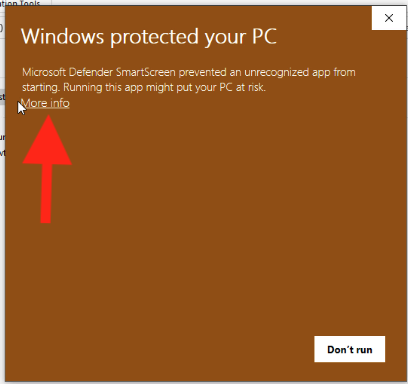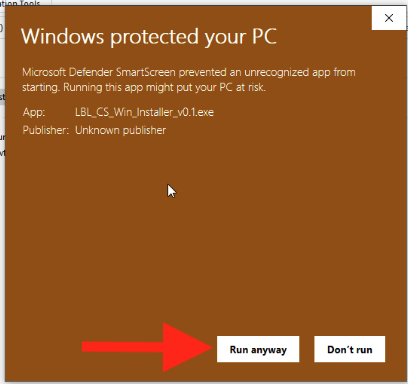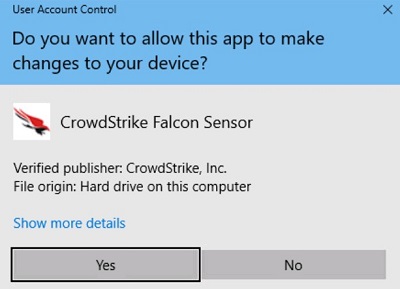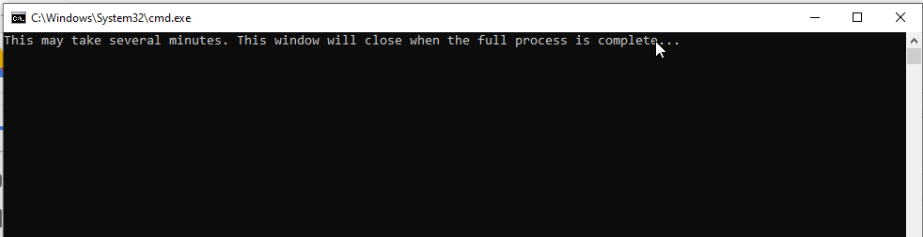|
|
||||||||||||||||||
...
Instructions for Windows 10 and Windows 11 are essentially the same. The main difference is how they look.
| Expand | ||
|---|---|---|
| ||
| Note |
| HTML |
|---|
<iframe src="https://drive.google.com/file/d/10P0sNia1s2BlLOeqj65siSj6cxawBp4e189nVO4g-Au8jY4sDcfUMDg-GCdFkqseN/preview" width="640" height="480" allow="autoplay"></iframe> |
| 1 | Go to https://software.lbl.gov/swSoftwareDetails.php?applicationID=259 and download CrowdStrike Falcon Sensor for Windows | no image | ||
| 2 | Browse to the location where the file LBL_CS_WinInstaller_Win_Installer_vX.X is downloaded, and rightdouble-click on it | |||
| 3 | Select Extract All | |||
| 4 | In the "Files will be extracted to this folder" field Type in or copy and paste C:\Options | |||
| 5 | ||||
| 6 | Click Extract | |||
| 7 | Once extraction is done, a new window for C:\Options will pop up Locate the file runasadmin, and right-click on it | |||
| 8 | Select Run as administrator | |||
| 9 | You may see the popup"Windows Protected your PC" Click More info If not, skip to Step 115 | |||
| 104 | Click Run anyway | |||
| 115 | The pop-up "Do you want to allow this app to make changes to your device?" will appear Click Yes | |||
| 126 | A command prompt window will appear stating "This may take several minutes. This window will close when the full process is complete" This process will take between 4 to 10 minutes
| |||
| 137 | Once the command prompt window disappears. You are done. If you want to confirm CrowdStrike Falcon is installed and running, see Is CrowdStrike Falcon Running? | no image |
Uninstall CrowdStrike Falcon
Expand the instruction for the operating system you are using:
...