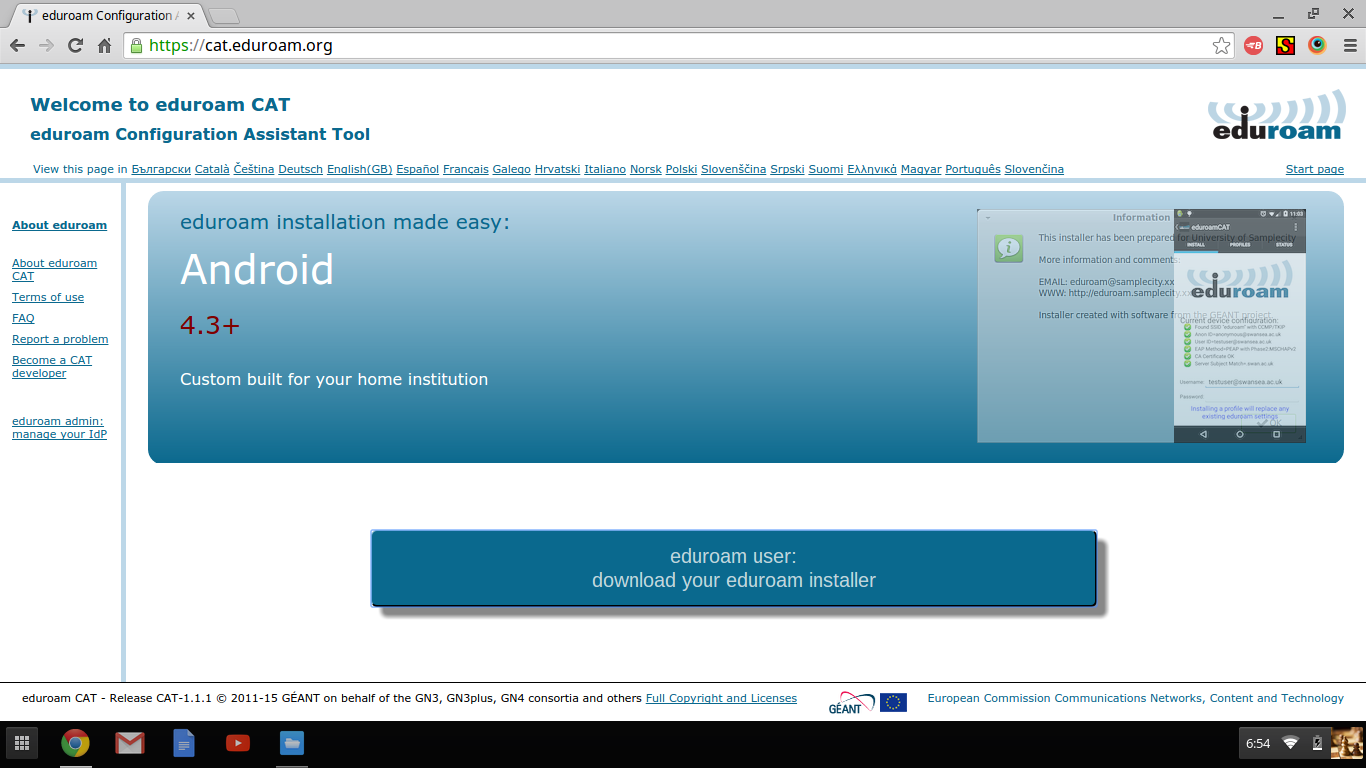Viewable by the world
...
| Description | Detail | |
|---|---|---|
| 1 | On your Android device, verify Wi-Fi is turned On and you must be within LBL's eduroam network. | |
| 2 | In a browser, go to https://cat.eduroam.org and click on the blue bar (that works like a button) to start the process to download the installer.
| |
| 3 | Select "Lawrence Berkeley National Laboratory" to identify which eduroam configuration you need. | |
| 4 | The browser can detect which device you are using and navigate you to the correct CAT (Configuration Assistant Tool) version that you need. Here, we see "Chrome OS" was selected. | |
| 5 | Click on the blue bar that serves as a button to download the installer, Note the text below the bar, "After downloading the file, open the Chrome browser and browse to this URL: chrome://net-internals/#chromeos. Then, use the 'Import ONC file' button. The import is silent; the new network definitions will be added to the preferred networks." Click the "Continue" button. | |
| 6 | This is the screen when the download is complete. | |
| 7 | Go to the browser and type into the URL field the following text, "chrome://net-internals/#chromeos" to set the Chromebook configuration. | |
| 8 | Click on "Choose File". | |
| 9 | ||
| 10 | ||
| 11 | ||
| 12 | ||
| 13 |