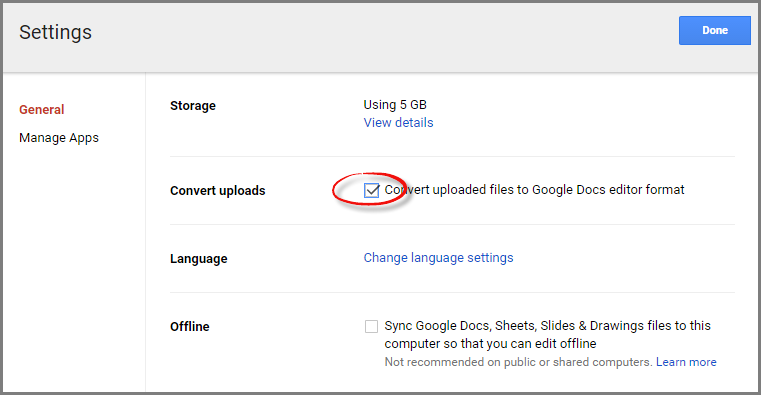TakeOut by Google
TakeOut by Google is a valuable service that will allow you to export your Google products should you plan to retire your existing Google account. This archives you create will remain available for your dissemination at a later time.
Exports will be available as zip formatted downloads. Downloads may be very time consuming - so Google will notify you via email after downloads are complete, along with a link within the body of the email to take you back to the export results page.
A quick link to TakeOut may be found here
Also you may navigate to the TakeOut by following the below illustrations available within your account:
Select My Account
2) select Account Preferences
3) then continue on by selecting Delete products (note, it is recommended to avoid options to delete your products unless you are absolutely certain you want to do so).
The forward arrow below will simply take you to the area for downloading your data.
4) Finally select DOWNLOAD DATA
This will take you to the Production selection page (note, Google will add future products to this list as they are released).
To get familiar with this page, you may want to un-select all products (via Select none button, then individually select a product or two.
Continue by selecting the Next button. Here you can specify your desired output zip file type (.zip, .tgz, .tbz). Also you can specify the delivery method, to perform a direct download to your PC, or save to Drive:
After the export process is complete, Google will retain for one week:
Email notification (if requested) will be available in your Gmail in-box with a convenient link back to your archive section:
Handling Exports to Import to your new google account
Upload the archive to your new Drive (example used assuming only Drive exported)
Sign out of your original Google Account.
Sign in to your new Google Account.
Open your Drive.
Click New > Folder upload to upload your archive folder.
(Optional) To ensure that your uploaded documents are converted to Google Docs format, follow these steps before uploading your archive:
Select Settings.
Check the Convert uploaded files to Google Docs editor format box.
Click Done.
Migrate other data with Google Takeout
As well as archiving and downloading data stored on Drive, you can use Google Takeout to download other data types to migrate, such as Contacts and Calendars.
Once you have archived Contacts and Calendars data (using the process above), you can use the Import functions within the Contacts and Calendars settings menus to migrate your old data to your new account.
Note, some Google products may not be setup to accept imports such as Google Keep. However you will at least be able to retain your data for future uses.