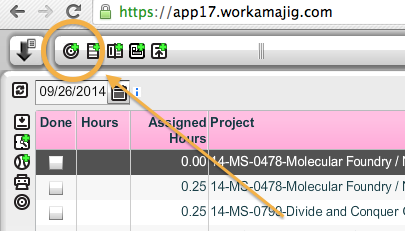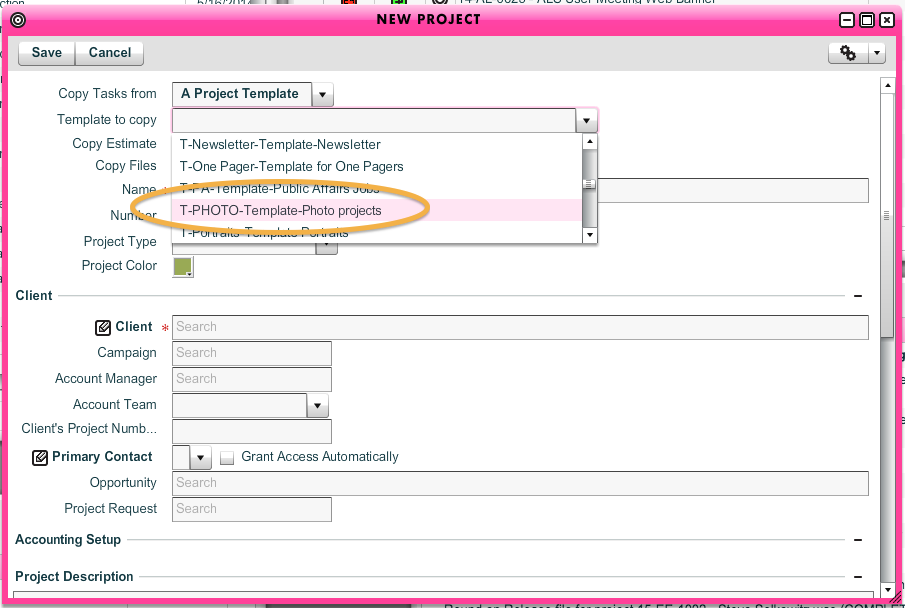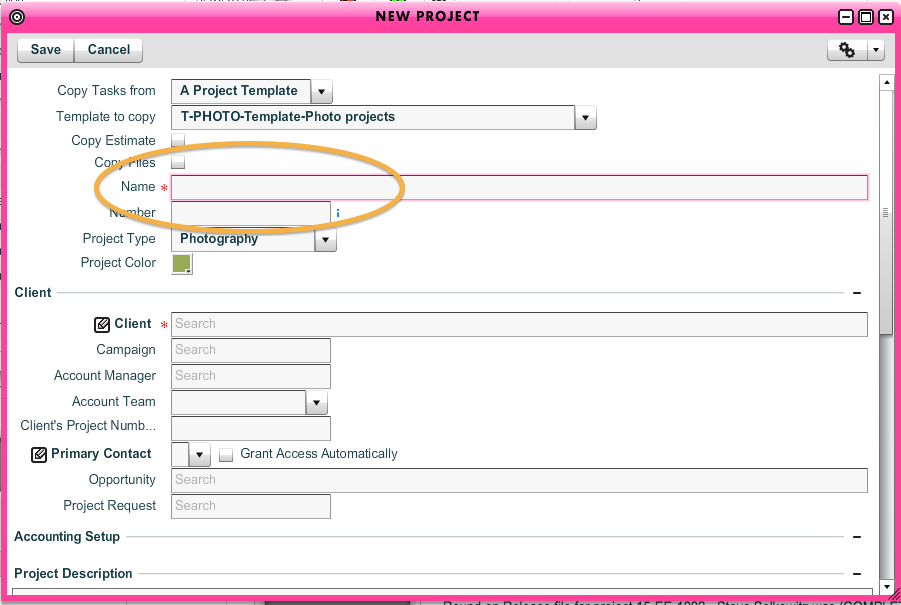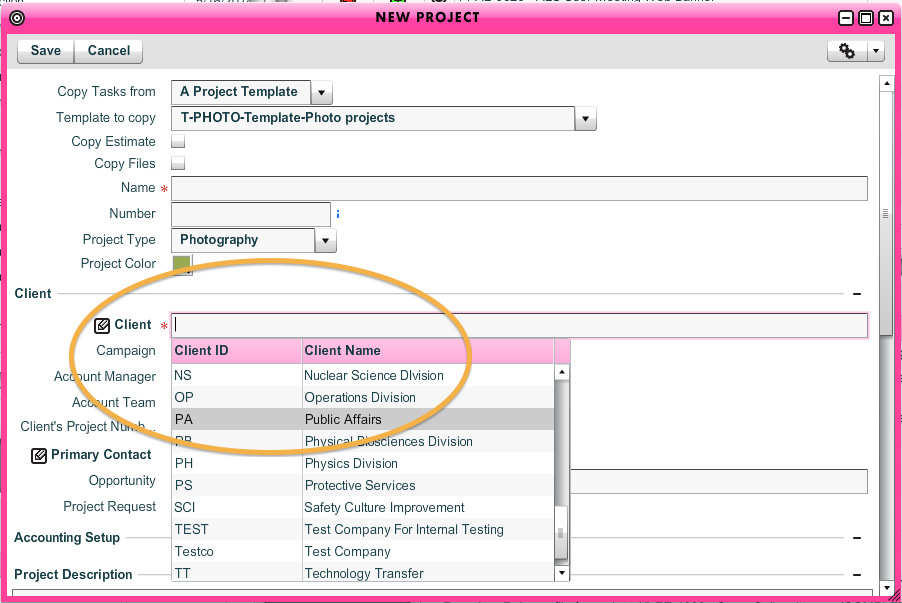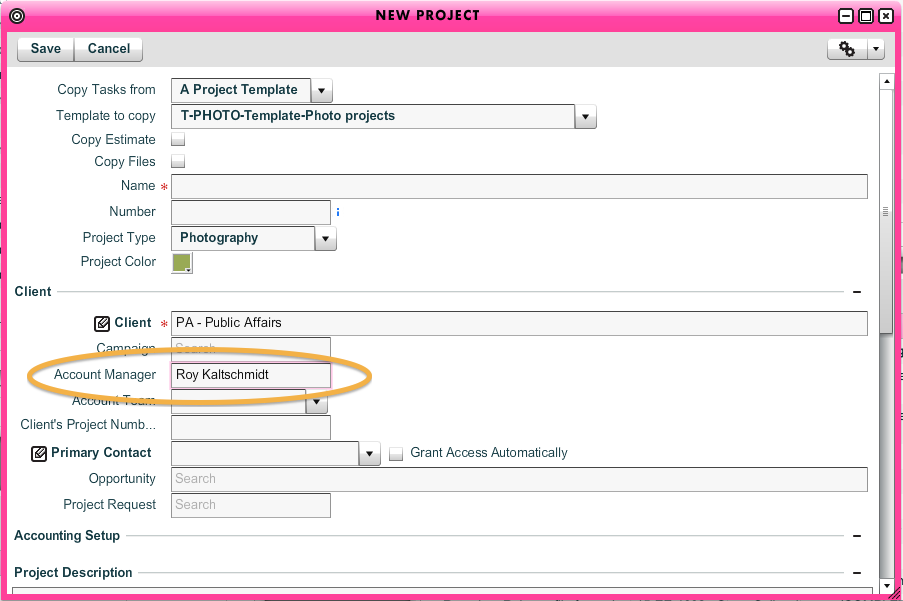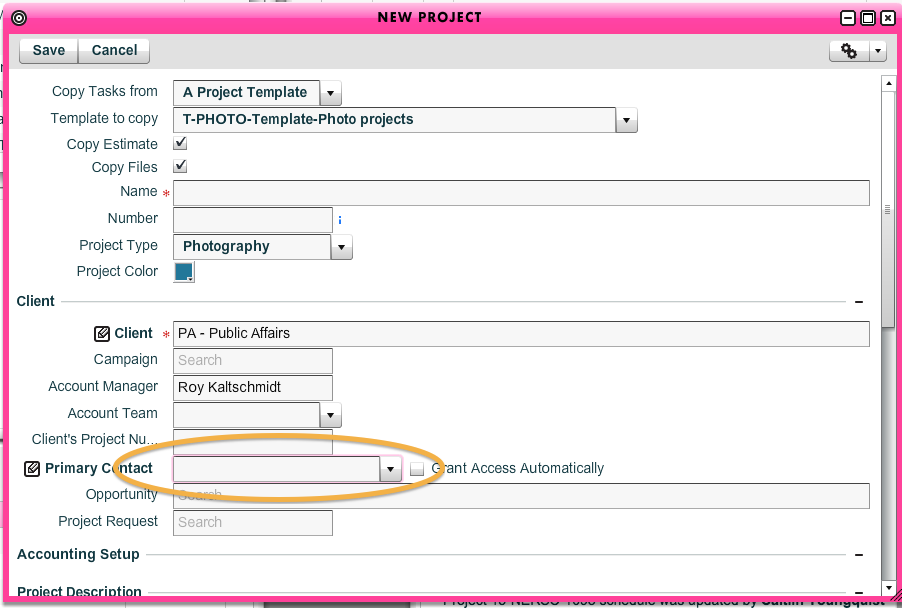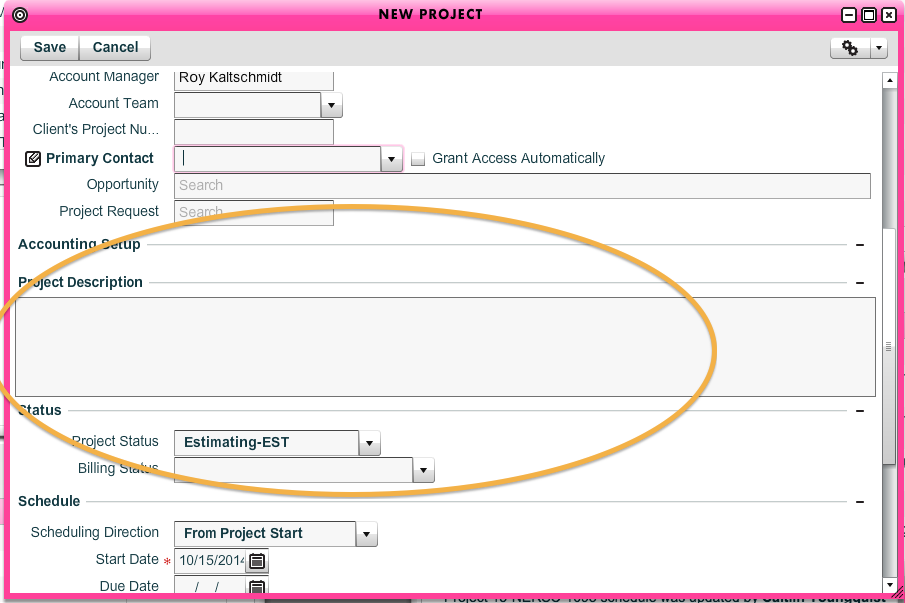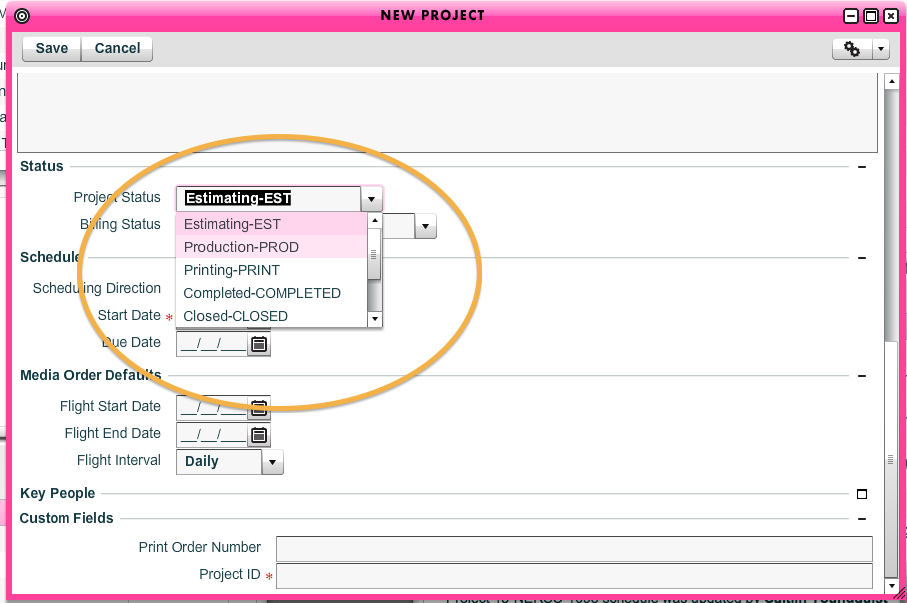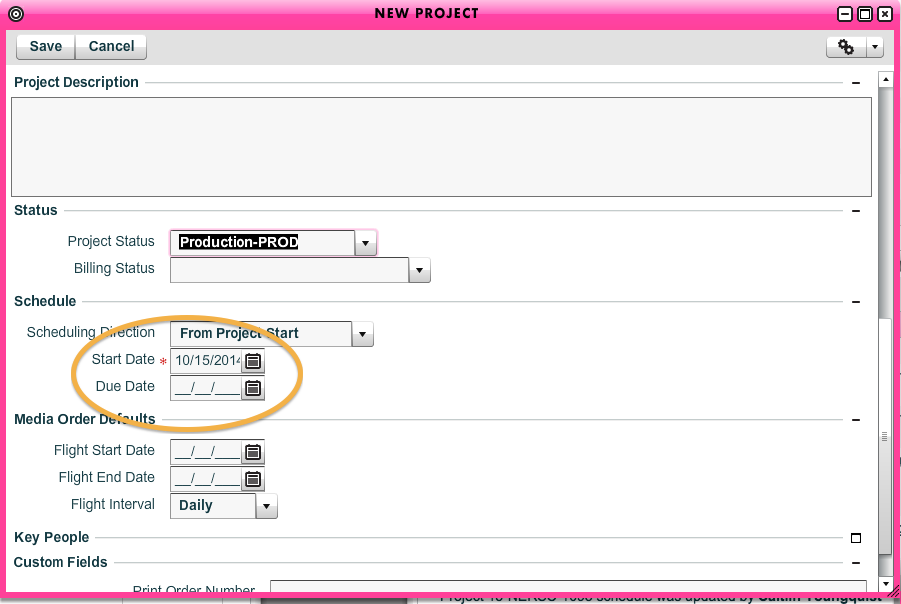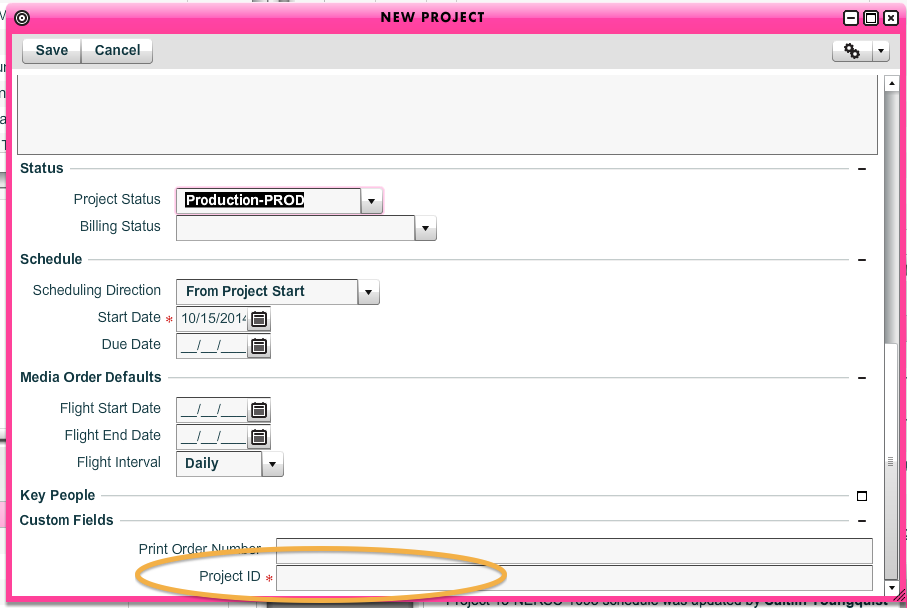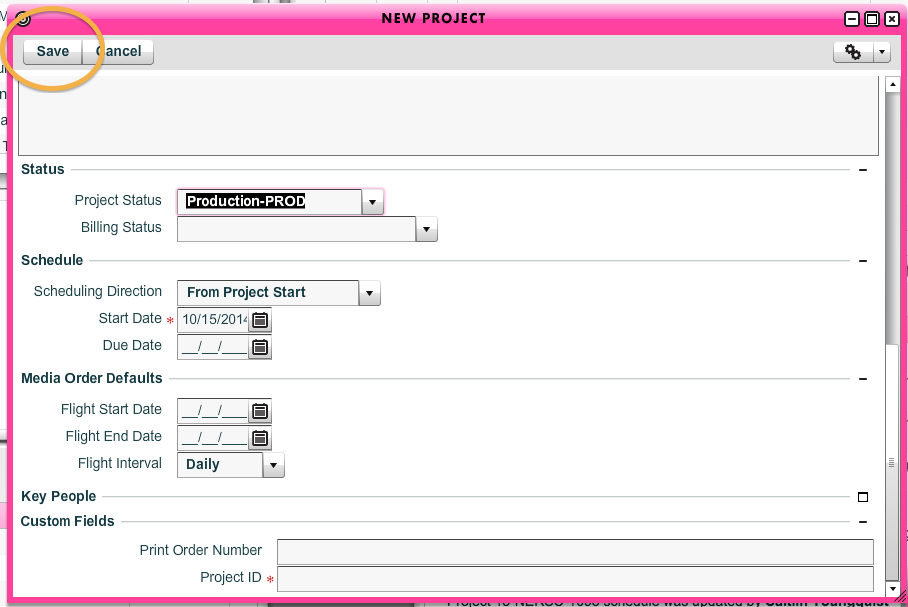Viewable by the world
For Roy and Pam, a guide on how to open a new job ticket.
Step-by-step guide
- Click on "New Project" in the Speedbar. (Note: if you do not have the "New Project Button in your Speedbar, and I will show you how to set it up.)
- From the "Template to Copy" dropdown, choose "T-PHOTO-Template-Photo Projects."
- Enter the Project Name. This is a required field.
- Enter the client. You may either type this into the field, or, if you put your cursor in the field, and then hit the space bar, you will get a list of all clients. This is a required field.
- Make sure the Account Manager is set to the correct person. This is usually the person opening the ticket. If you are opening a ticket on behalf of another account manager, please make sure their name appears in this field.
- Add the primary contact either from the drop down, or by typing their name. The field will auto update. If your contact isn't listed, they may need to be added to the system. Adding a contact will be covered in another tutorial.
- Enter the project description.
- Enter the project status. If the job requires an estimate before it can start, choose "ESTIMATE." If it is ready to go right away, chose "PRODUCTION." You will not need any of the other status options at this point.
- Enter the due date. By default, the start date is on the day you open the ticket; but you can adjust this in either direction.
- Enter the PID. This is a required field. If you don't yet have the PID, write something that will help you remember who you need to contact in order to get it. PIDs should be entered in the following format: 000000-000.
- Click "Save." The ticket is now open.
TIPS: If a ticket you have just opened does not show up in your active jobs, please make sure the status is correct. A job with an "Estimating" status will not display as active.