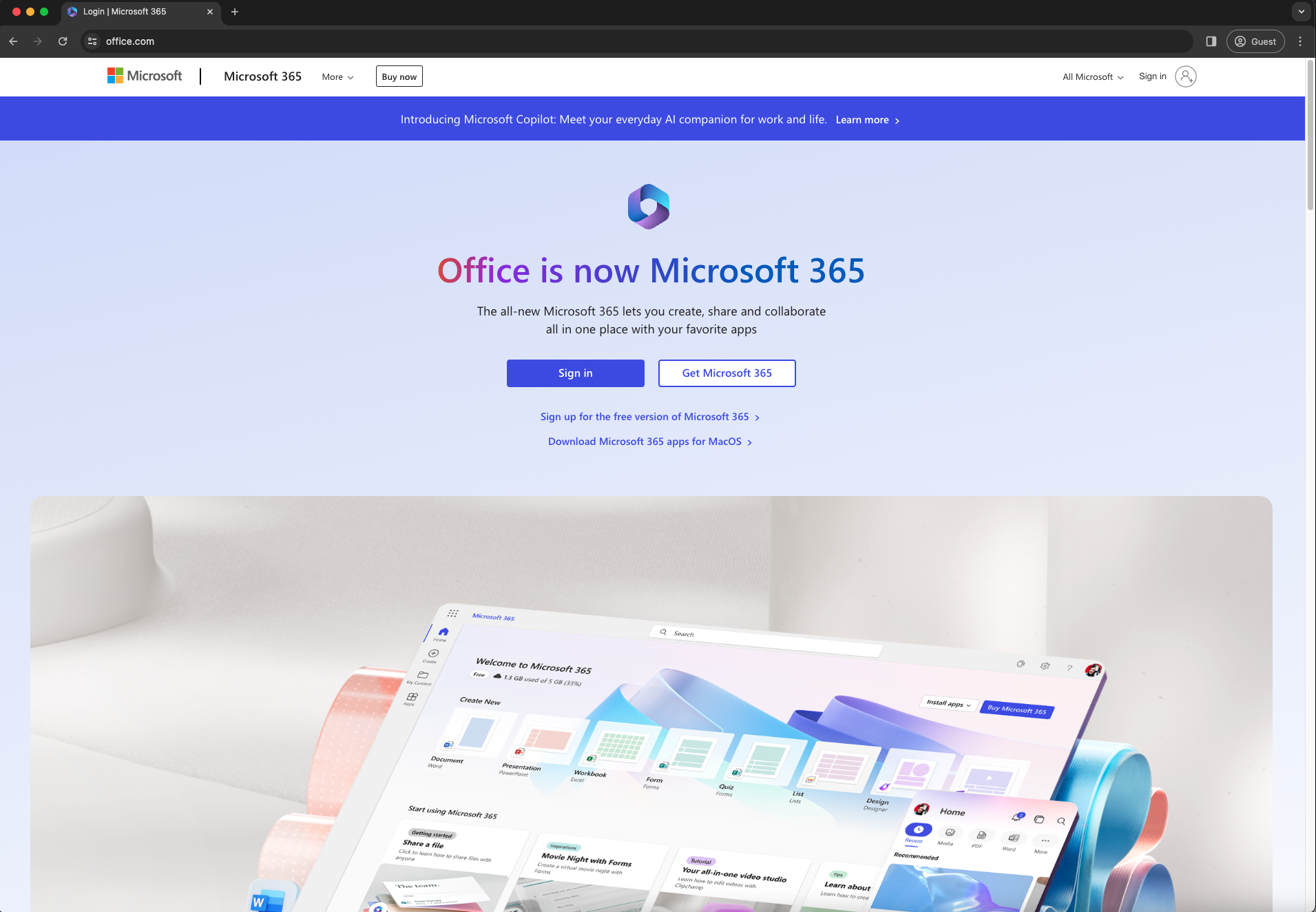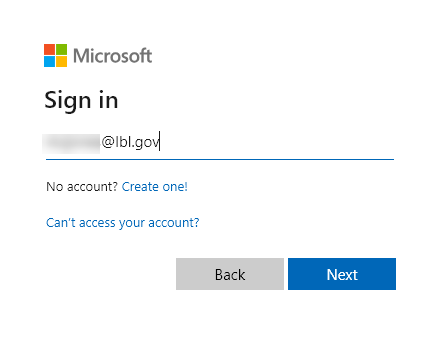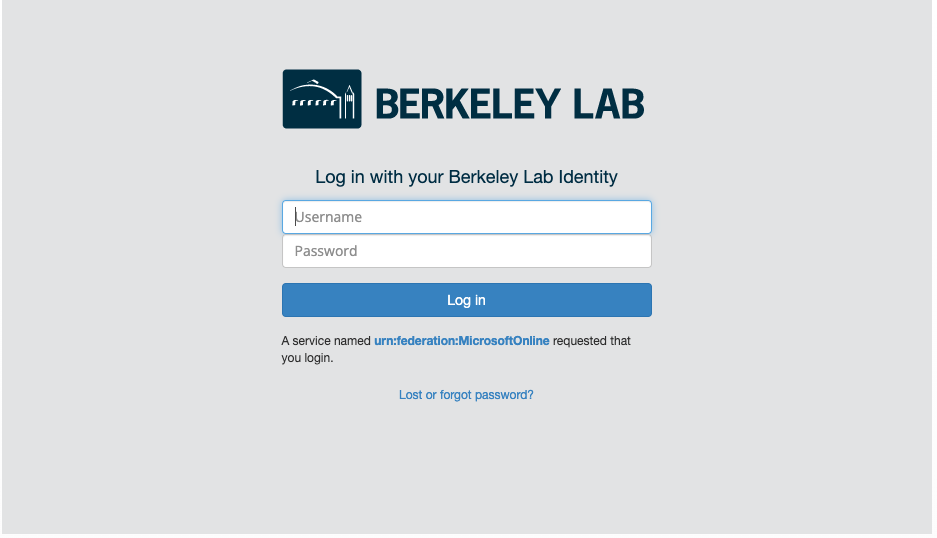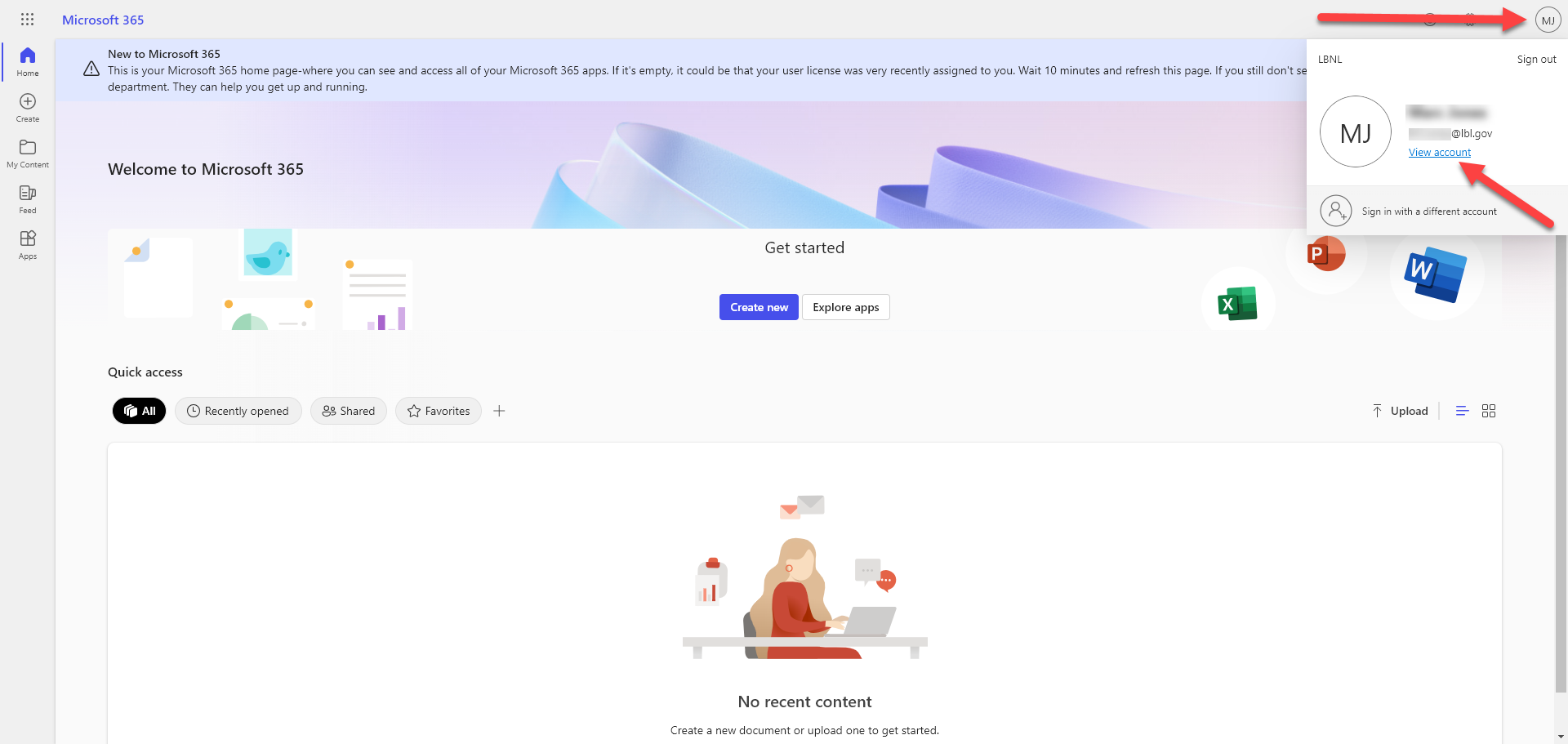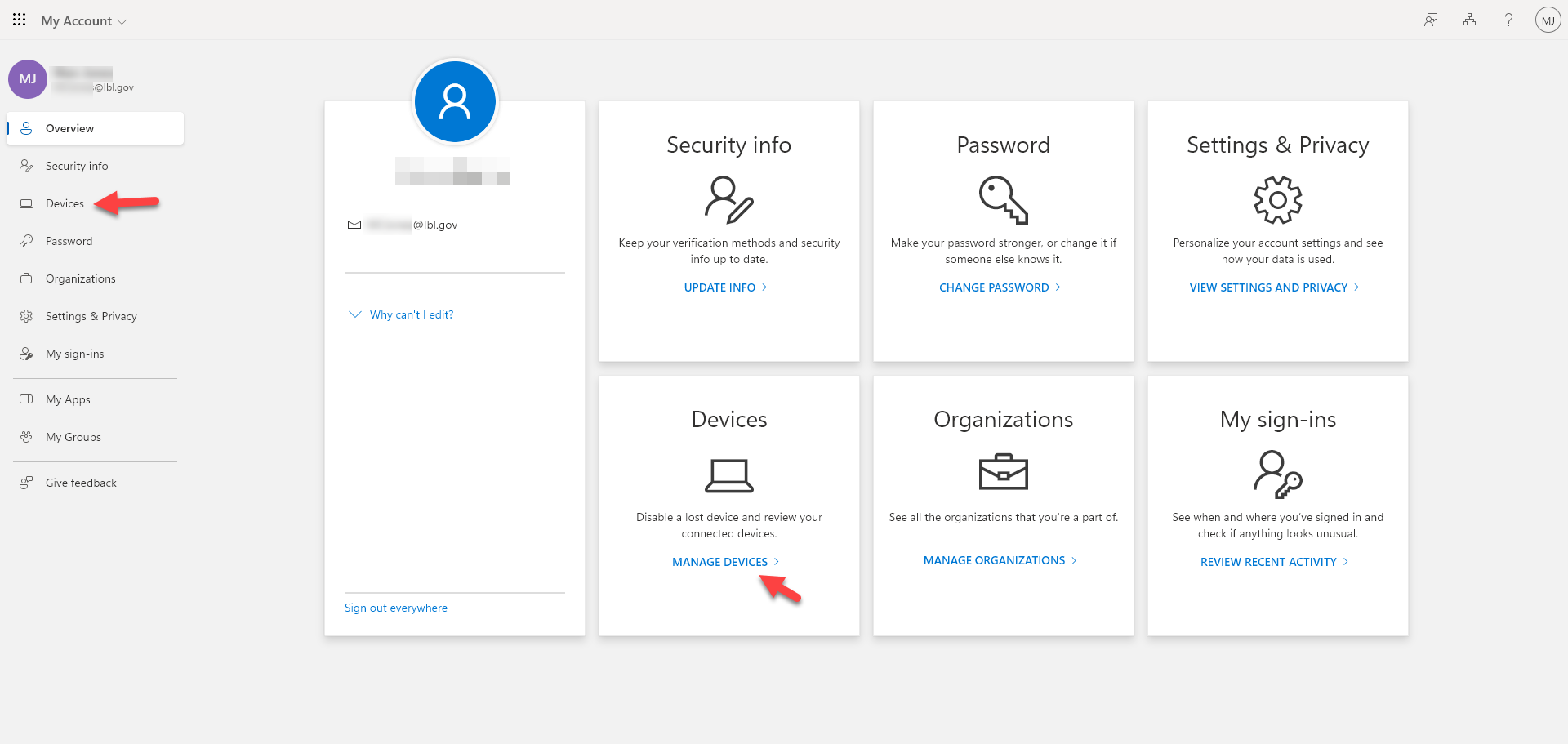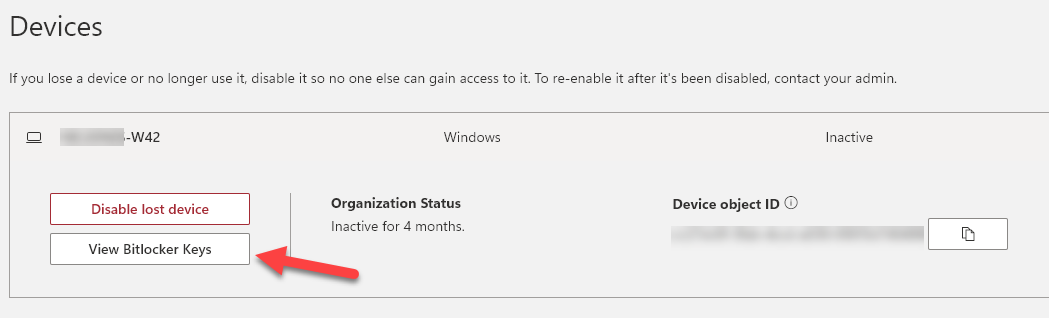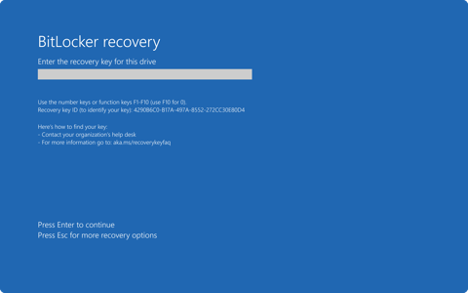- Use this article if you are prompted for your BitLocker key
- For Windows OS devices 10 and up
- This article assumes BitLocker has been enabled already
- See additional resources below for more information about Full Disk Encryption
Resolution:
1 | Navigate to Office.com on a web browser | |
2 | Click Sign In and enter your LBL Email address; login to your LDAP account at the Berkeley Labs Sign in screen if prompted. | |
3 | In the top right corner, select the circle with your initials and select 'View Account' | |
4 | Select “Devices” from the list on the left hand side of the window, or use the tile in the center of the window for 'Devices' | |
5 | Select the box with your Windows Computer’s name on it to expand the details, and click “View BitLocker Keys” | |
6 | Enter the 48-digit numerical key into the BitLocker Recovery Screen |
Cause:
- An attempt to change the secure boot option was made
- An action was detected as a potentially malicious attempt to access the device
- An attempt to access recovery mode was made