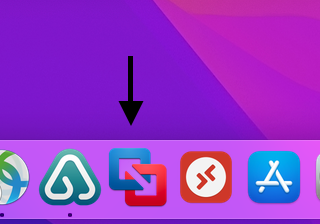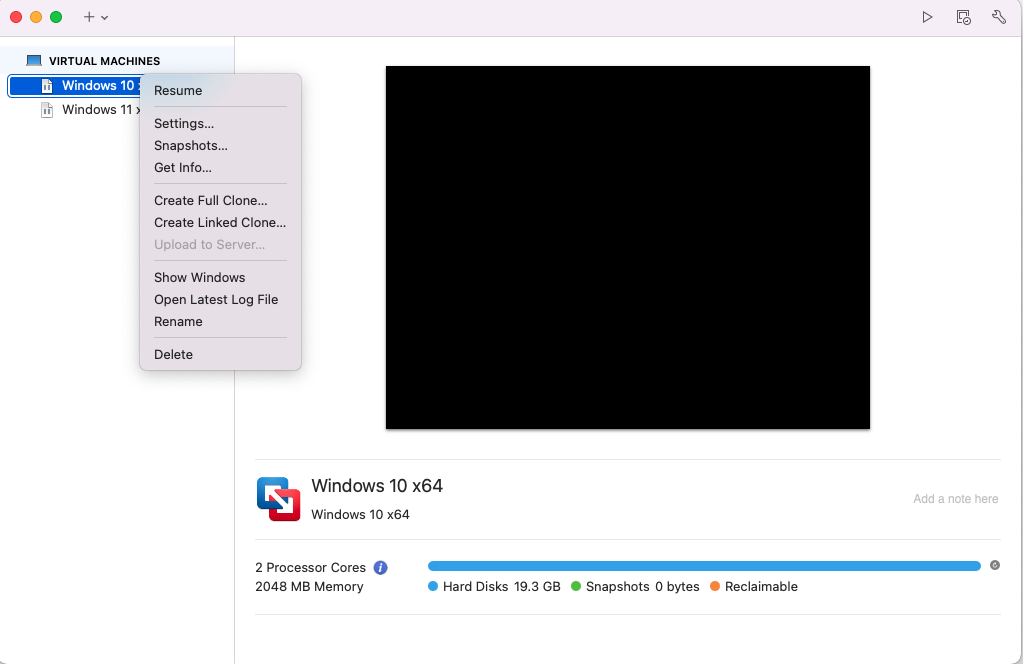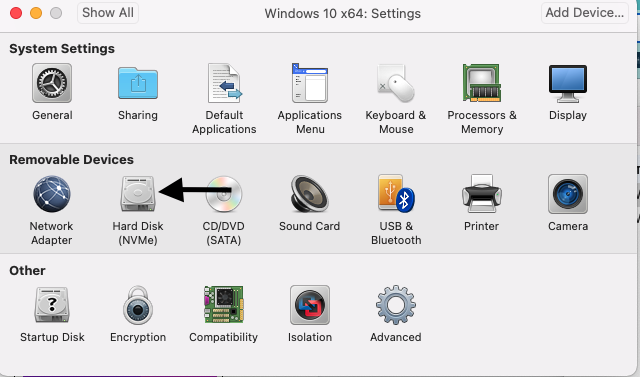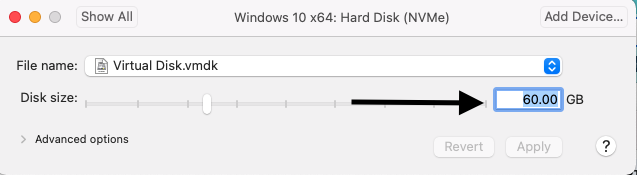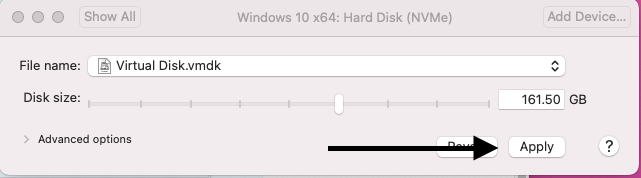Purpose of Knowledge Article:
Use this guide if your Virtual Machine has low disk space
This guide uses MacOS Monterey 12.3 and VMware Fusion Professional Version 12.2.3
Note: Always check your total and remaining physical drive capacity before expanding a Virtual Machine's storage
Resolution:
1 | Launch VMWare; if VMWare has a running virtual machine, make sure to shut down the instance |
|
2 | Right click the virtual machine you wish to edit the storage capacity for | |
3 | Select Settings | |
4 | Select Hard Disk | |
5 | Use the Disk Size field to allocate a specific amount of space depending on your hardware capabilities and your needs | |
6 | Click apply | |
7 | Relaunch your Virtual Machine and check the available storage. | No image |