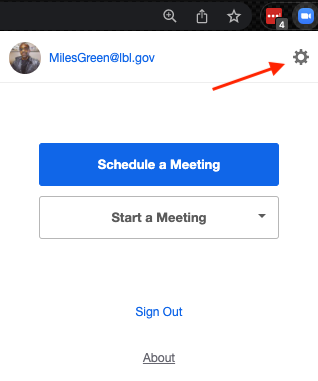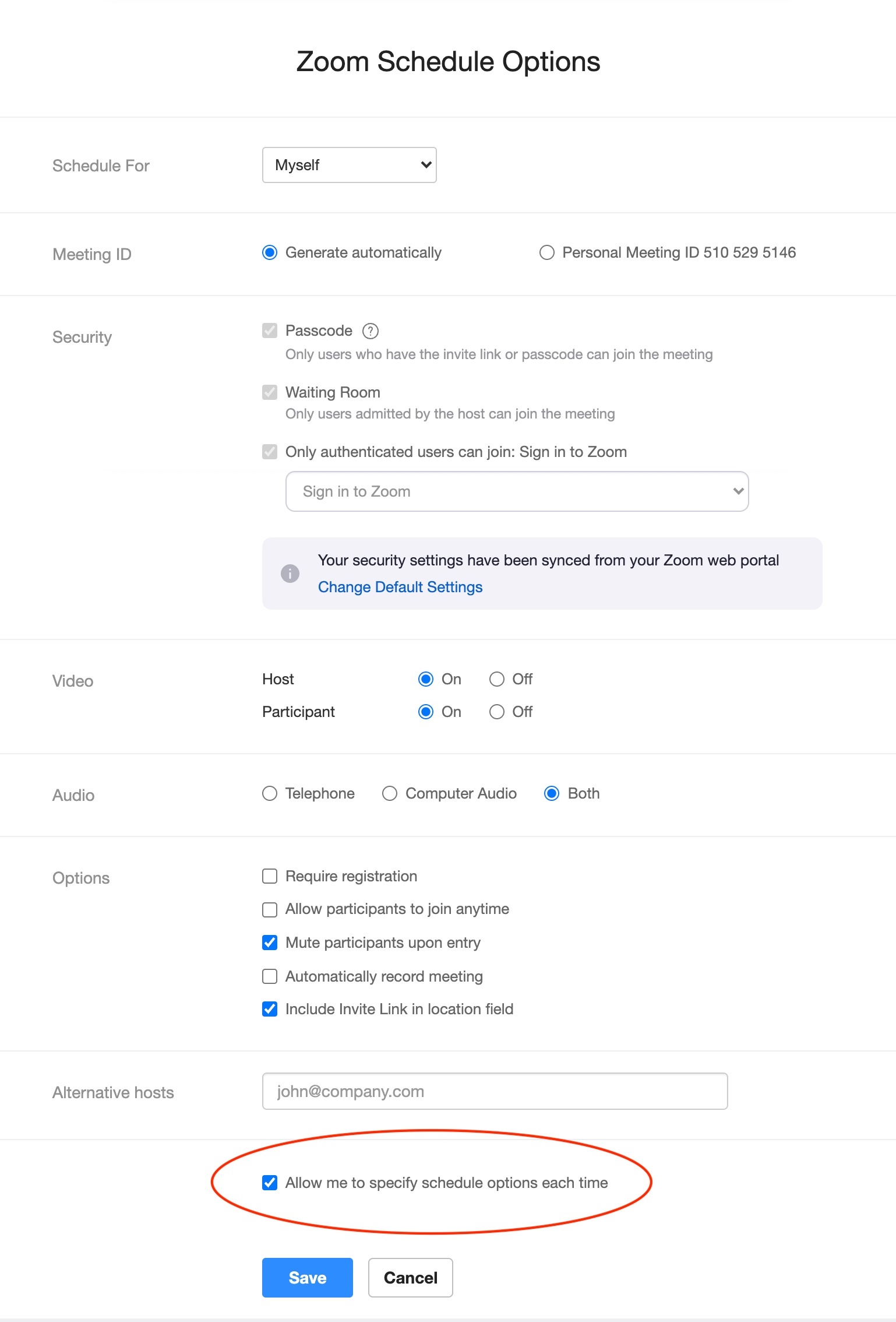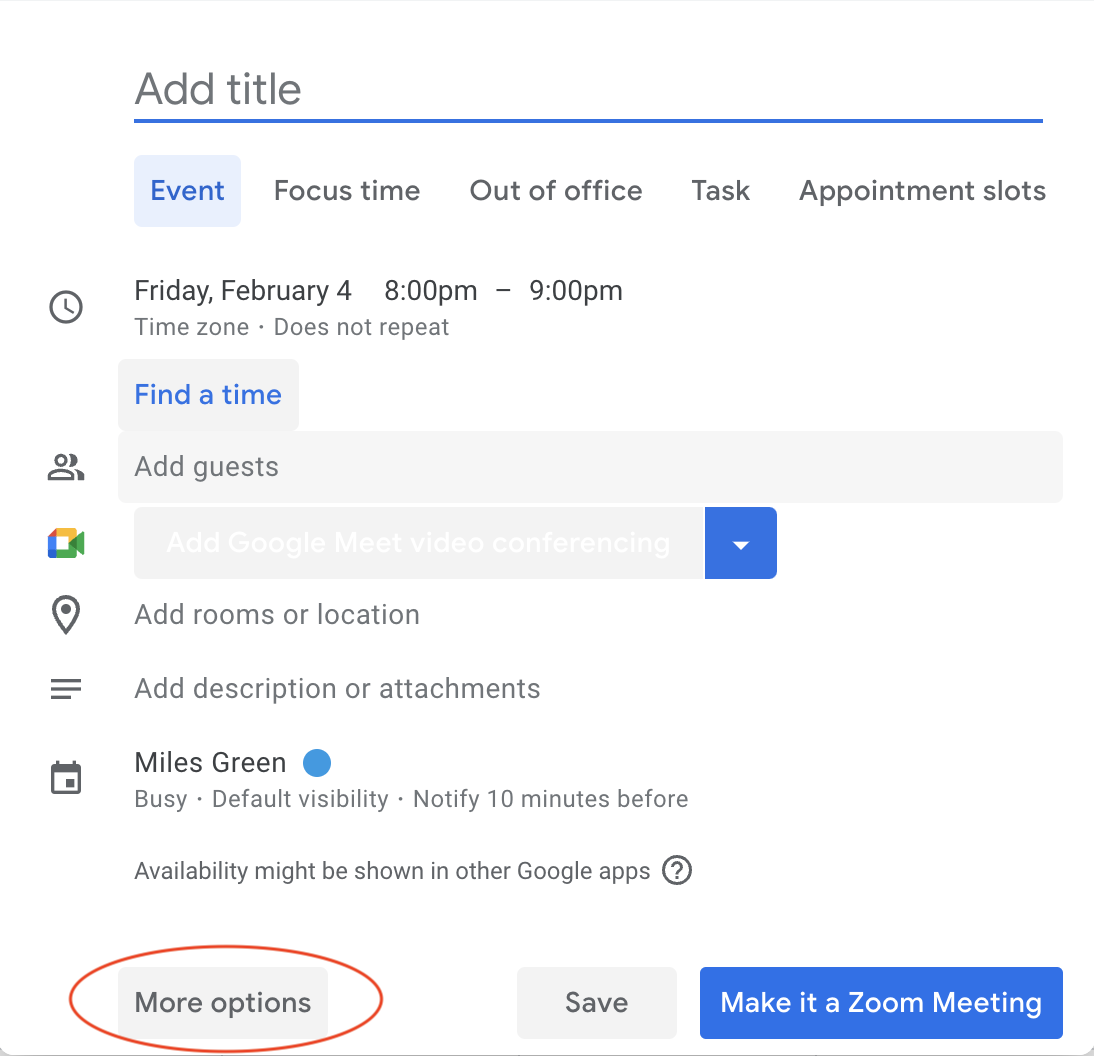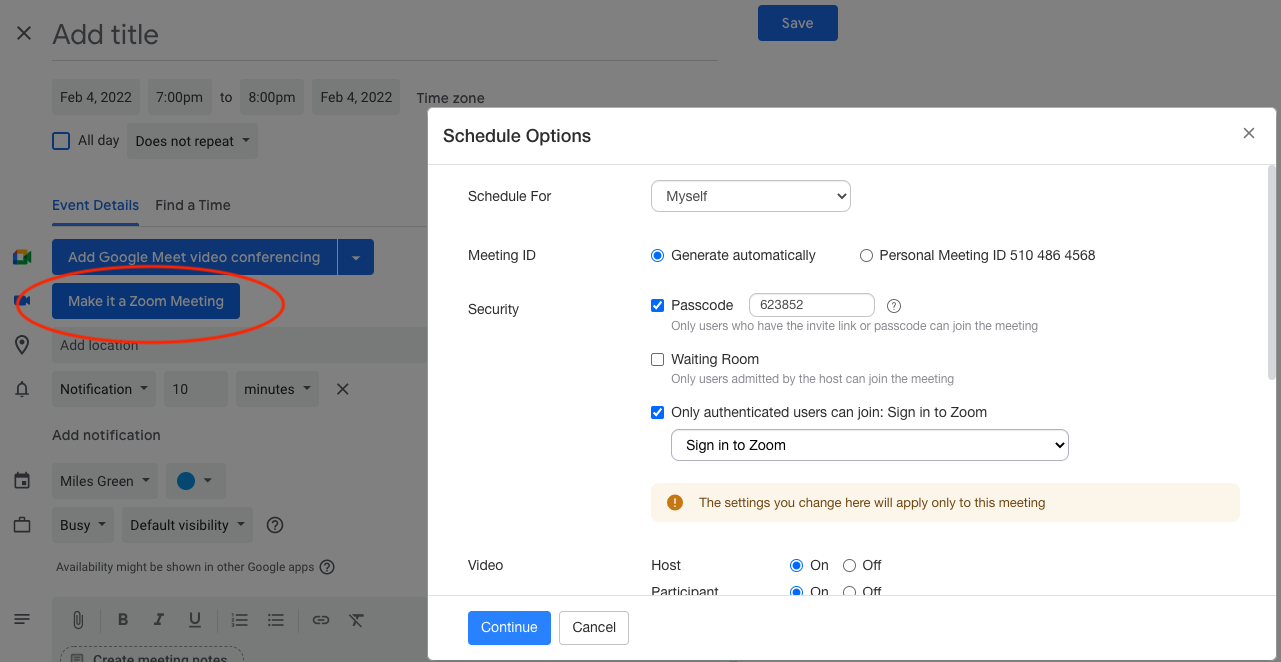Viewable by the world
Overview
To download and learn more about the Zoom Scheduler extension for browsers, click here.
Description
The Google Calendar Chrome Extension adds the scheduler icon to the top right corner of Chrome browser window AND the "Make it a Zoom Meeting" button to Google Calendar.
To configure the Zoom Scheduler:
- Click the blue Zoom Scheduler icon in the upper right corner of the browser window
- Click the gear in the upper right corner to open settings
- Scroll to the bottom of the Zoom Schedule Options
- Select "Allow me to specify meeting options each time"
Configure the Zoom Scheduler | |
|---|---|
| |
| |
| |
| |
Conclusion
Once configured correctly, the Schedule Options menu will appear each time you click the "Make it a Zoom Meeting" button in Google Calendar. Default options selected will apply to all scheduled meetings.
Still Need Help?
- Click the blue icon in the lower right corner of this page to start a chat with IT Help Desk.