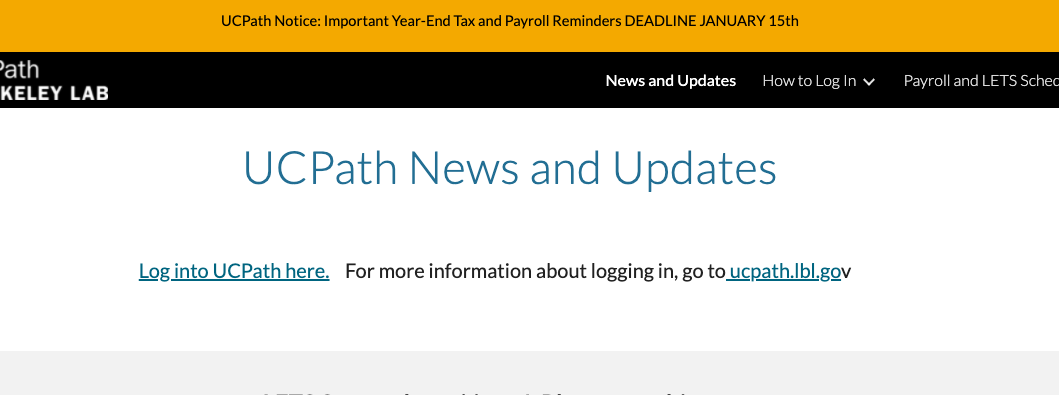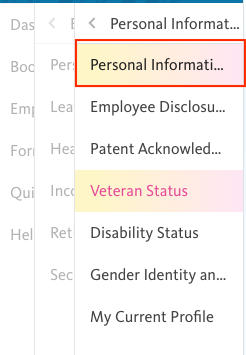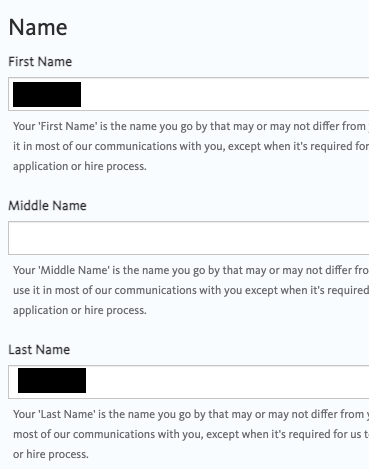Purpose of Knowledge Article:
- Instruction on how to change your Preferred Name
- To change your Preferred name, you will need to change it through UCPath. Once you make the change, give the system 24-48 hours for it to be updated and reflected in the system
- Submitting a ticket to IT will not expedite this process because IT has no role in setting the name
Resolution:
| 1 | Login to your UCPath | |
| 2 | Once logged in click on this link here or navigate yourself using the menu of the left column by selecting: Employee Actions >>> Personal Information >>> Personal Information | |
| 3 | Expand the Legal Name/Name section | |
| 4 | Click Legal Name/Name | |
| 5 | Click Edit Legal Name/Name | |
| 6 | You will see the Legal Name section first. Below it you will see the Name section. The Name section is where you will be making the changes. | |
| 7 | Fill in the information and click OK If you have a middle name that you want to include, type it in the First Name field after your preferred first name. Do not type it in the Middle Name field. The reason is Google has no concept of what a middle name is. Keep in mind that it will be displayed in all the systems. Again, the reason is that Google has no concept of what a middle name is and there is nothing IT can do about it. |