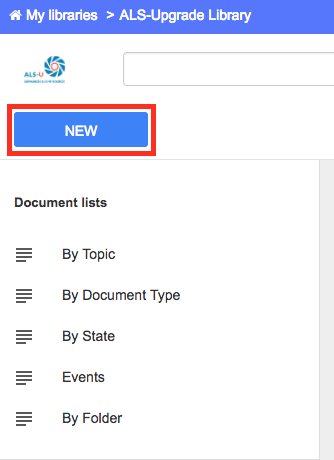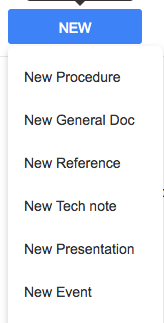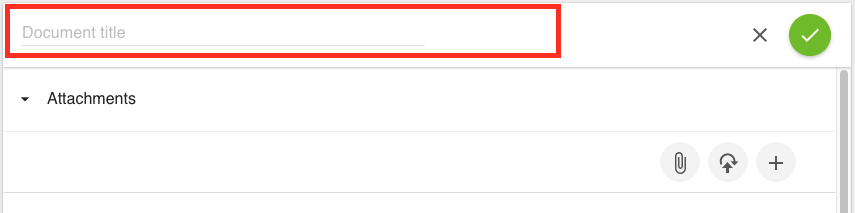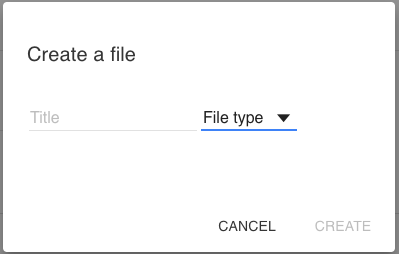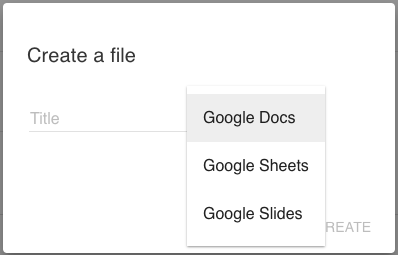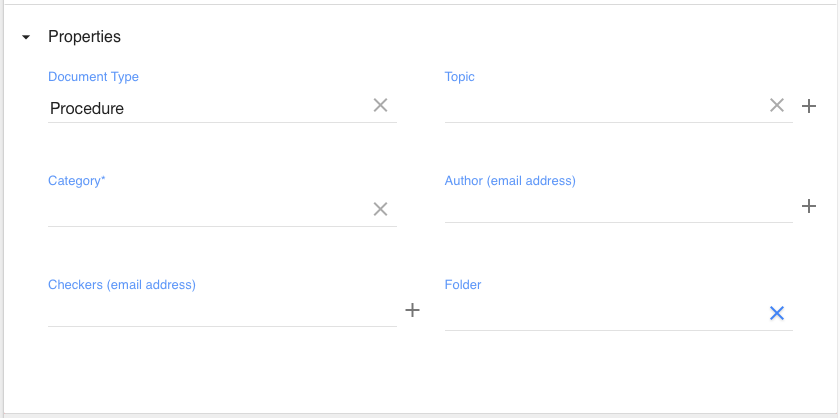Viewable by the world
Click New in the upper-left corner of the ALS-Upgrade Library
Select from the list of templates depending on the Document type you want to create
(For the following example screenshots we are using the Procedure type Document)
Enter a Title for the AODocs container
Every AODocs document container requires a title, which may be different from the file(s) you attach
Attach a file to the AODocs container
Under the Attachments section, choose one of the three following options:
- Attach a file
Drag or Select a file from your local computer or select one from Google Drive - Upload and Convert a file
(Uploads a file from your local computer and imports it into AODocs) - Create a new file
Create a Google file (Doc, Sheet, Slide) within the new AODocs Document container
Add a title to the new file
Select the type of Google file you are creating
Enter Properties
Under the Properties section, add any and all relevant metadata to the AODocs document container.
(The Document Type property is pre-filled since this example document was created using the New Procedure template)
Save the AODocs container
Once you are done editing an AODocs document container, save in by click the green checkbox in the upper-right