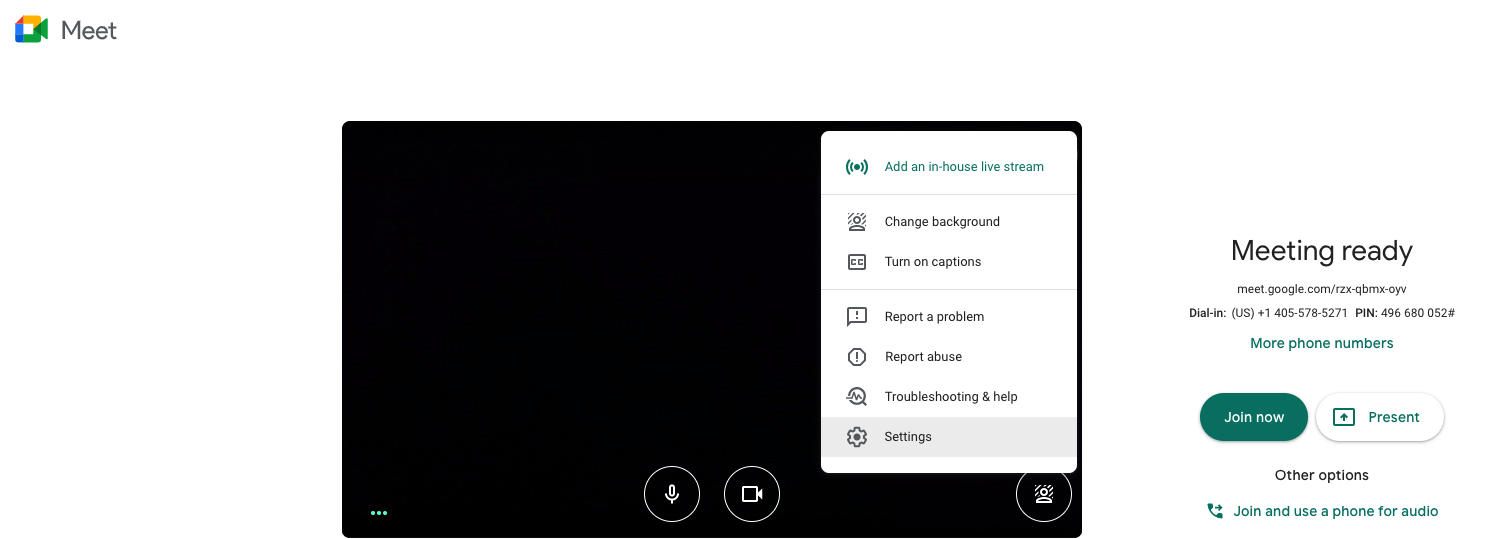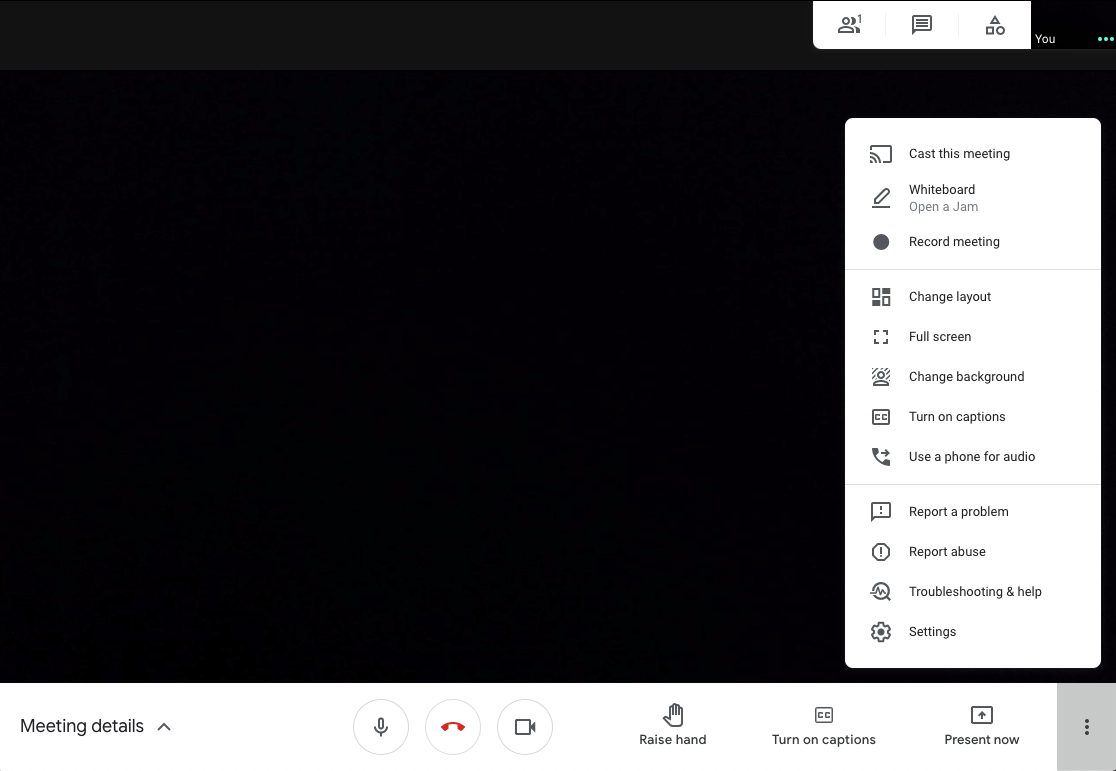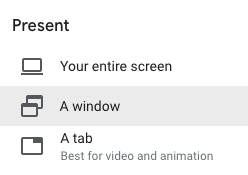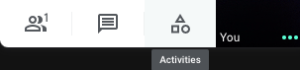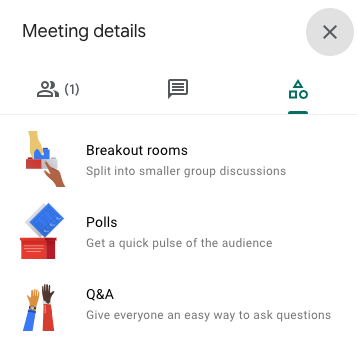Viewable by the world
Overview
Google Meet is a supported video-conferencing platform for Lab employees. It was previously only available to G-Suite users, but is now open to all. To find training resources, tips and tricks on maximizing your experience with the platform, visit How To Video Conferencing with Google Meet.
Using Google Meet
- To get started, open a Google Chrome browser window and type meet.new in the URL search bar.
- This will automatically start a new Google Meet session.
WAIT before you 'Join Now' click the three dots in the upper right corner and select the 'Settings' option
- Run an audio test to verify the microphone is working.
- Make sure you see yourself within the video preview window.
- Click 'Join Now' to enter the meeting.
Meeting Controls
- The menu is always at the bottom portion of the screen. Click the camera or microphone icon to turn video on/off.
- All settings are located within the vertical three dots on the bottom right corner.
Screen Sharing
- To share your screen, click the 'Present now' button.
- Select 'A window' to share one program at a time.
- Click the icon of the document you wish to share.
Closed Captioning
- To enable closed captions, click 'Turn on captions' in the bottom toolbar.
- A notice will appear indicating captions have been turned on or off.
Additional Features
- Click the Activities icon in the upper right corner of the Google Meet window to reveal more features.
- The Google Meet platform offers Breakout rooms, Polls and Q&A options.
Still Need Help?
- Scan the QR code with a smart phone or tablet for more useful tips.
- Click the blue icon in the lower right corner of this page to start a chat with IT Help Desk