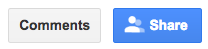Performance Review Process Instructions & Resources
Employee Instructions
Step 1 - Access your online self assessment form
- Check your email for the 2019 Performance Review Form, with the subject line “FY19 Self Assessment for...” and click on link in the email.
Or, login to the Performance Review Website, pmp.lbl.gov, and click the "2019 Self Assessment" button
Supervisor Instructions
Step 1 - Access employee's performance review form
Check your email for the 2019 Performance Review Form, with the subject line “FY19 Performance Review for...” and click on link in the email.
Or, login to the Performance Review Website, pmp.lbl.gov, and click the Performance Review link on the row for the employee you wish to evaluate.
One-up Reviewer Instructions
You will receive an email each time a performance document in your management line is ready for one-up review. However, you are only required to complete one-up reviews for employees that report to your direct reports (unless otherwise specified by the ETA Area Office or Division Director).
If you wish to filter the email notifications received from the system, refer to the instructions to set up a GMail filter.
Step 1 - Access employee’s review form
You will receive an email with a link the the drafted performance review; click on link in the email.
Or, you may go to the Performance Review Website at pmp.lbl.gov to access the form.
Announcements
2019 Performance Management Process
Posted: May 22, 2019
Dear ETA Colleagues,
The attached memorandum provides advance notice that the Lab's 2019 Performance Management Process (PMP) will begin on June 3, 2019, at which time you will receive a link to the PMP web based platform for self-assessments due on June 17, 2019. All career and term employees who were hired or reclassified before April 1, 2019 are eligible (this would include any reclassifications into Career/Term appointment).
Informational Seminar: Writing Your PMP Self Assessment
Posted: May 22, 2019
You're invited to attend this Energy Technologies Area (ETA) seminar.
TITLE: Writing Your PMP Self Assessment 2019, Best Practices, and Process
SPEAKER: Shannon Kotter, Senior HR Division Partner - Energy Technologies Area
LOCATION: 90-3122, LBNL, Berkeley, CA
DATE & TIME: June 5, 2018, 12:00pm - 1:00pm
ABSTRACT: Annual Performance Review Season is Here! Performance self-assessments are due in mid-June. At this brown-bag session we will discuss:
- Preview the updated self -General Assessment drafting tips;
- The PMP (non-represented), PRD (union represented), and Post Doc evaluation process.