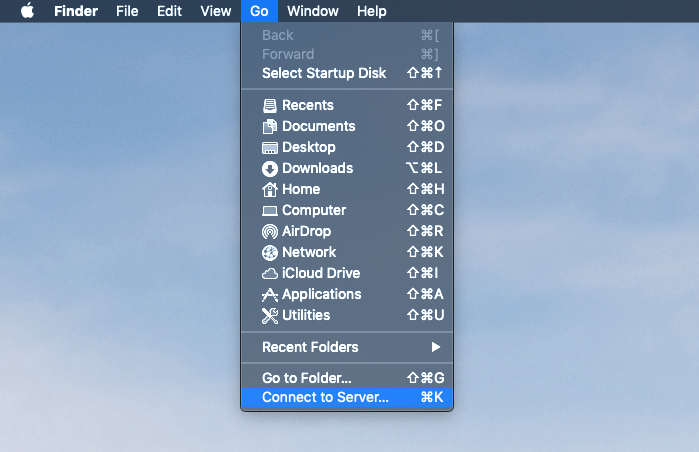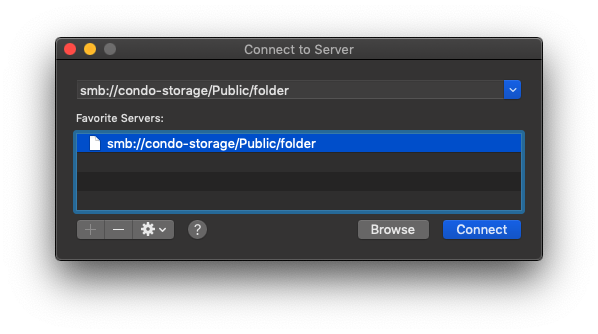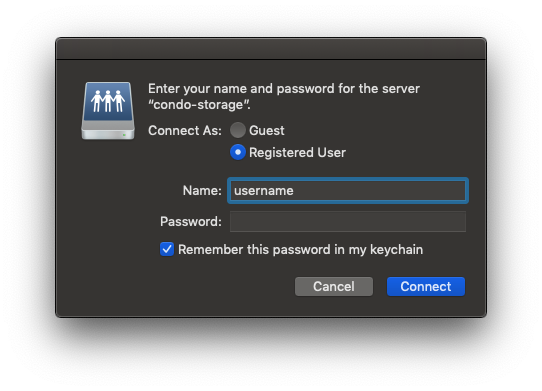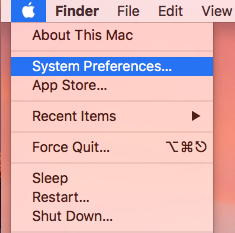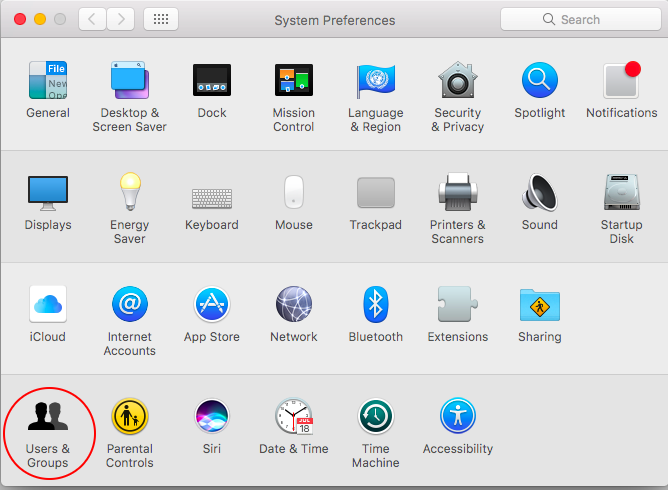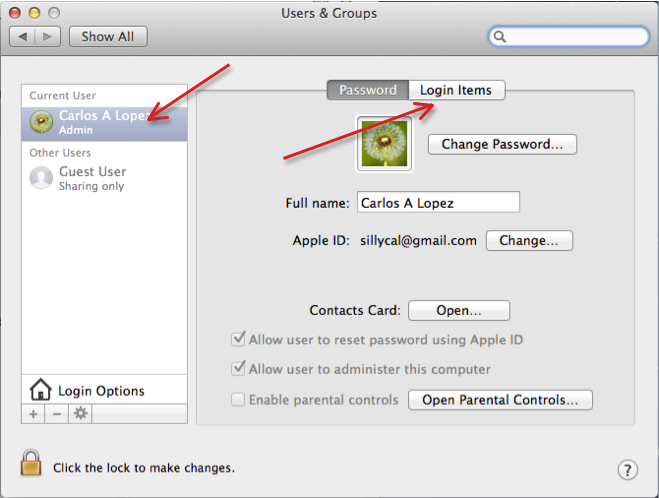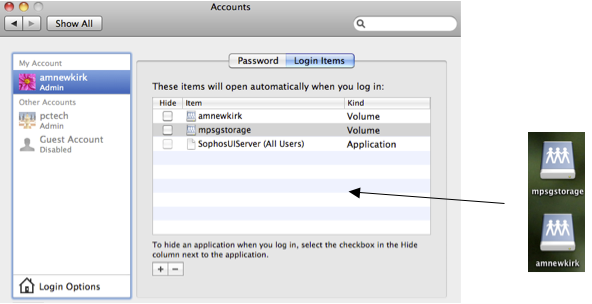Viewable by the world
How to connect to network shares (//condo-storage) in macOS?
- Make sure you are connected to LBNL VPN and use your AD account credential to connect to the network drive
- Go Self-service AD Account Management if you have not activated your AD account or forgotten the password
| 1 | Minimize/close all of your open windows, then click anywhere on your desktop to return to the FINDER menu bar. From the menu bar, click GO and choose CONNECT TO SERVER. | |
| 2 | Type the path in the Server Address area (Example: smb://condo-storage/folder/foldername). Click the + sign to the right of the address to store the connection, then click CONNECT | |
| 3 | You will be prompted to "Enter your name and password for the server". Type in your Active Directory username & password. Also check the box "Remember this password in my keychain." Click on CONNECT | |
| 4 | The connected network drive(s) will appear on the desktop as icons | no image |
Setup auto connect to network drives upon login
| 1 | Click anywhere on your desktop to return to the FINDER menu bar. Click the Apple icon and select System Preferences | |
| 2 | Select Users & Groups | |
| 3 | Select your account under Current User & then click on Login Items | |
| 4 | This will display the These items will open automatically when you log in: window. Drag the network drive(s) icons displayed on your desktop to this area. This will now automatically mount/map your shared/network drives when you login to your system. If you did not select Remember this password in my keychain in first section above, you will be prompted for your Active Directory username & password. Once provided, it will mount/map the drives. |