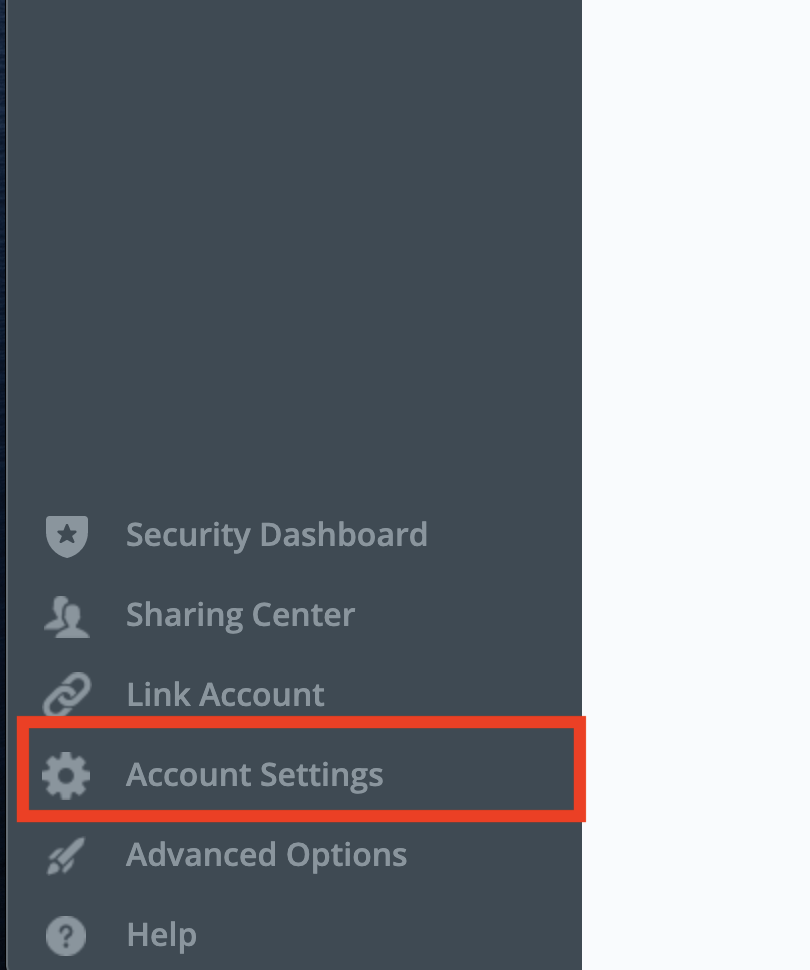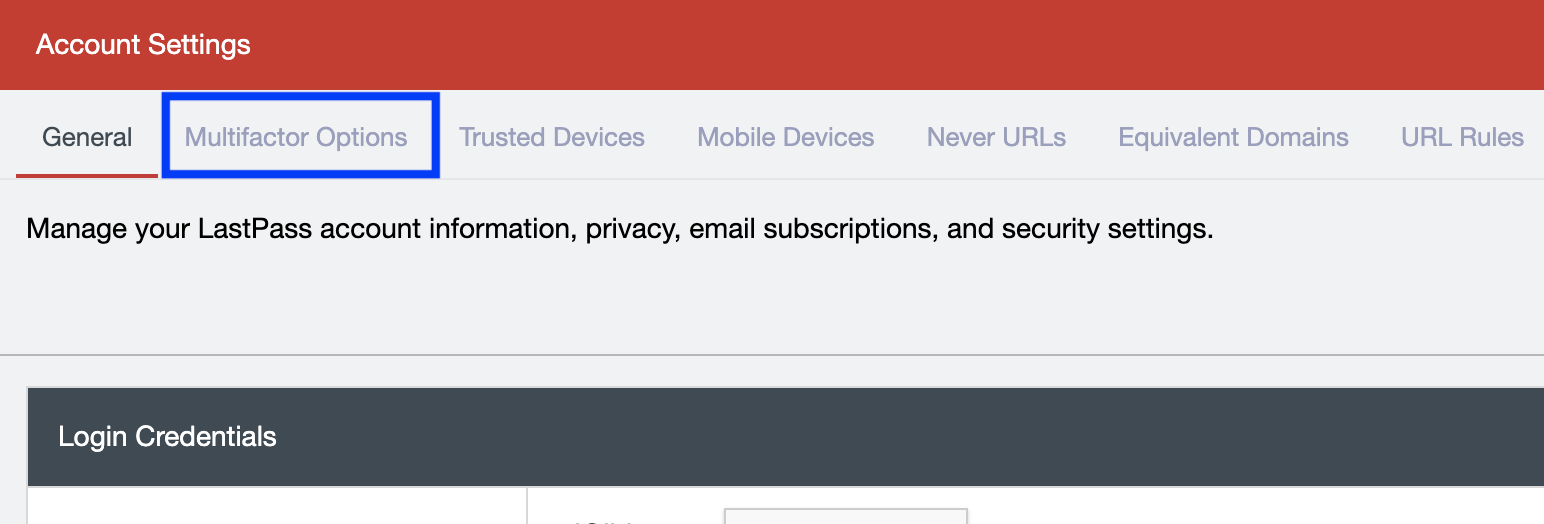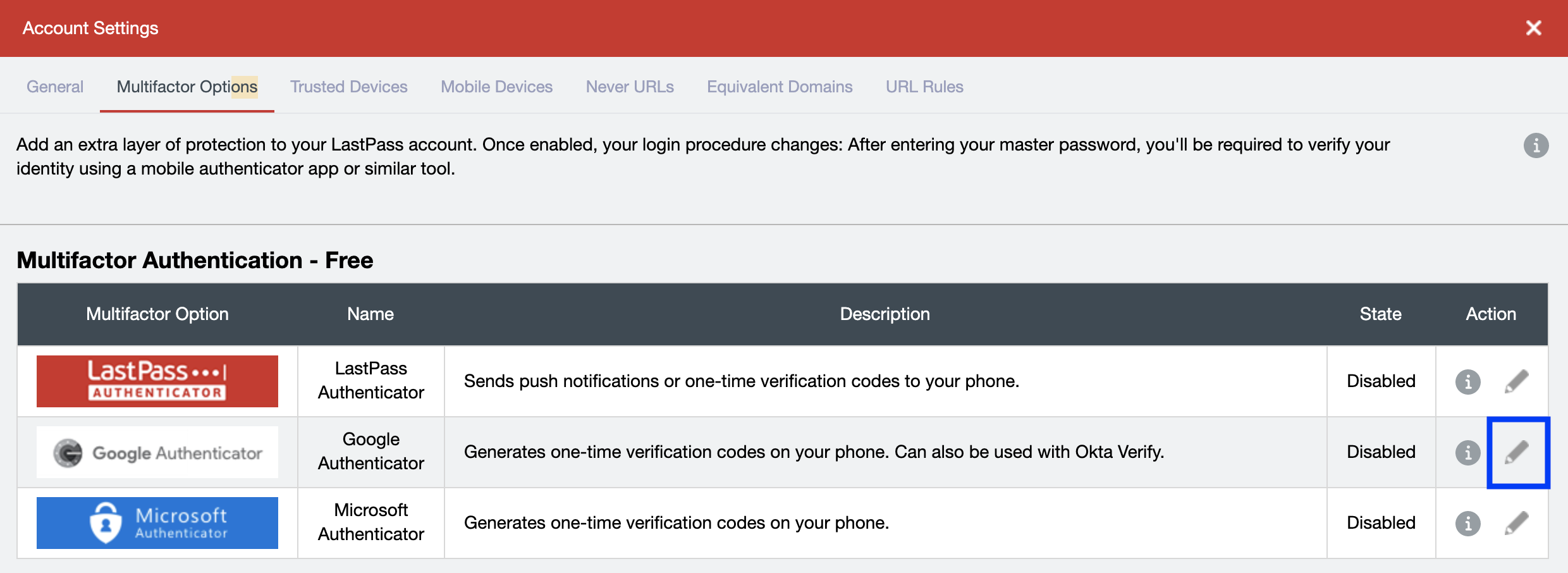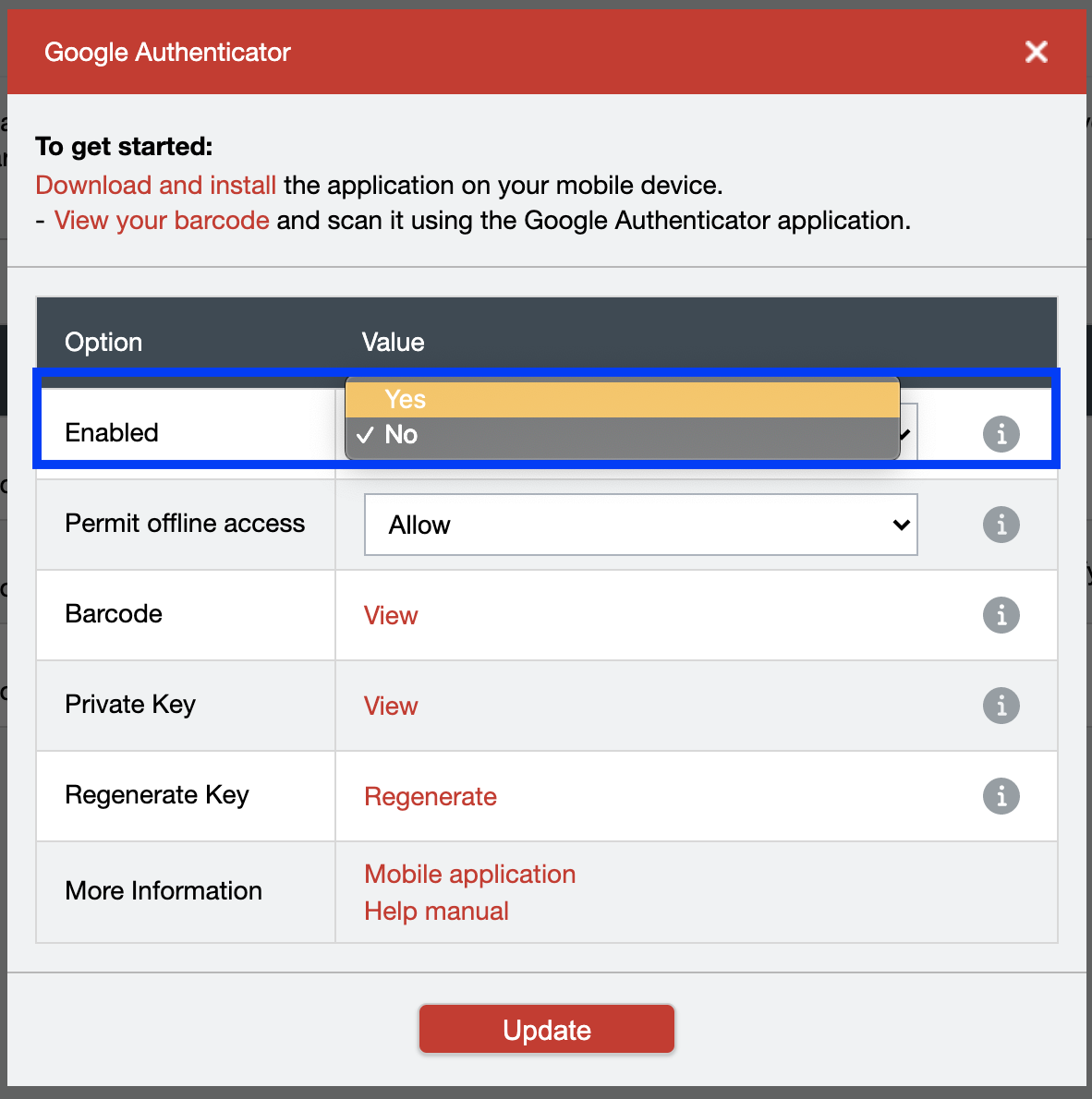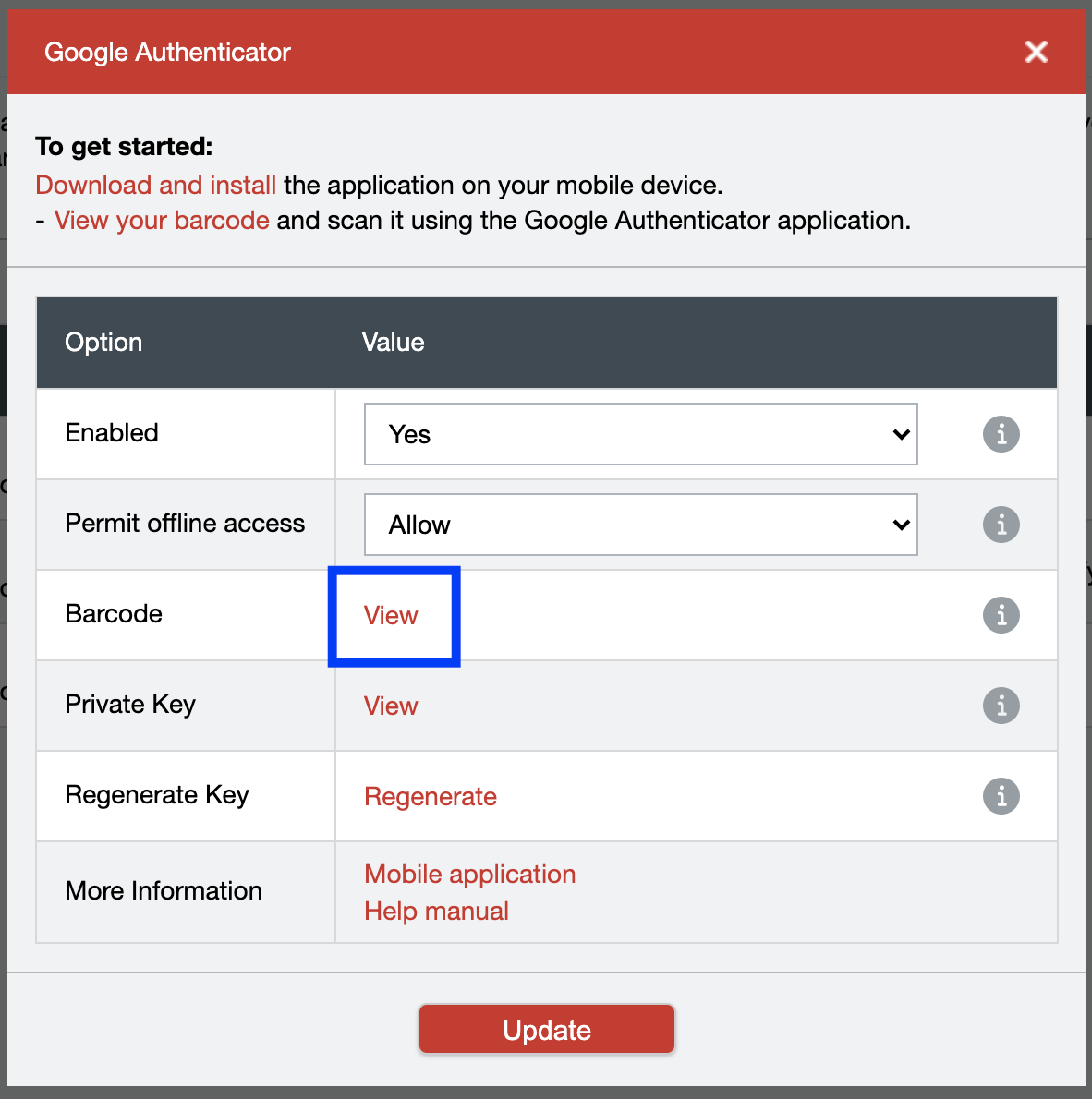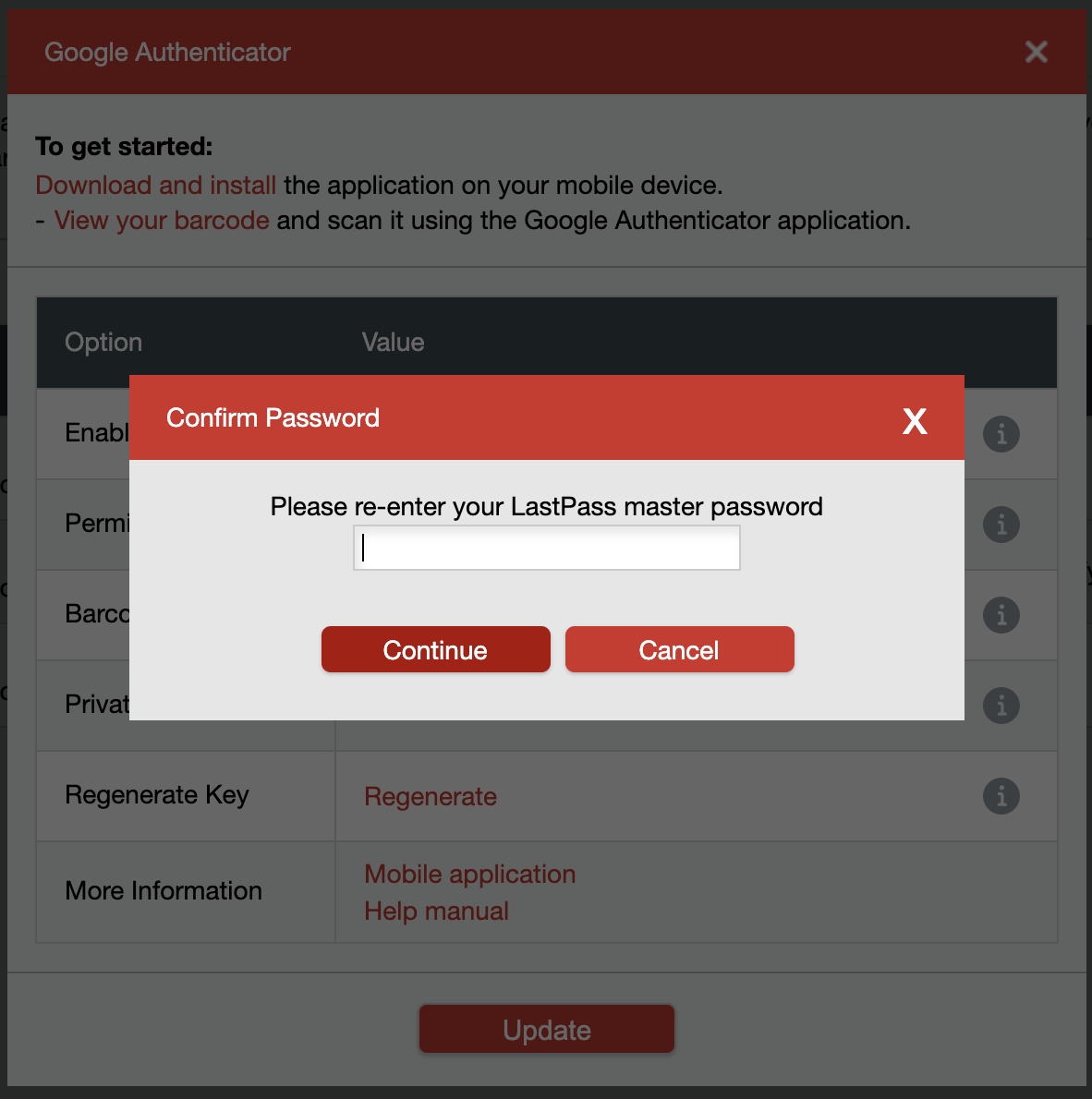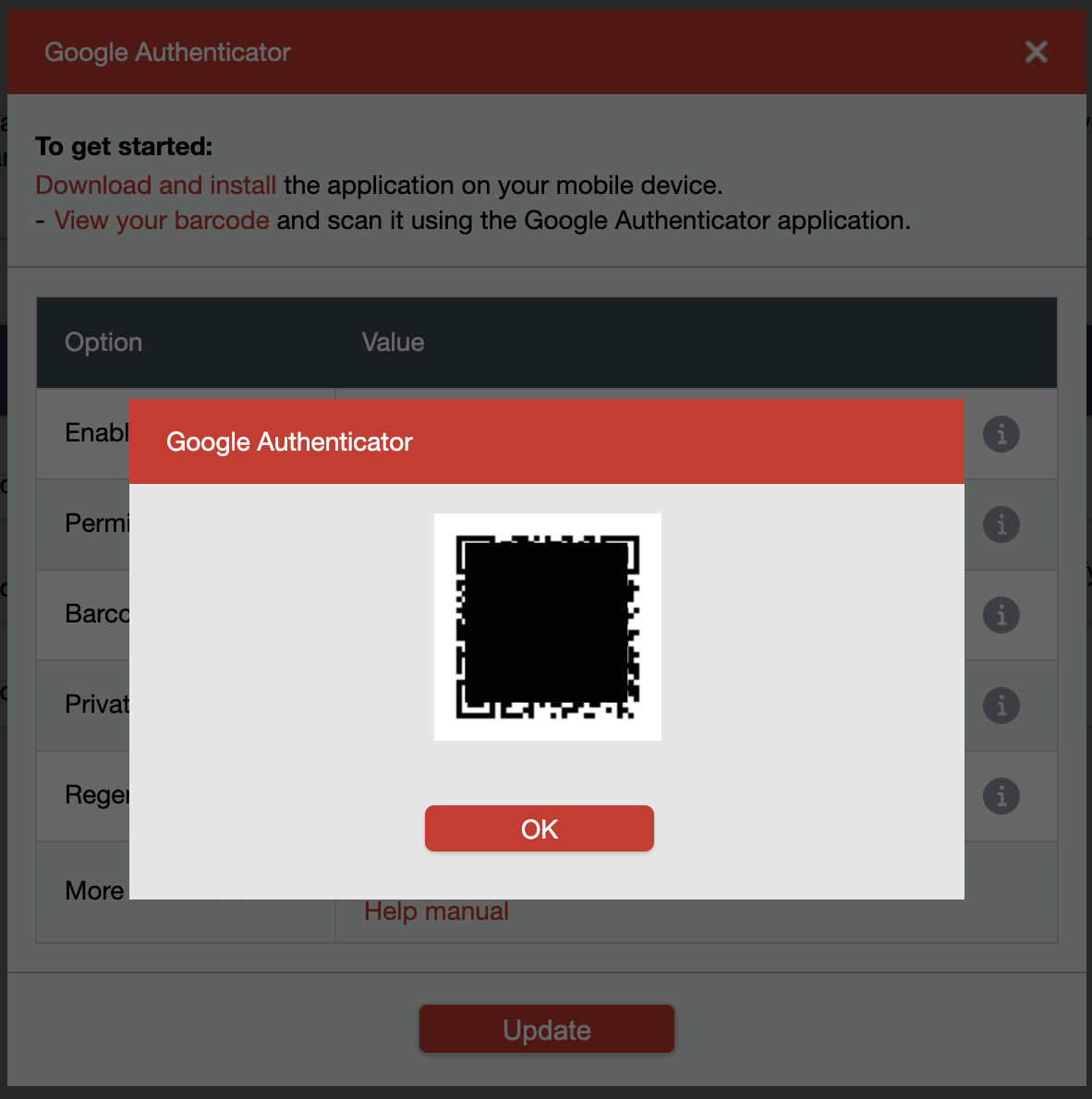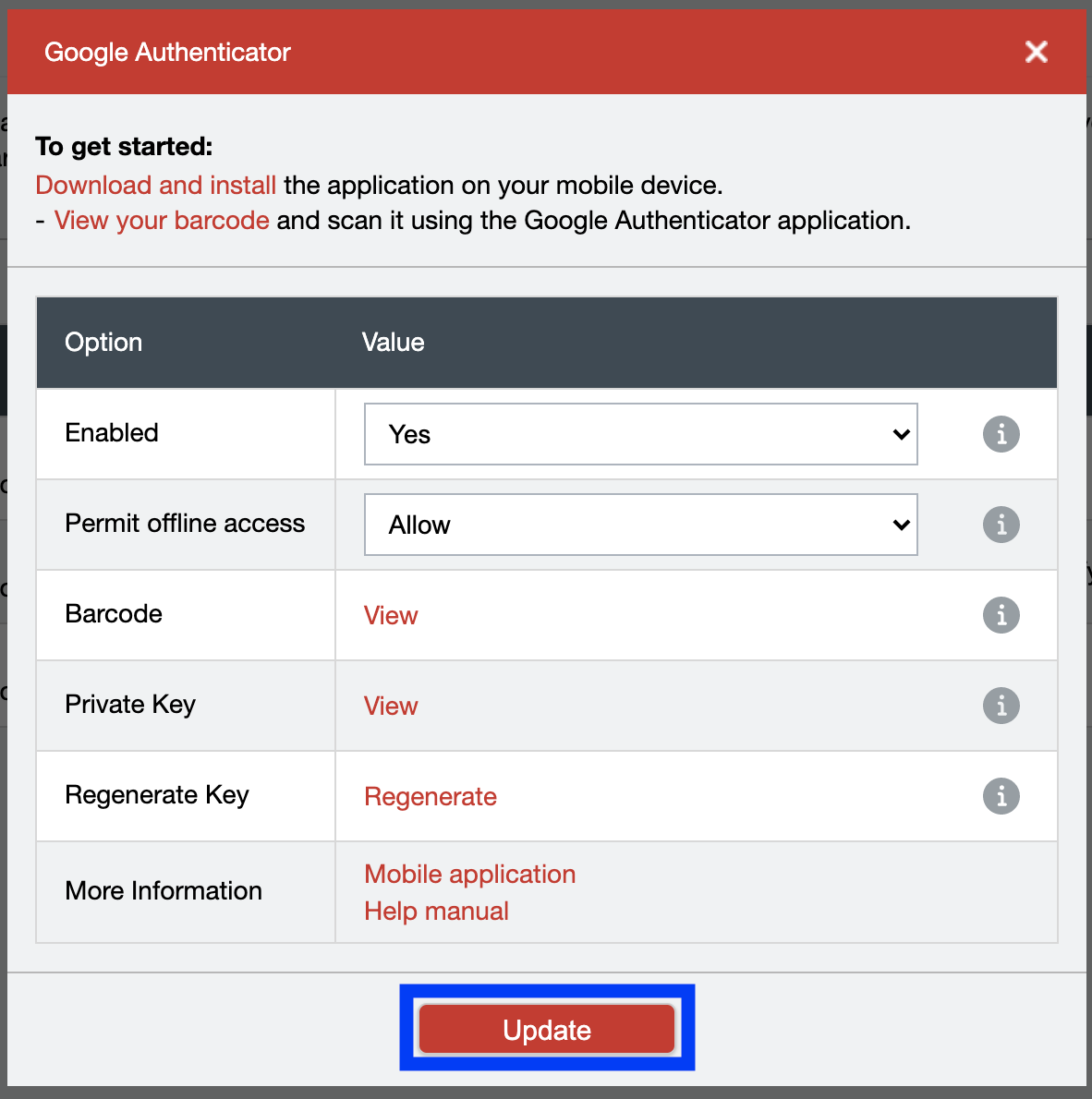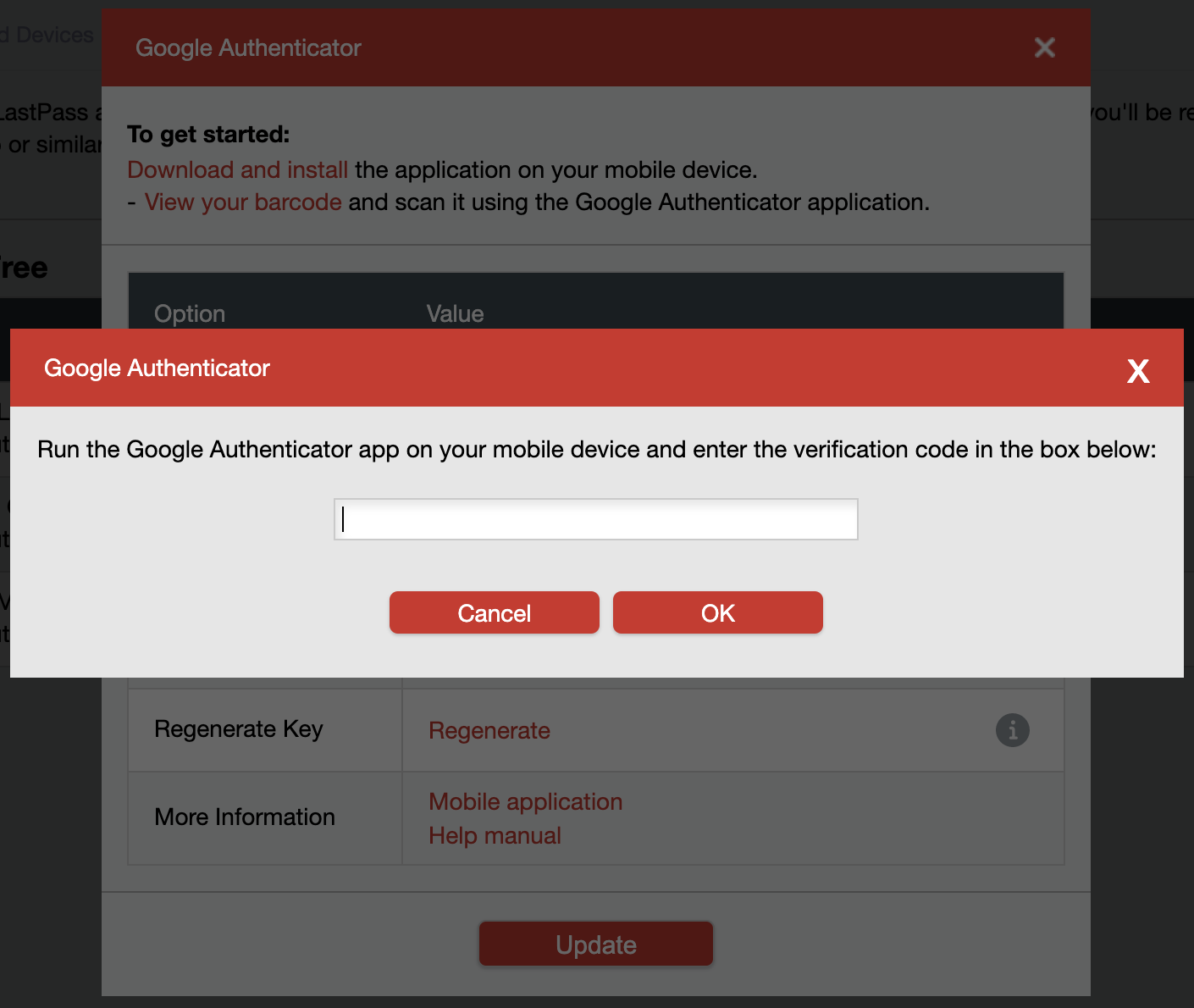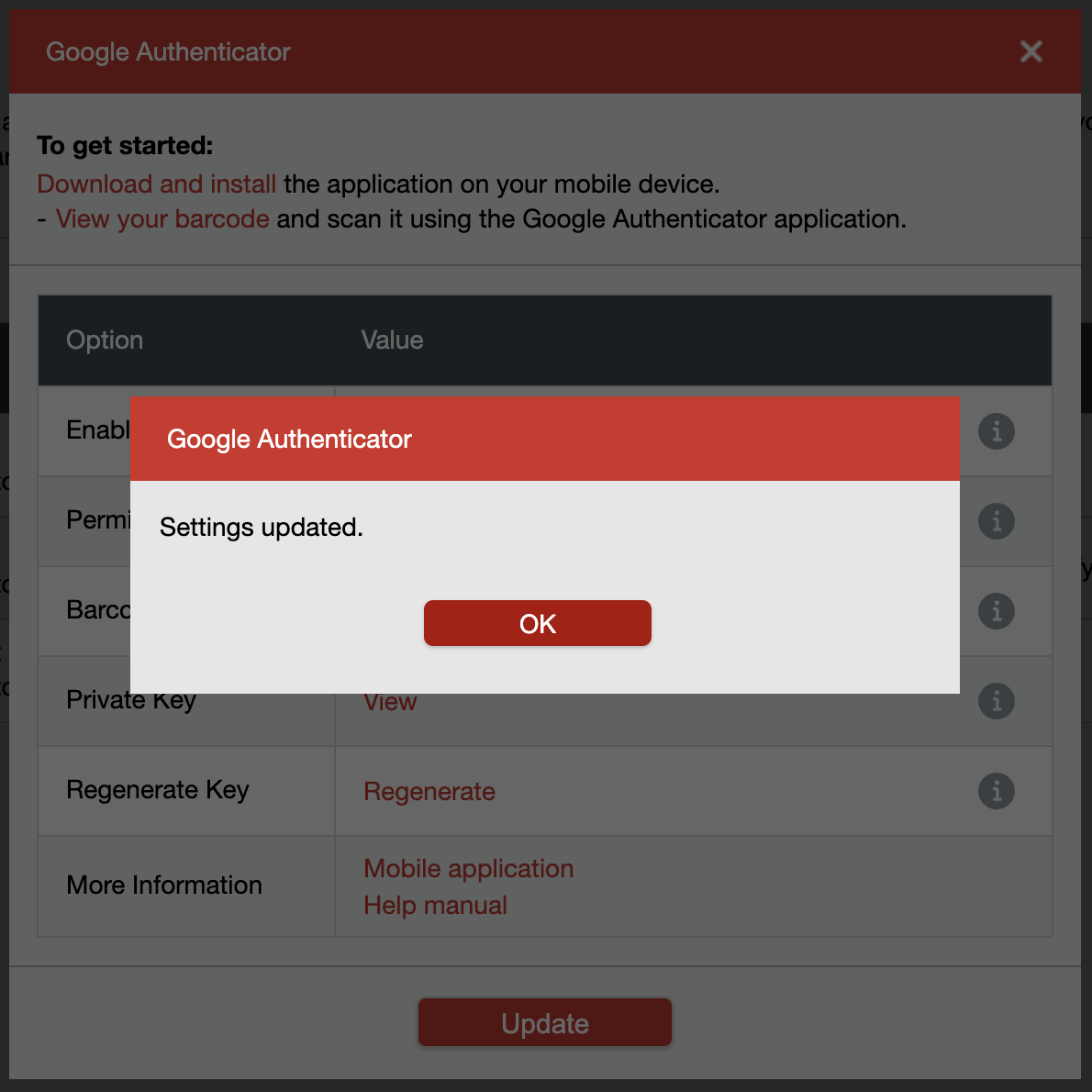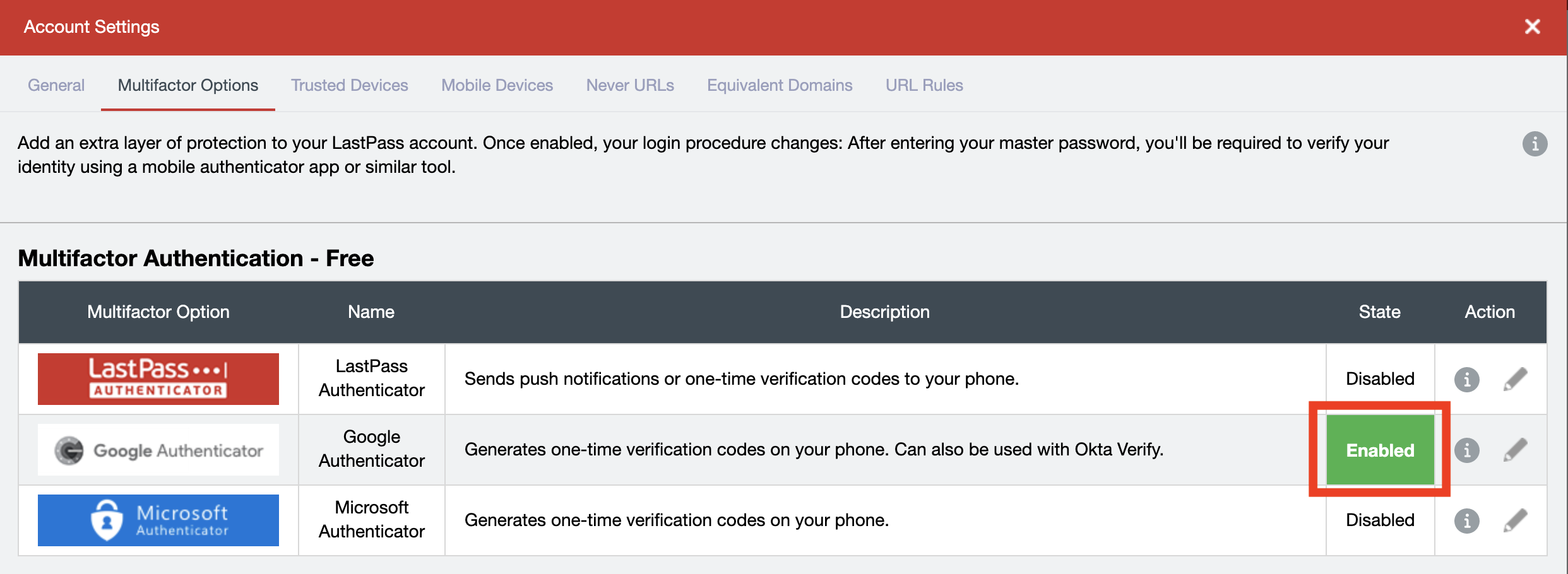Viewable by the world
| 1 | Login to your lab LastPass account at https://lastpass.com and click on Account Settings on the bottom left corner | |
| 2 | Click on Multifactor Options | |
| 3 | Click on the icon | |
| 4 | In the Enabled field, select the drop-down menu and select Yes | |
| 5 | In the Barcode field, click on View | |
| 6 | Enter your LastPass Master password and click Continue | |
| 7 | You will see the QR code. Open up the Google Authenticator app on your phone and scan the QR code Once scanned, you will see a new set of 6-digit number generating for LastPass your phone Back to the computer, click OK | |
| 8 | Click Update | |
| 9 | Enter your LastPass Master password and click Continue | |
| 10 | Enter the 6-digit number from Google Authenticator for LastPass from your phone and click OK | |
| 11 | You will see the message Settings Updated Click OK | |
| 12 | You will see the text Enabled with green background for Google Authenticator You're done |