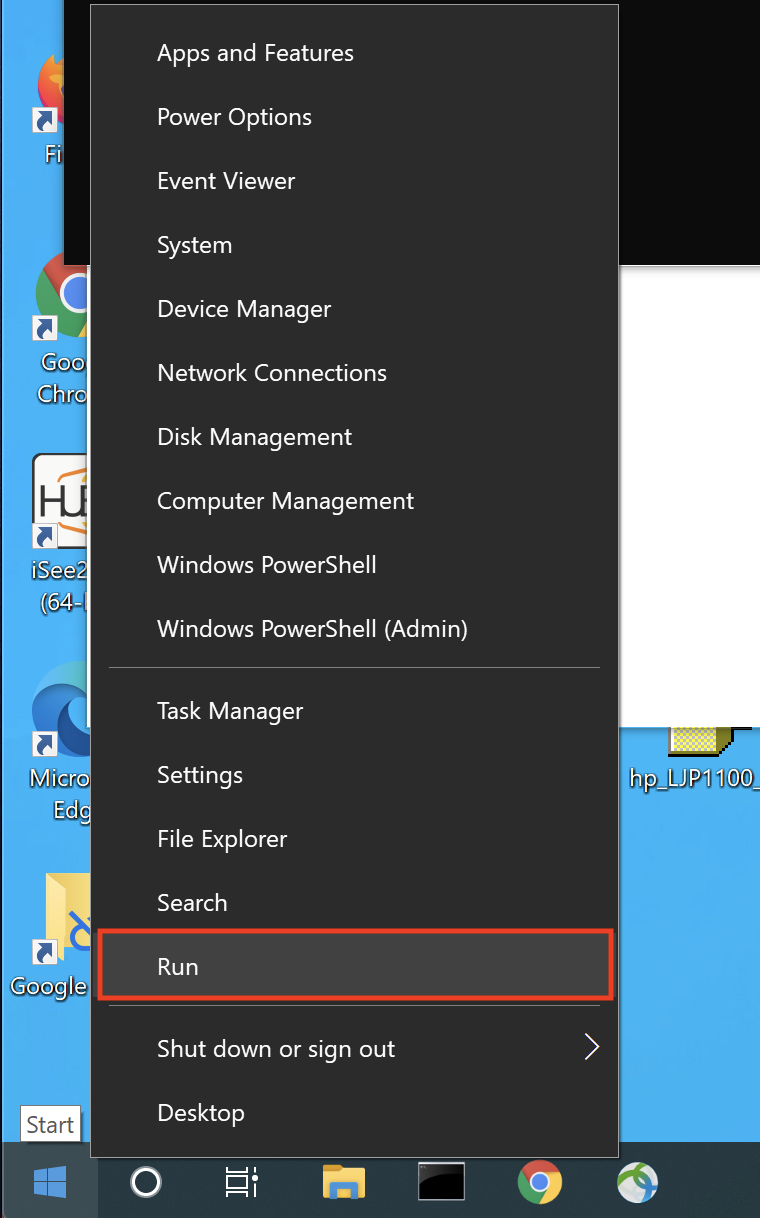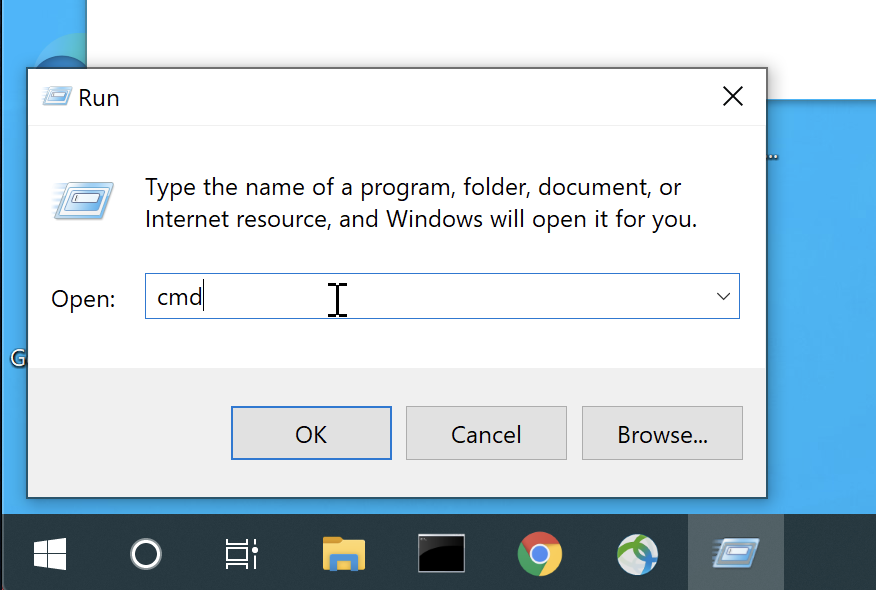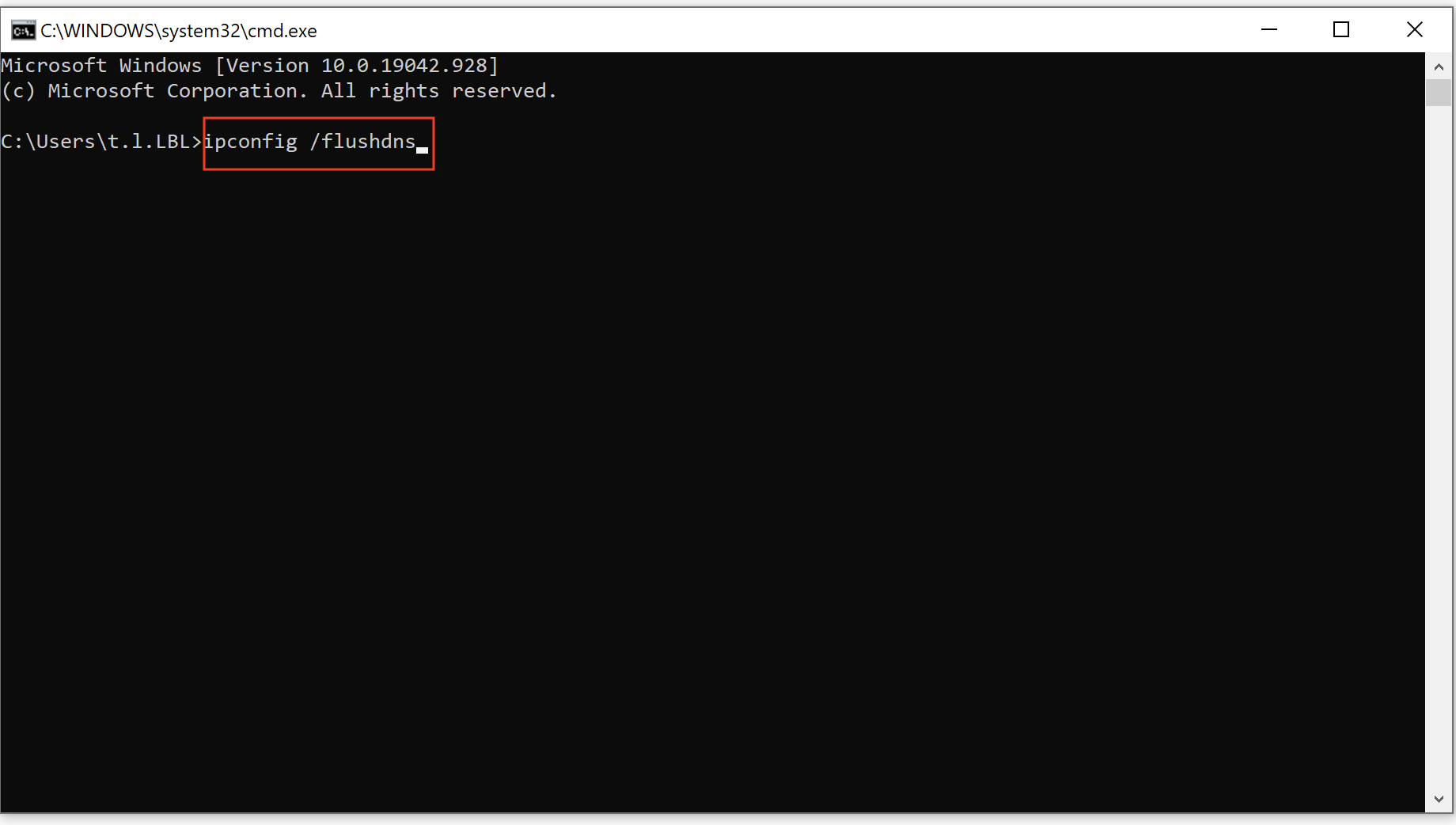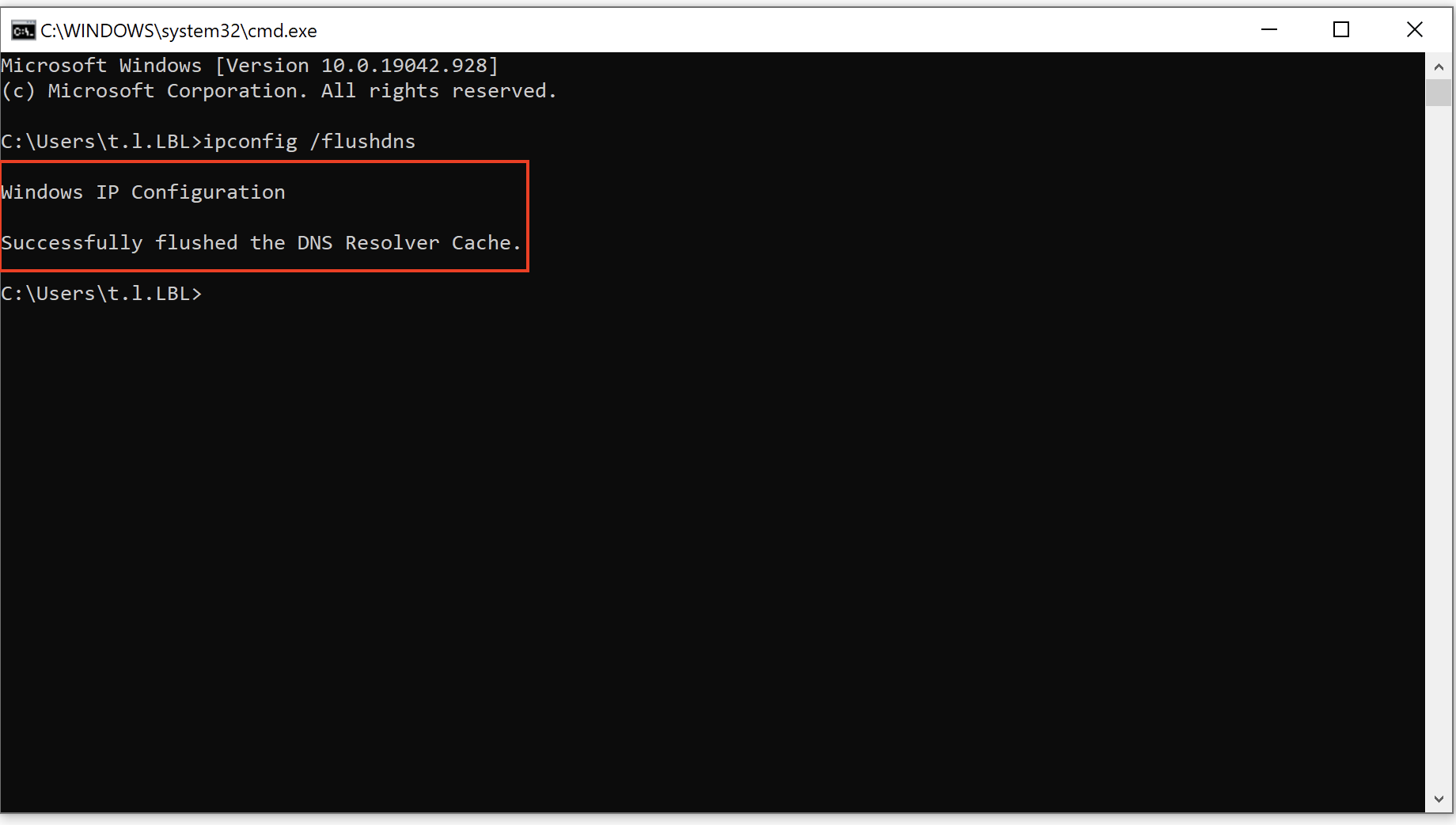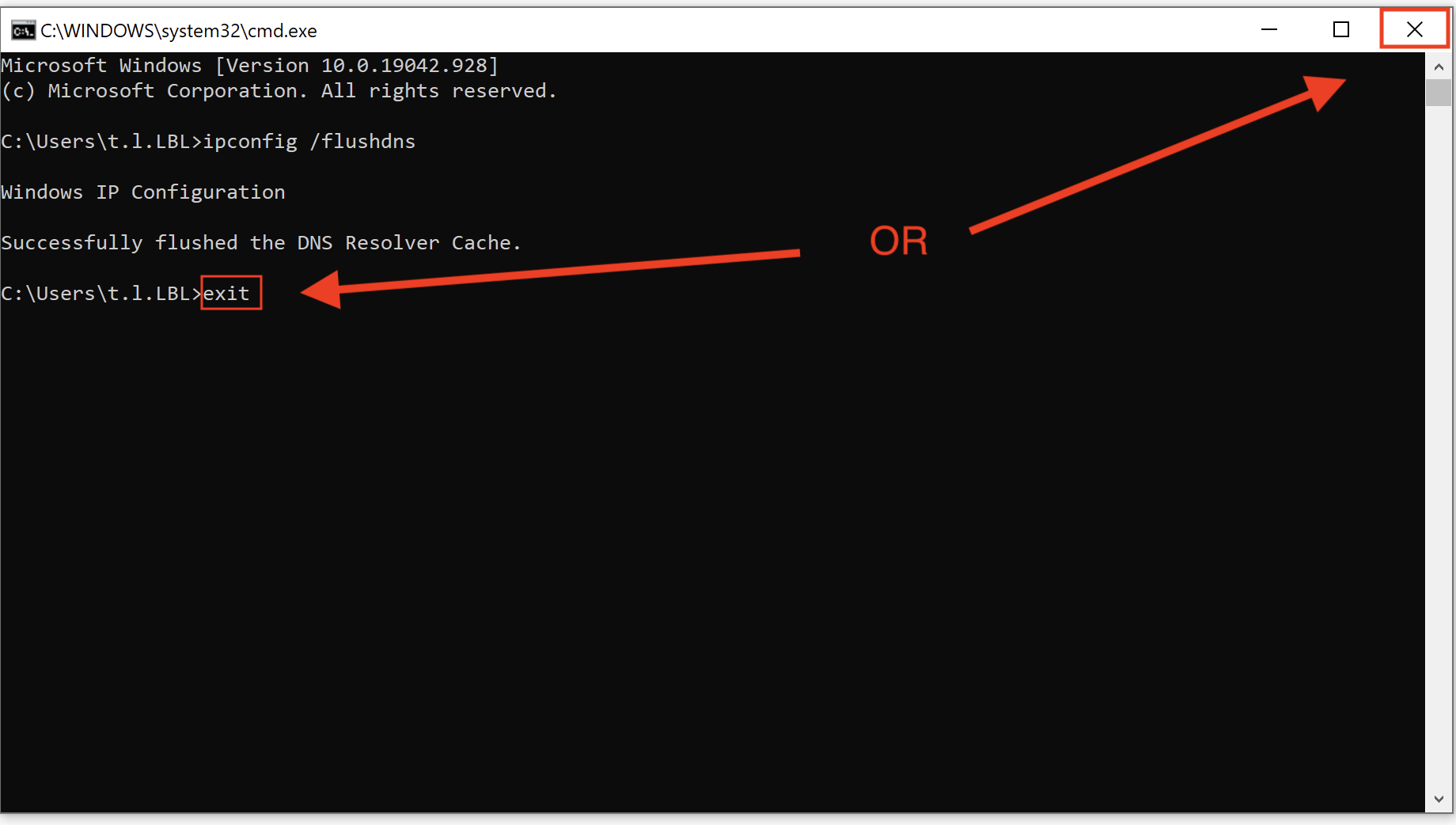Flush DNS is a command that help clears outdated or corrupted DNS resolver cache. It typically help fix network connectivity related issues.
For example: If you are having trouble accessing a specific website even after clearing the browsers cookies/history/cache and other website are working fine. You may want to try clearing the DNS cache on your Windows computer.
For macOS: Flush DNS Cache on macOS
For Chrome OS: Flush DNS Cache on Chrome OS
Flush DNS Resolver Cache:
| 1 | Right click on the Start Menu and select Run | |
| 2 | In the Run window, type in cmd and click OK | |
| 3 | The terminal window will show up. Type in ipconfig /flushdns | |
| 4 | You should see a message saying "Windows IP Configuration Successfully flushed the DNS resolver Cache." | |
| 5 | Type exit and hit enter or click the X to close out the terminal window | |
| 6 | In your browser, clear the cookies/history/cache: For Chrome: https://support.google.com/accounts/answer/32050 For Firefox: https://support.mozilla.org/en-US/kb/clear-cookies-and-site-data-firefox - go to section "Clear all cookies, site data and cache" | no image |
| 7 | Exit all browser and relaunch browser. Try visiting the website again | no image |