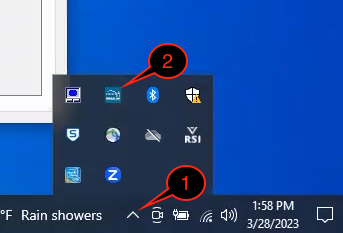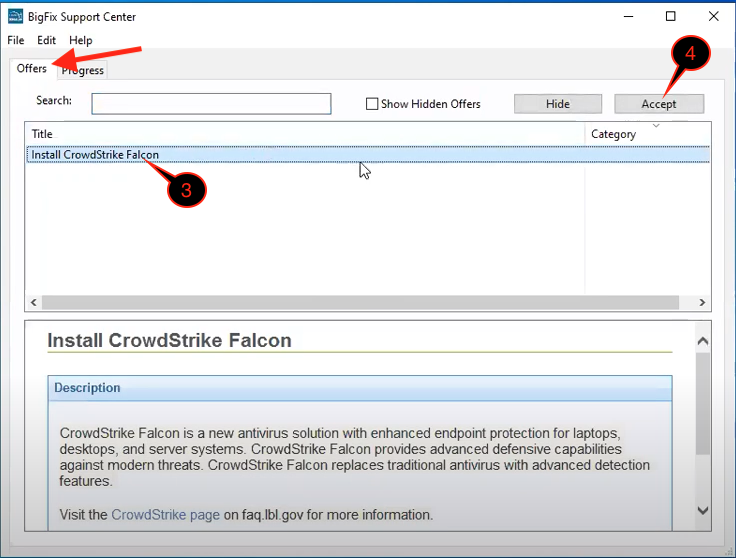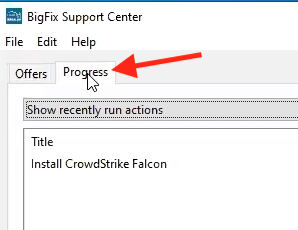Viewable by the world
Purpose of Knowledge Article
- A guide on CrowdStrike Falcon installed via BigFix Offer
- This only applies to Windows computers with BigFix installed
Resolution
Please note that a computer restart is required, so please save all your work and exit all programs before proceeding.
| 1 | Open BigFix from the bottom right of the taskbar icon. You may need to click on the Show Hidden Icons icon | |
| 2 | Click on the BigFix icon | |
| 3 | Under the Offers tab, which should show by default and select "Install CrowdStrike Falcon" | |
| 4 | Click Accept and it will disappear from the list Give BigFix a few minutes to prepare If you would like to see that status, click on the Progress tab | |
| 2 | When your computer receives the CrowdStirke Falcon installation via BigFix, you can either select Take All Actions / Take Action immediately or Snooze to take action later Berkeley Lab IT recommends taking action immediately. | |
| 3 | Once the installation and removal of Sophos (if you have Sophos Antivirus) is completed, BigFix will ask you to restart the computer. Click Take Action | |
| 4 | A confirmation box will appear. Again, be sure to save all your work. Once done, click Restart Now |