...
Guide on how to give CrowdStrike Falcon permission on macOS 11 Big Sur and 12 MoneteryMonterey
Resolution
| Excerpt |
|---|
| Show If |
|---|
| | HTML |
|---|
<iframe src="https://drive.google.com/file/d/1eRiwtovz-BUDhRGm_M7bi7l0Zw5dhx9d/preview" width="1280" height="720" allow="autoplay"></iframe> |
|
| 1 | Click the Apple icon on the top left corner | | | 2 | Click System Preferences | | 3 | Click Security & Privacy | | | 4 | Click the Lock icon on the bottom left corner | | | 5 | Type in your computer password | | 6 | Click Unlock | | 7 | Select Privacy tab | | 8 | On the left column, find and select Full Disk Access | | | 9 | Check the box for Agent, or Falcon Sensor Note: instead of Agent, it may also be called Falcon Sensor | | 10 | Click the + icon | | 11 | Navigate to /Application/Falcon or Falcon.app and select it | | | 12 | | | 13 | Now, both the box for Agent Agent (or Falcon Sensor) and Falcon should be checked You are done, close System Preferences
Note: if you have Sophos, you will need to restart the computer for Sophos to finish uninstalling. | | | 14 | Remember this screen? You can click Finish now | 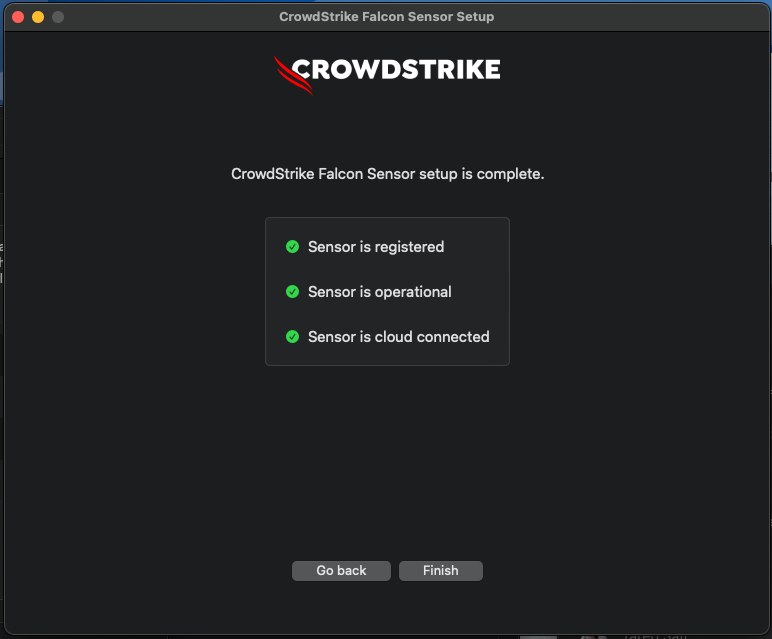 Image Added Image Added
|
|