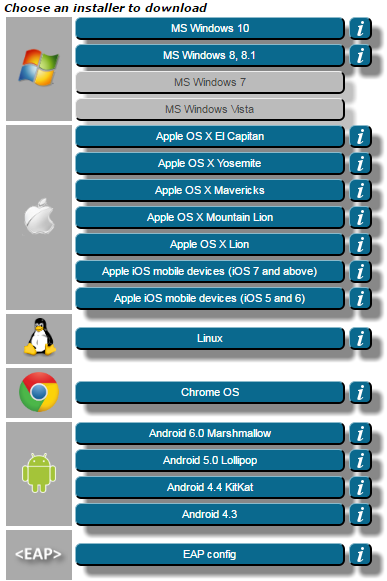Below are the generic instructions to install eduroam. For specific steps, please see Step 4.
| Description | What you will see or be asked to do | |||||
|---|---|---|---|---|---|---|
| 1 | The Lawrence Berkeley National Lab eduroam configuration site is https://cat.eduroam.org (https://cat.eduroam.org). When you click on the link above, the Installer options on the eduroam site will look like this. | As of 6/5/16 | ||||
| 2 | Click on the bar for the operating system that matches your device. | Note, there is new support for Linux and ChromeOS. Windows 7 and Vista are no longer supported. For Windows 7, you must download the Berkeley Lab-archived installer here. Some Windows 7 computers using a specific Intel chip might have an issue and would use a workaround. | ||||
| 3 | The steps you will take after selecting one of the choices above are similar for all the operating systems. |
| ||||
| 4 | PlatformOperating system-specific instructions |
|
...