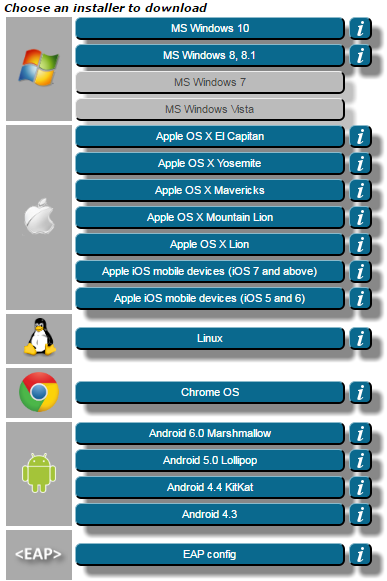Viewable by the world
Below are the generic instructions to install eduroam. For specific steps, please see Step 4.
| Description | What you will see or be asked to do | |
|---|---|---|
| 1 | The Lawrence Berkeley National Lab eduroam configuration site is https:// |
TO BE DONE
...
...
When you click on |
...
If you are located off site, the direct link is here
instructions for an example install can be done on this page. - all others might be the basic process.
the link above, the Installer options on the eduroam site will look like this. | As of 6/5/16 | |||||
| 2 | Click on the bar for the operating system that matches your device. | For Windows 7, you must download the Berkeley Lab-archived installer here. | ||||
| 3 | The steps you will take after selecting one of the choices above are similar for all the operating systems. |
| ||||
| 4 | Operating system-specific instructions |
|
screen shot