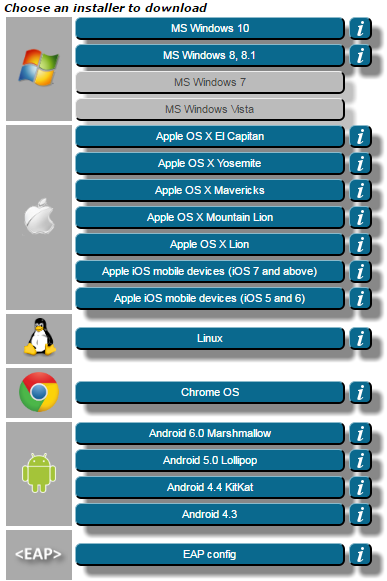Below are the generic instructions to install eduroam. For specific steps, please see Step 4.
As of 5/28, 2014 we have determined that Windows 8, Macs, Android devices and iPads will work using the installer presented (as shown below). Windows 7 is a problem and needs further research.
| Description | What you will see or be asked to do | |||||
|---|---|---|---|---|---|---|
| 1 | The LBL Lawrence Berkeley National Lab eduroam configuration site is here
When you click on the link above, the Installer options on the eduroam site will look like this . | As of 6/5/16 | ||||
| 2 | Click on the bar for the operating system that matches your computer. Note - there is no android installer, just some settings that are applied within the device. device. | For Windows 7, you must download the Berkeley Lab-archived installer here. | ||||
| 3 | The steps you will take after selecting one of the choices above are similar for all the operating systems except Windows 7:
You must restart your computer to complete the installation. |
If you are presented with a User Account Control dialog box asking if you want to allow the following program to make changes to this computer, click Yes
| ||||
| 4 | Operating system-Platform specific instructions |
|
...