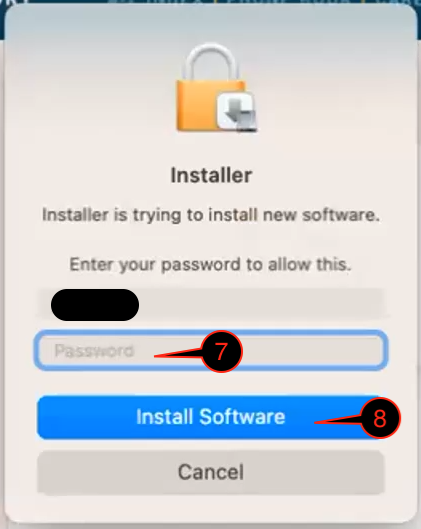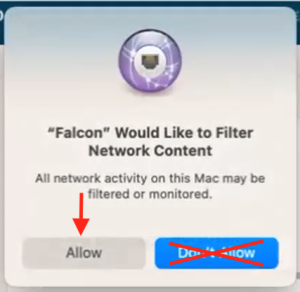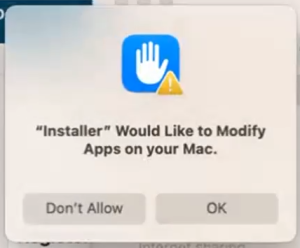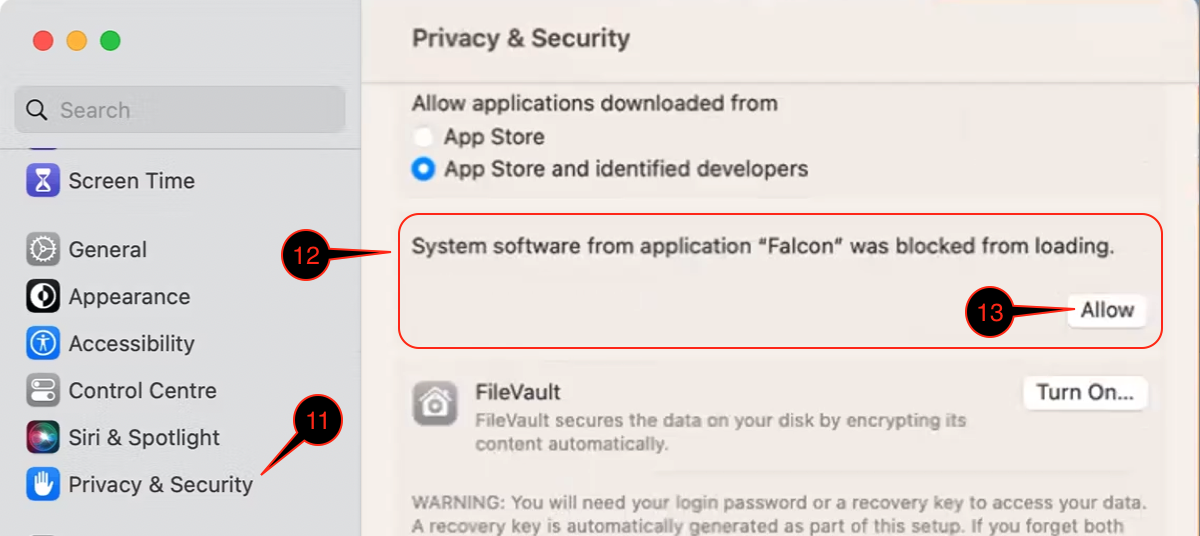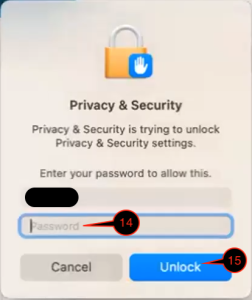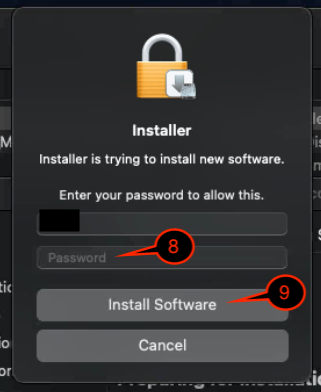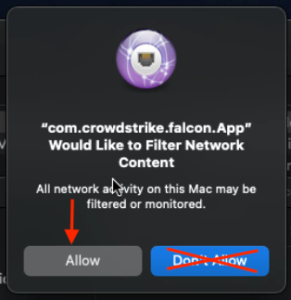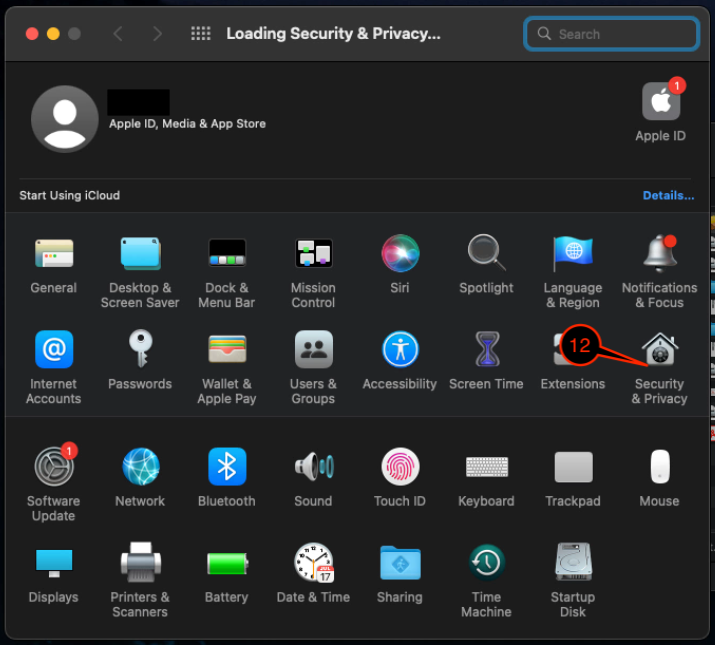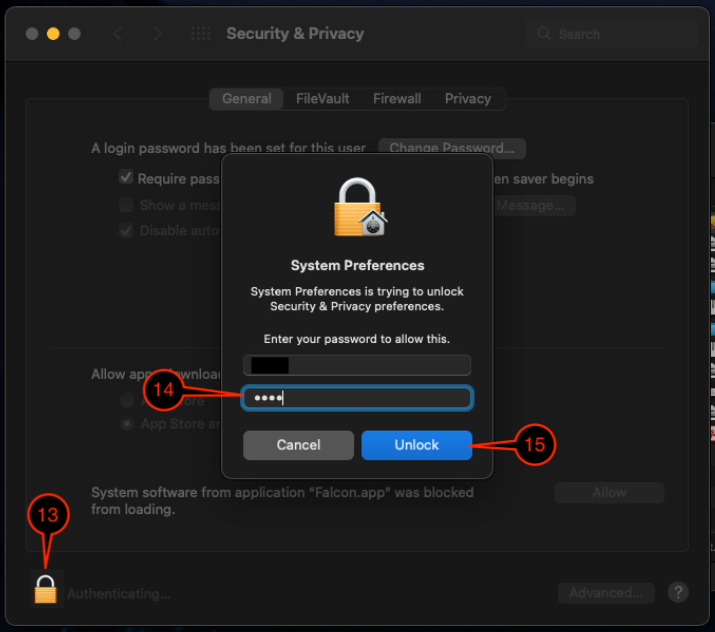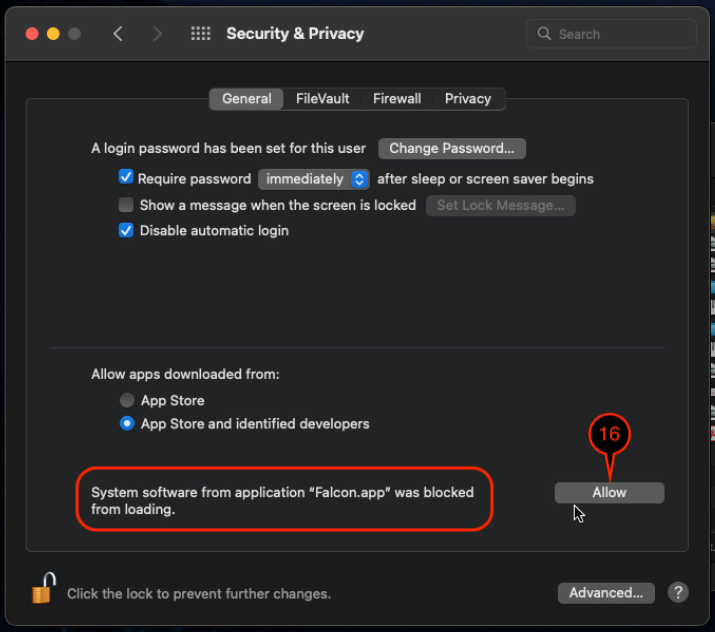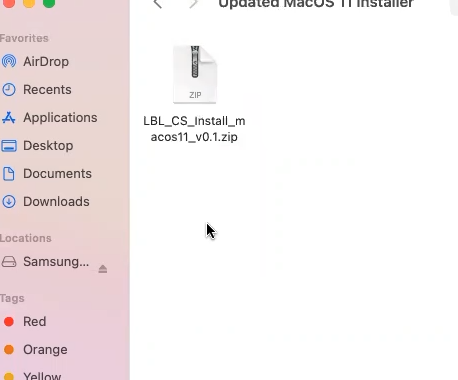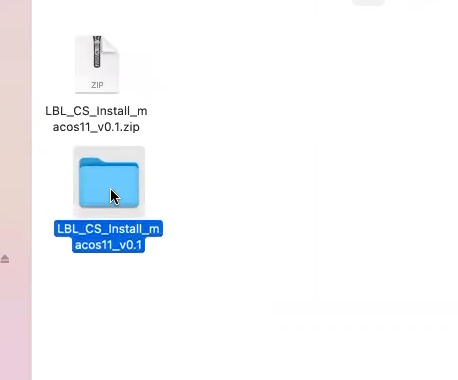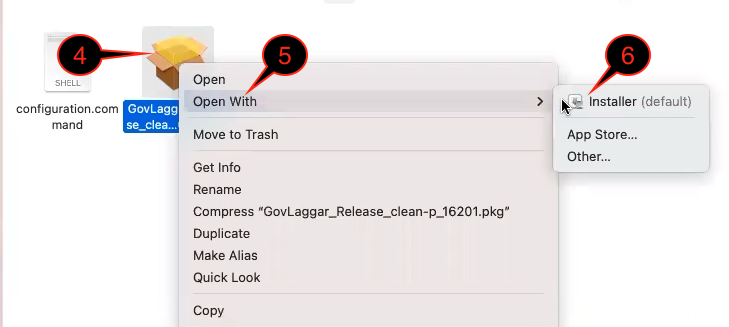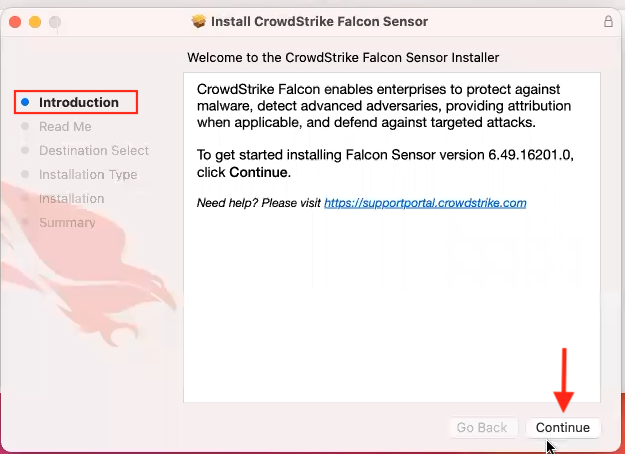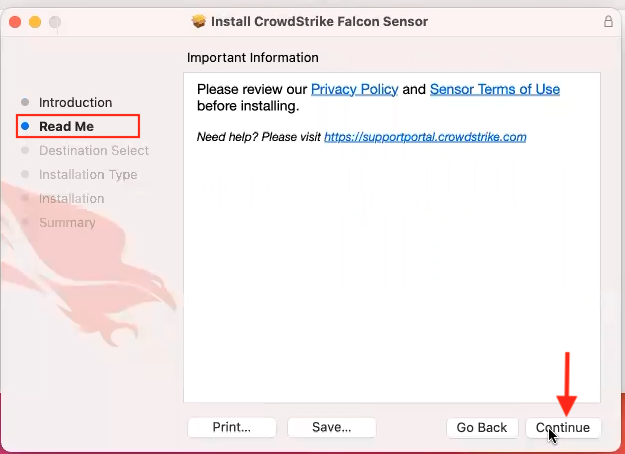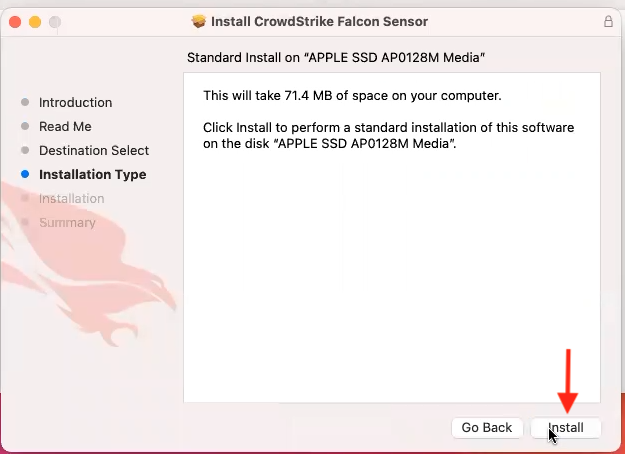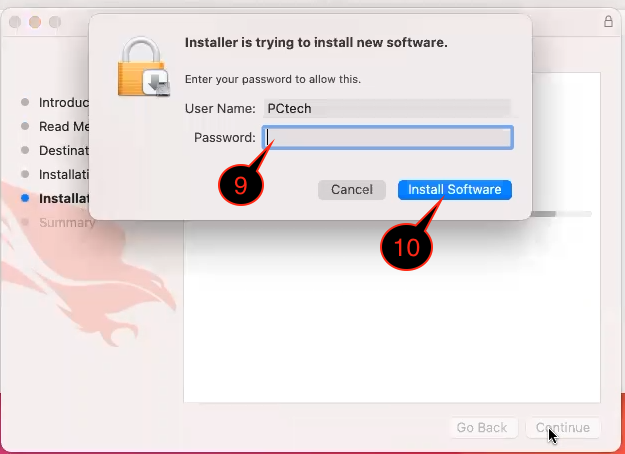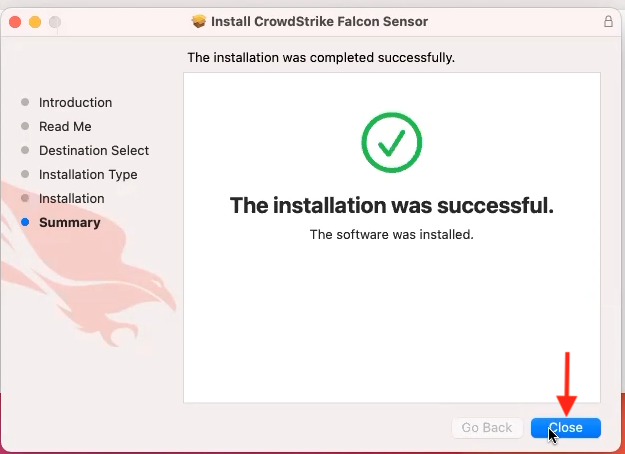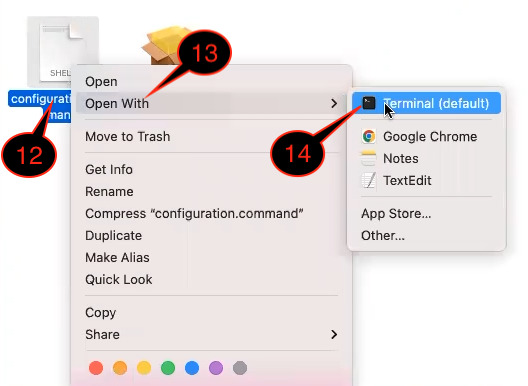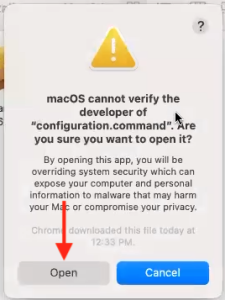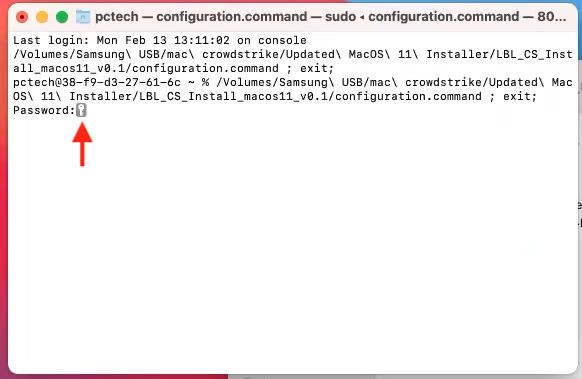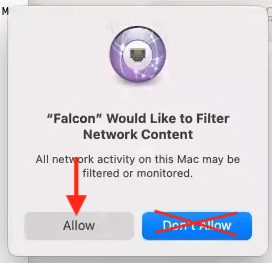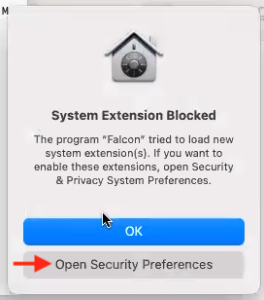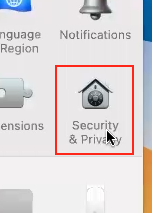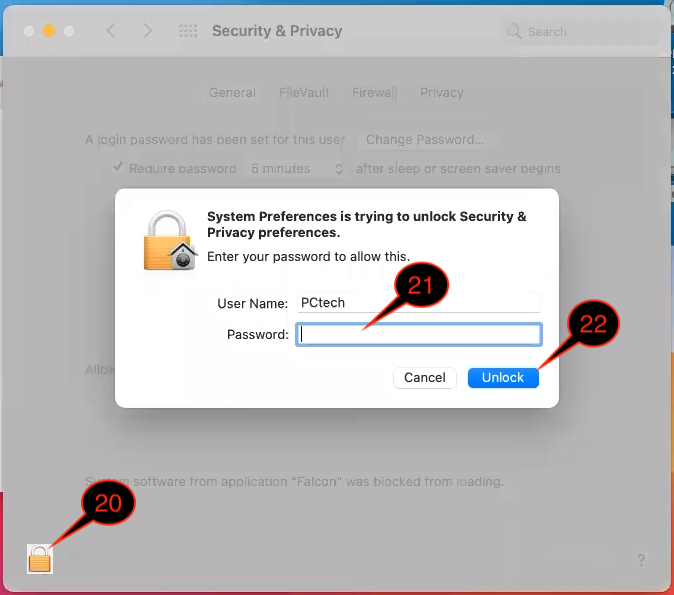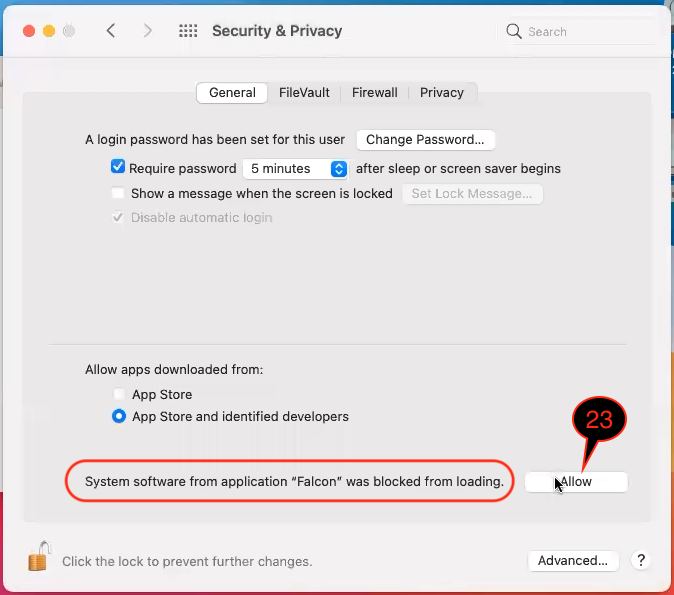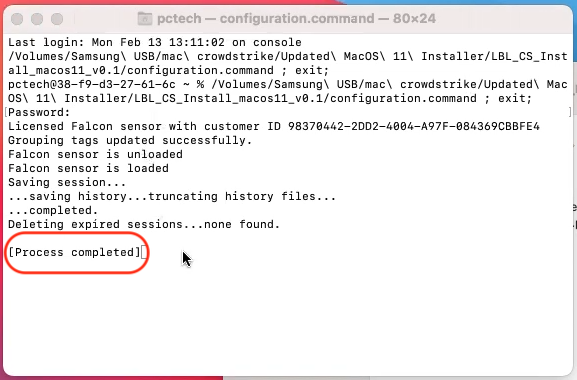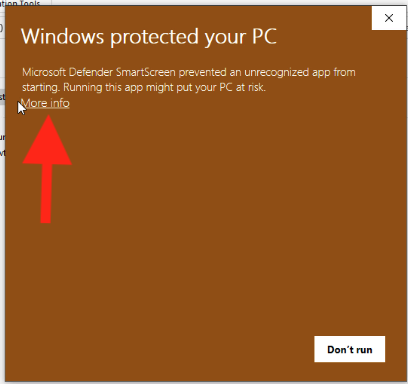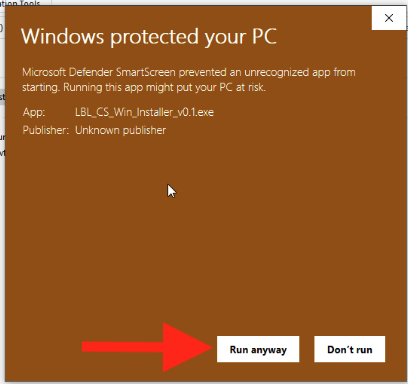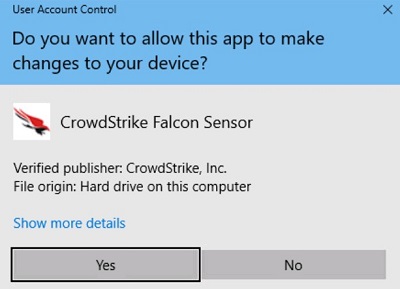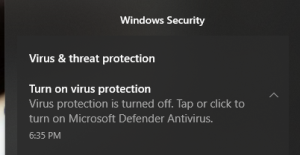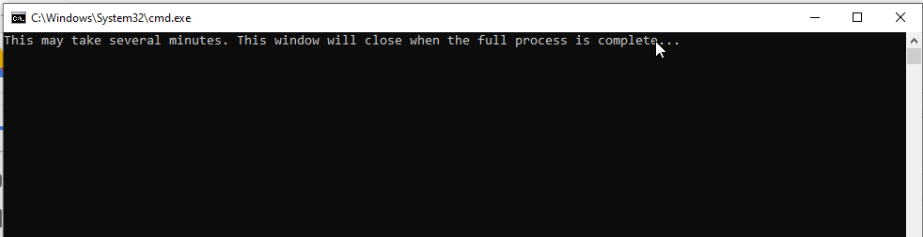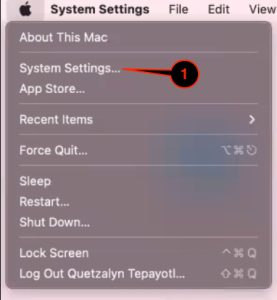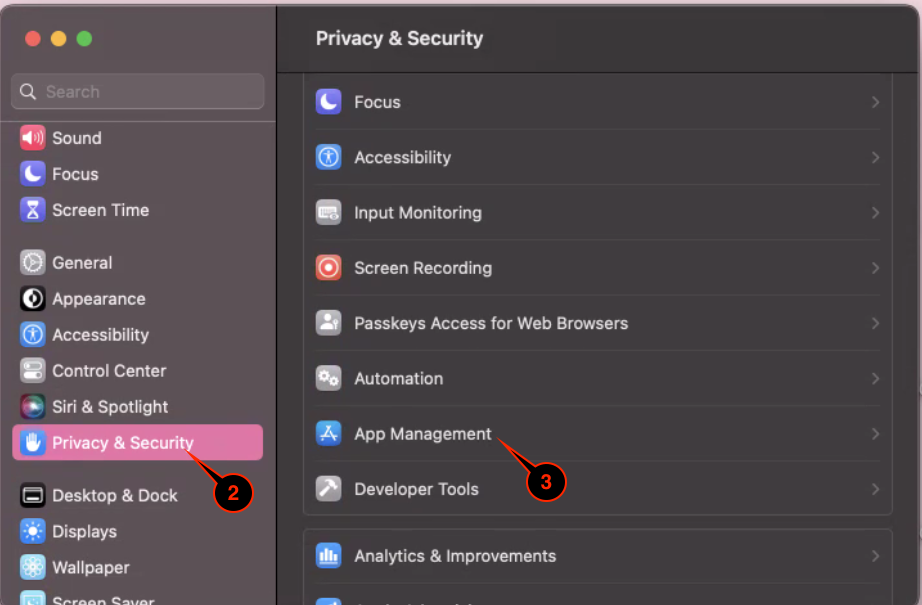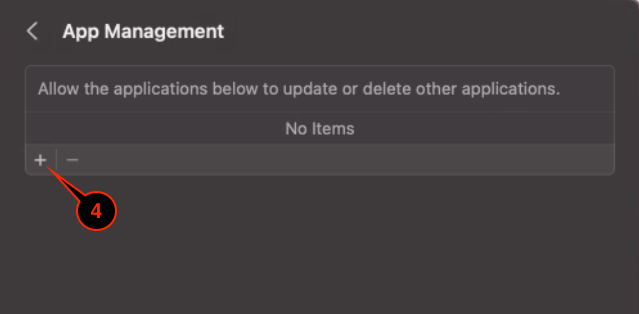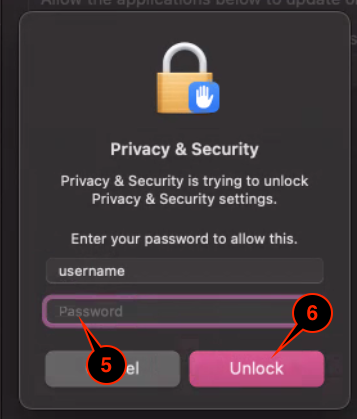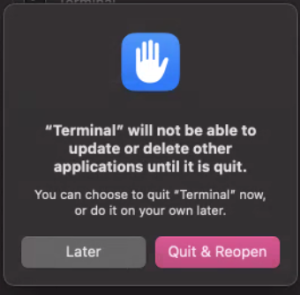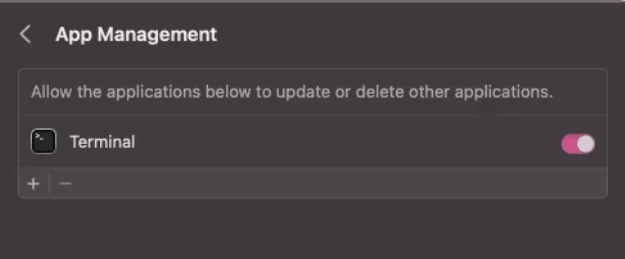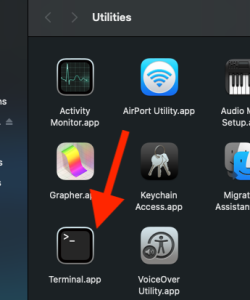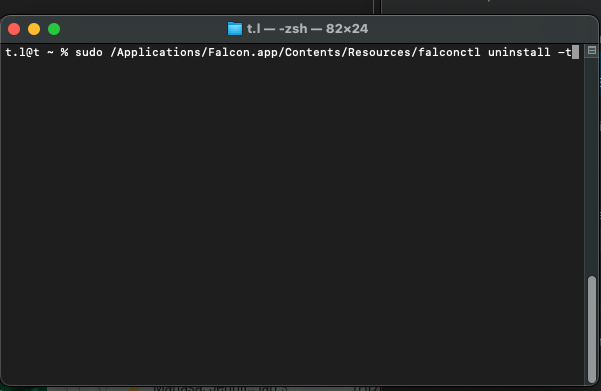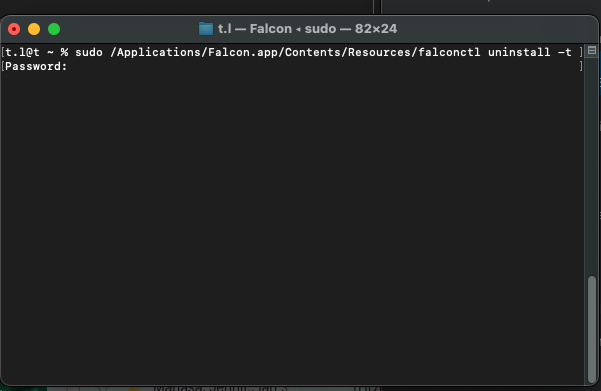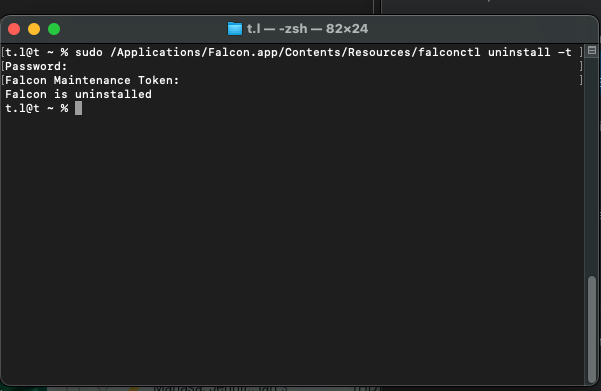...
- A guide on how to install or uninstall CrowdStrike Falcon from Berkeley Lab computers
- The CrowdStrike Falcon macOS installer is a universal binary and will work on Intel and Apple Silicon (M1, and M2) chipsetschipsets
- The install instructions for Windows also apply to CrowdStrike For Home
Resolution:
| Warning |
|---|
IMPORTANT: - CrowdStrike should only be installed on LBL-owned systems
- Be sure to select the correct instruction instructions for the operating system you are using
- It is highly recommended to read the instructions before installing CrowdStrike Falcon
If you have Sophos Antivirus: - If you have Sophos Antivirus on the computer, the CrowdStrike Falcon installer will uninstall it for you.
- If you have Sophos Antivirus on the computer, a restart will be required to finish the Sophos uninstallation process.
|
Install CrowdStrike Falcon
Expand the instruction instructions for the operating system you are using:
| Expand |
|---|
| title | CrowdStrike Falcon Install Instruction for Mac |
|---|
|
| Deck of Cards |
|---|
| id | Crowdstrike Install macOS |
|---|
| tabLocation | left |
|---|
| | Card |
|---|
| label | macOS 15 Sequoia |
|---|
| title | macOS 15 Sequoia 13 Ventura |
|---|
| | Note |
|---|
The CrowdStrike Falcon macOS installer is a universal binary and will work on Intel and Apple Silicon (M1, and M2) chipsets |
| Expand |
|---|
| title | Step 1 - Install CrowdStrike Falcon on macOS 13 Ventura15 Sequoia |
|---|
| | 1 | Go to https://software.lbl.gov/swSoftwareDetails.php?applicationID=259 and download CrowdStrike Falcon Sensor for macOS 12 and 13 and download Crowdstrike Falcon 1.6 | no image | | 4 | Run the CrowdStrike installer you just downloaded | | | 5 | Click Continue for the "Introduction" and "Read Me" section |  Image Added Image Added Image Added Image Added
|
| Leave the default destination as it is and click Continue Note: if you do not see this screen, continue to the next step. |  Image Added Image Added
| | 6 | Click Install |  Image Added Image Added
| | 7 | Type in your computer password | 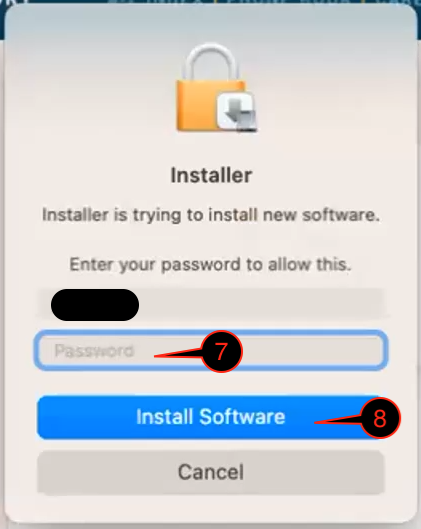 Image Added Image Added
| | 8 | Click Install Software | | 9 | Click Allow to the popup saying "'Falcon' would like to filter network content" | 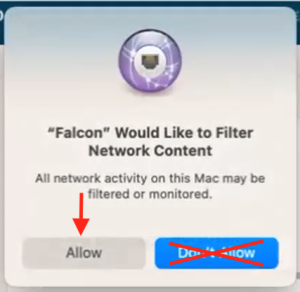 Image Added Image Added
| | 10 | A "System Extension Blocked" popup will appear, click Open System Settings
| Warning |
|---|
If the OK button was mistakenly clicked instead of Open System Settings here. A window from CrowdStrike will pop up (see below image) at some point during or after the installation.
Follow this instruction to fix it.  Image Added Image Added
|
|  Image Added Image Added
| | 11 | For Falcon, slide the toggle to on (it will turn blue) |  Image Added Image Added
| | 12 | Type in your computer password |  Image Added Image Added
| | 13 | Click OK | | 14 | Click Done |  Image Added Image Added
| | 15 | click OK on the popup saying "Installer would like to modify apps on your Mac" | Note |
|---|
You may see this screen pop up, do not worry or panic. Continue to follow the instructions here and everything will turn green.  Image Added Image Added
|
| 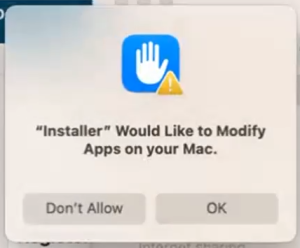 Image Added Image Added
| | 16 | Click Close |  Image Added Image Added
| | 17 | Click Move to Trash and continue to Step 2 |  Image Added Image Added
|
|
| Expand |
|---|
| title | Step 2 - CrowdStrike Falcon Permissions |
|---|
| | Include Page |
|---|
| macOS 13 and newer - CrowdStrike Falcon Full Disk Access |
|---|
| macOS 13 and newer - CrowdStrike Falcon Full Disk Access |
|---|
|
|
|
| Card |
|---|
| label | macOS 13 Ventura and 14 Sonoma |
|---|
| title | macOS 13 Ventura and 14 Sonoma |
|---|
| | Note |
|---|
The CrowdStrike Falcon macOS installer is a universal binary and will work on Intel and Apple Silicon (M1, and M2) chipsets |
| Expand |
|---|
| title | Step 1 - Install CrowdStrike Falcon on macOS 13 Ventura and 14 Sonoma |
|---|
| | 1 | Go to https://software.lbl.gov/swSoftwareDetails.php?applicationID=259 and download Crowdstrike Falcon 1.6 | no image | | 4 | Run the CrowdStrike installer you just downloaded | | | 2 | Browse to the location where the file LBL_CS_MacOS_12_13 is downloaded, and right-click on it |  Image Removed Image Removed
| | 3 | Click Open | | 4 | Click Open to the popup saying "macOS cannot verify the developer of LBL_CS_MacOS_12_13. Are you sure you want to open it?" |  Image Removed Image Removed | | 5 | Click Continue for the "Introduction" and "Read Me" section |  Image Modified Image Modified Image Modified Image Modified
|
| Leave the default destination as it is and click Continue Note: if you do not see this screen, continue to the next step. |  Image Added Image Added
| | 6 | Click Install |  Image Modified Image Modified
| | 7 | Type in your computer password | | | 8 | Click Install Software | | 9 | Click Allow to the popup saying "'Falcon' would like to filter network content" | 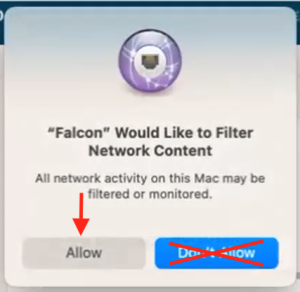 Image Modified Image Modified
| | 10 | A "System Extension Blocked" popup will appear, click Open System Settings |  Image Modified Image Modified
| | 11 | Select Privacy & Security | | | 12 | Look for "System software from application "Falcon" was blocked from loading" | | 13 | Click Allow | | 14 | Type in your computer password | | | 15 | Click Unlock | | 16 | click OK on the popup saying "Installer would like to modify apps on your | mac"Mac" | Note |
|---|
You may see this screen pop up, do not worry or panic. Continue to follow the instructions here and everything will turn green.  Image Added Image Added
|
| 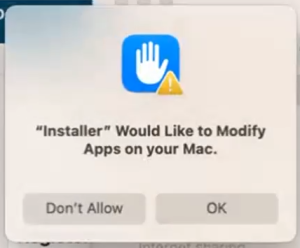 Image Modified Image Modified
| | 17 | Click Close |  Image Modified Image Modified
| | 18 | Click Move to Trash and continue to Step 2 |  Image Modified Image Modified
|
|
| Expand |
|---|
| title | Step 2 - CrowdStrike Falcon Permissions |
|---|
| | Include Page |
|---|
| macOS 13 and newer - CrowdStrike Falcon Full Disk Access |
|---|
| macOS 13 and newer - CrowdStrike Falcon Full Disk Access |
|---|
|
|
|
| Card |
|---|
| | Note |
|---|
The CrowdStrike Falcon macOS installer is a universal binary and will work on Intel and Apple Silicon (M1, and M2) chipsets |
| Expand |
|---|
| title | Step 1 - Install CrowdStrike Falcon on macOS 12 Monterey |
|---|
| html | | <iframe src="https://drive.google.com/file/d/1XXQvT4ZTmgNY6knfcspVWyrCBzpjggbQ/preview" width="1280" height="720" allow="autoplay"></iframe> | | 1 | Go to https://software.lbl.gov/swSoftwareDetails.php?applicationID=259 and download CrowdStrike Falcon Sensor for macOS 12 and 13newer | no image | | 2 | Browse to the location where the file LBL_CS_MacOS_12_13 is downloaded, and right-click on it |  Image Removed Image Removed
| | 3 | Click Open | | 4 | Click Open to the popup saying "macOS cannot verify the developer of LBL_CS_MacOS_12_13. Are you sure you want to open it?" |  Image Removed Image Removed
| | Run the CrowdStrike installer you just downloaded | | | 5 | Click Continue for the "Introduction" and "Read Me" section |  Image Modified Image Modified Image Modified Image Modified
| | 6 | Leave the default destination as it is and click Continue Note: if you do not see this screen, continue to the next step. |  Image Modified Image Modified
| | 7 | Click Install |  Image Modified Image Modified
| | 8 | Type in your computer password | | | 9 | Click Install Software | | 10 | Click Allow to the popup saying "com.crowdstrike.falcon.app" would like to filter network content" | 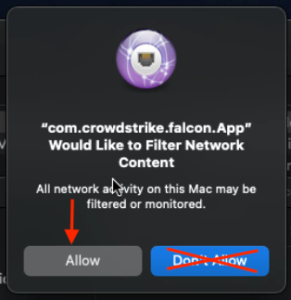 Image Modified Image Modified
| | 11 | A "System Extension Blocked" popup will appear, click Open Security Preferences |  Image Modified Image Modified
| | 12 | Select Security & Privacy | 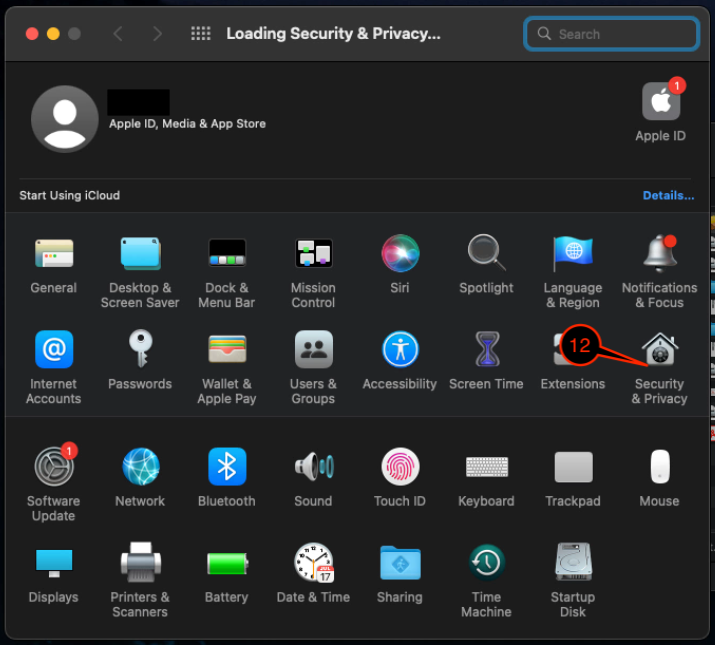 Image Modified Image Modified
| | 13 | Click the Lock icon on the bottom left | | | 14 | Type in your computer password | | 15 | Click Unlock | | 16 | Look for "System software from application "Falcon.app" was blocked from loading", and click Allow | Note |
|---|
You may see this screen pop up, do not worry or panic. Continue to follow the instructions here and everything will turn green.  Image Added Image Added
|
| 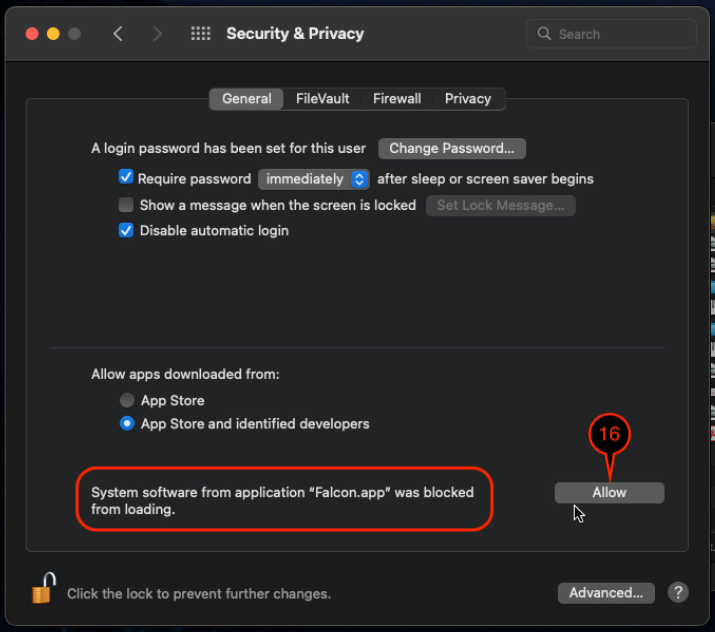 Image Modified Image Modified
| | 17 | Installation is done. Click Close |  Image Modified Image Modified
| | 18 | Click Move to Trash and continue to Step 2 |  Image Modified Image Modified
|
| Expand |
|---|
| title | Step 2 - CrowdStrike Falcon Permissions |
|---|
| | Include Page |
|---|
| macOS 11 and 12 - CrowdStrike Falcon Full Disk Access |
|---|
| macOS 11 and 12 - CrowdStrike Falcon Full Disk Access |
|---|
|
|
|
| Card |
|---|
| | Note |
|---|
- The CrowdStrike Falcon macOS installer is a universal binary and will work on Intel and Apple Silicon (M1, and M2) chipsets
- Please be aware that CrowdStrike Falcon support for macOS 11 (Big Sur) will be discontinued on December 31, 2023
- You will need to upgrade to a supported version of macOS and if you need help with the upgrade, email [email protected]
|
| Expand |
|---|
| title | Step 1 - Install CrowdStrike Falcon on macOS 11 Big Sur |
|---|
| | 1 | Go to software.lbl.gov and download CrowdStrike Falcon Sensor for macOS 11 | no image | | 2 | Browse to the location where the file LBL_CS_MacOS11_vX.X is downloaded, and double-click on it | | | 3 | It will extract a folder called LBL_CS_MacOS11_vX.X, open it. Leave this folder open, you will return to it. | | | 4 | Right-click on the GovLagger... file | | | 5 | Select Open With | | 6 | Select Installer | | 7 | Click Continue for the "Introduction" and "Read Me" section | | | 8 | Click Install | | | 9 | Type in your computer password | | | 10 | Click Install Software | | 11 | Click Close | | | 12 | Return to the LBL_CS_MacOS11_vX.X folder from step 3 and right-click on the file configuration.command | | | 13 | Select Open With | | 14 | Select Terminal | | 15 | Click Open to the popup saying "macOS cannot verify the developer of "configuration.command". Are you sure you want to open it?" | | | 16 | In the terminal window that pops up, type in your computer password and hit enter Note: no character will appear when you type the password here. | | | 17 | Click Allow to the popup saying "Falcon would like to filter network content" | | | 18 | A "System Extension Blocked" popup will appear, click Open Security Preferences | | | 19 | Select Security & Privacy | | | 20 | Click the Lock icon on the bottom left | | | 21 | Type in your computer password | | 22 | Click Unlock | | 23 | Look for "System software from application "Falcon" was blocked from loading", and click Allow | | | 24 | This process may take between 3-8 minutes. Once done you will see it say [Process Completed] Continue to Step 2 | |
|
| Expand |
|---|
| title | Step 2 - CrowdStrike Falcon Permissions |
|---|
| | Include Page |
|---|
| macOS 11 and 12 - CrowdStrike Falcon Full Disk Access |
|---|
| macOS 11 and 12 - CrowdStrike Falcon Full Disk Access |
|---|
|
|
|
| Card |
|---|
| label | Install CrowdStrike Falcon via BigFix |
|---|
| Please visit: | Excerpt Include |
|---|
macOS - macOS - Offer |
|
|
| Expand |
|---|
| title | CrowdStrike Falcon Install Instruction for Windows |
|---|
|
| Deck of Cards |
|---|
| id | CSF Windows |
|---|
| tabLocation | left |
|---|
| | Card |
|---|
| label | Manually Install CrowdStrike Falcon |
|---|
| | Note |
|---|
Instructions for Windows 10 and Windows 11 are essentially the same. The main difference is how they look.
The install instructions for Windows also apply to CrowdStrike For Home. |
| HTML |
|---|
<iframe src="https://drive.google.com/file/d/189nVO4g-Au8jY4sDcfUMDg-GCdFkqseN/preview" width="1280" height="720" allow="autoplay"></iframe> |
| 1 | Go to https://software.lbl.gov/swSoftwareDetails.php?applicationID=259 and download CrowdStrike Falcon Sensor for Windows | no image | | 2 | Browse to the location where the file LBL_CS_Win_Installer_vX.X is downloaded, and double-click on it | | | 3 | You may see the popup"Windows Protected your PC" Click More info If not, skip to Step 5 | | | 4 | Click Run anyway | | | 5 | The pop-up "Do you want to allow this app to make changes to your device?" will appear Click Yes | | | 6 | A command prompt window will appear stating "This may take several minutes. This window will close when the full process is complete" This process will take between 4 to 10 minutes If you have Sophos, you will need to restart the computer for Sophos to finish uninstalling. | Note |
|---|
During this process, you may see the following notifications in the bottom right corner. You can ignore it. 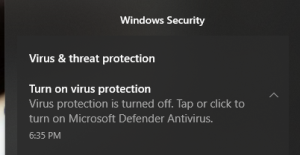
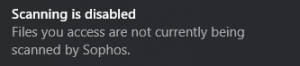
This happens because during the transient state, Sophos Antivirus is being removed and CrowdStrike Falcon is being installed. |
| | | 7 | Once the command prompt window disappears. You are done. If you want to confirm CrowdStrike Falcon is installed and running, see Is CrowdStrike Falcon Running? | no image |
|
| Card |
|---|
| label | Install CrowdStrike Falcon via BigFix |
|---|
| Please visit: |
|
|
...
Uninstall CrowdStrike Falcon
| Note |
|---|
Before you proceed to uninstall CrowdStrike Falcon |
...
- Subject link: "Crowdstrike Maintenance Token Request"
- Computer name
- Computer DOE number
- Serial number
- Reason for uninstalling
...
, please complete the CrowdStrike Falcon Maintenance Token Request form. Once you received the maintenance token, you can follow the instructions below to uninstall CrowdStrike Falcon. |
| Expand |
|---|
| title | CrowdStrike Falcon Uninstall Instruction for Mac |
|---|
|
| Deck of Cards |
|---|
| id | macOS CSF uninstall |
|---|
| tabLocation | left |
|---|
| | Card |
|---|
| label | macOS 13 Ventura and 14 Sonoma |
|---|
| | Expand |
|---|
| | 1 | Be sure to quit the Terminal app before beginning
Under the Apple icon in the top left corner, click System Settings | 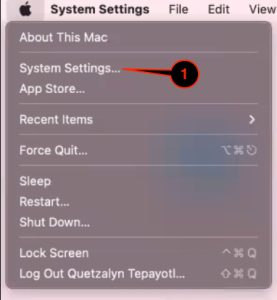 Image Modified Image Modified
| | 2 | On the left column, select Privacy & Security | 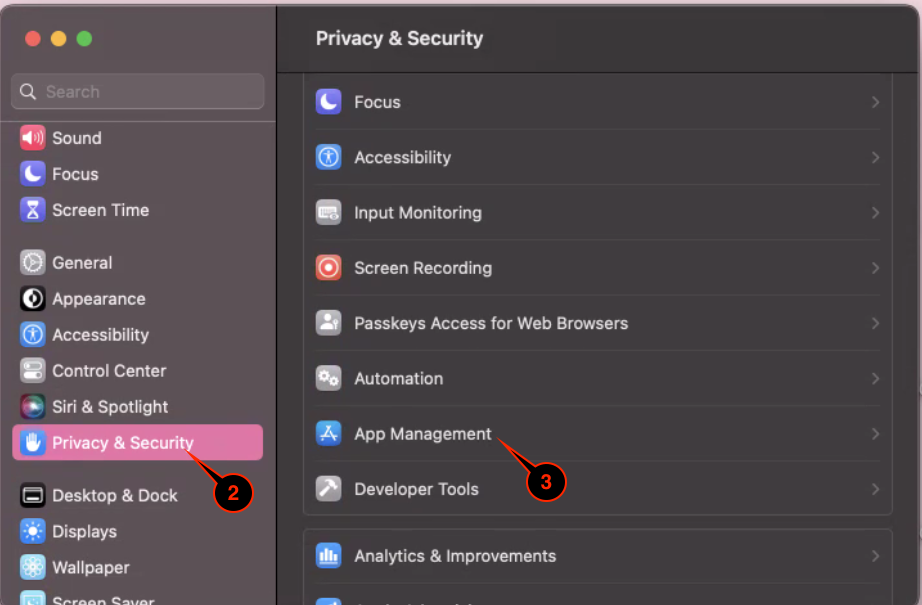 Image Modified Image Modified
| | 3 | On the right column, select App Management | | 4 | Click the + icon | 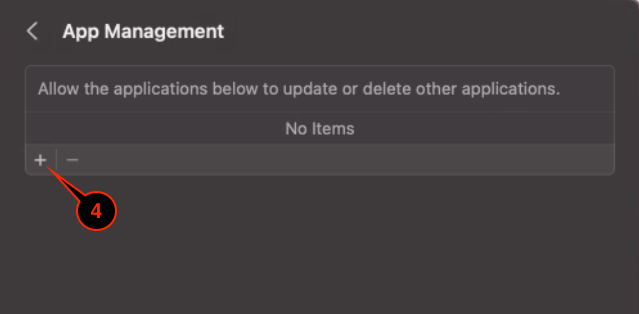 Image Modified Image Modified
| | 5 | Select Utilities |  Image Modified Image Modified
| | 6 | Select Terminal | | 7 | Click Open | | 8 | Type in your computer password | 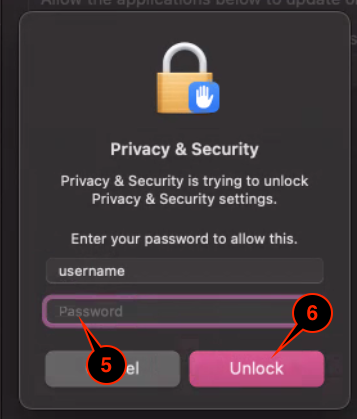 Image Modified Image Modified
| | 9 | Click Unlock | | 10 | |
not under under App management Continue to Part 2
| Info |
|---|
| If you left the Terminal app running, you will this popup: 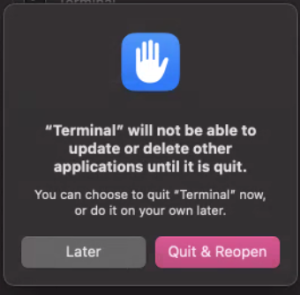 Image Modified Image Modified
You can click Later and manually quit the Terminal app or click Quit & Reopen so the system does it for you now. This needs to be done before continuing to Part 2. |
| 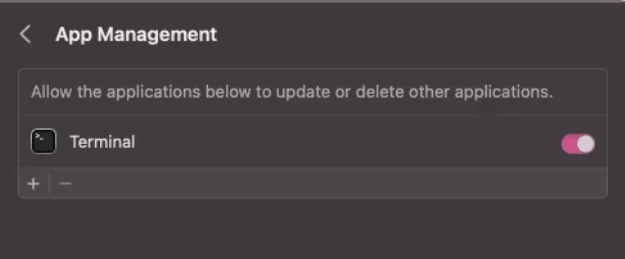 Image Modified Image Modified
|
|
| Expand |
|---|
| | Excerpt Include |
|---|
| Install/Uninstall CrowdStrike Falcon |
|---|
| Install/Uninstall CrowdStrike Falcon |
|---|
| nopanel | true |
|---|
|
|
|
| Card |
|---|
| label | macOS 11 BiG Sur and macOS 12 Monterey |
|---|
| | Excerpt |
|---|
| 1 | Launch the Terminal app from the Utilities folder | | | 2 | Run sudo /Applications/Falcon.app/Contents/Resources/falconctl uninstall -t | | | 3 | Type in your computer password and hit Enter key on your keyboard | 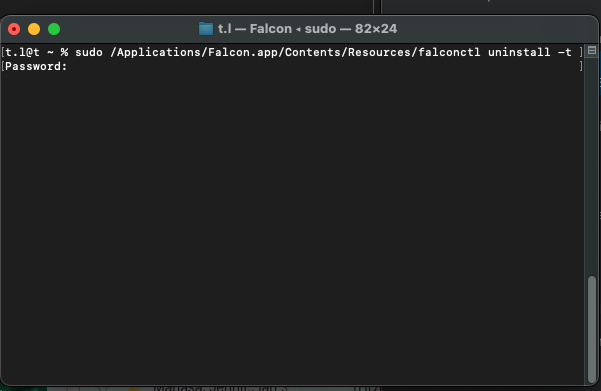 | | 4 | Copy and paste in the maintenance token you received Note: nothing will show up as you input the maintenance token, so be sure to only paste it once and hit enter | | | 5 | You will see a confirmation saying "Falcon is uninstalled" Note: you must restart the computer to complete the uninstallation process | |
|
|
|
|
...