...
Expand the instruction for the operating system you are using:
| Expand |
|---|
| title | CrowdStrike Falcon Uninstall Instruction for Mac |
|---|
|
| Deck of Cards |
|---|
| id | macOS CSF uninstall |
|---|
| tabLocation | left |
|---|
| | Card |
|---|
| | Expand |
|---|
| | Excerpt-include |
|---|
| Install/Uninstall CrowdStrike Falcon |
|---|
| Install/Uninstall CrowdStrike Falcon |
|---|
| nopanel | true |
|---|
|
|
|
| Card |
|---|
| label | macOS 11 BiG Sur and macOS 12 Monterey |
|---|
| | Expand |
|---|
| title | CrowdStrike Falcon Uninstall Instruction for Mac |
|---|
| | Excerpt |
|---|
| 1 | Launch the Terminal app from the Utilities folder | 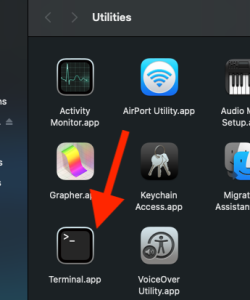 Image Modified Image Modified
| | 2 | Run sudo /Applications/Falcon.app/Contents/Resources/falconctl uninstall |  Image Modified Image Modified
| | 3 | Type in your computer password and hit Enter key on your keyboard | | 4 | You will see a confirmation saying "Falcon is uninstalled" |  Image Modified Image Modified
|
|
|
|
|
|
| Expand |
|---|
| title | CrowdStrike Falcon Uninstall Instruction for Windows |
|---|
|
| 1 | Click on the Start Menu icon | | | 2 | Type in Control Panel | | 3 | Click Control Panel | | 4 | Click Programs and Features | | | 5 | Select CrowdStrike Windows Sensor in the list | | | 6 | Click Uninstall | | 7 | The Do you want to allow this app to make changes to your device will pop up Click Yes | | | 8 | Click Uninstall | | | 9 | The uninstallation process will take a moment. When it is done, click Close | |
|
...