A command prompt window will appear stating "This may take several minutes. This window will close when the full process is complete"
This process will take between 4 to 10 minutes
If you have Sophos, you will need to restart the computer for Sophos to finish uninstalling.
| Note |
|---|
During this process, you may see the following notifications in the bottom right corner. You can ignore it. 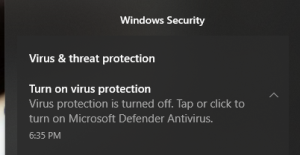
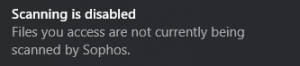
This happens because during the transient state, Sophos Antivirus is being removed and CrowdStrike Falcon is being installed. |