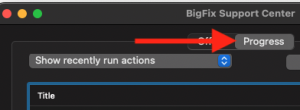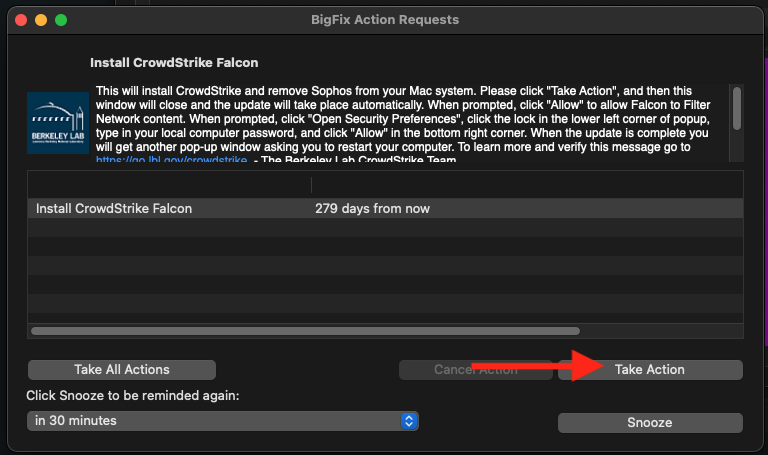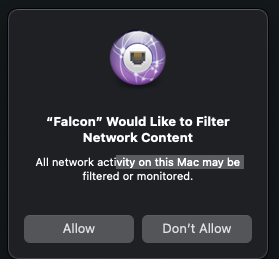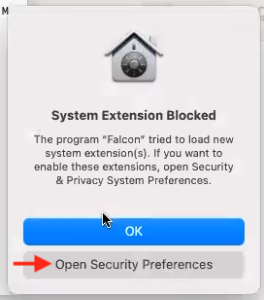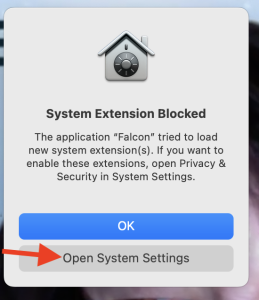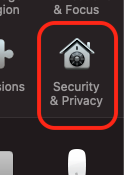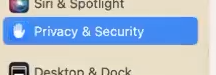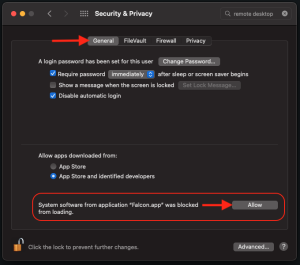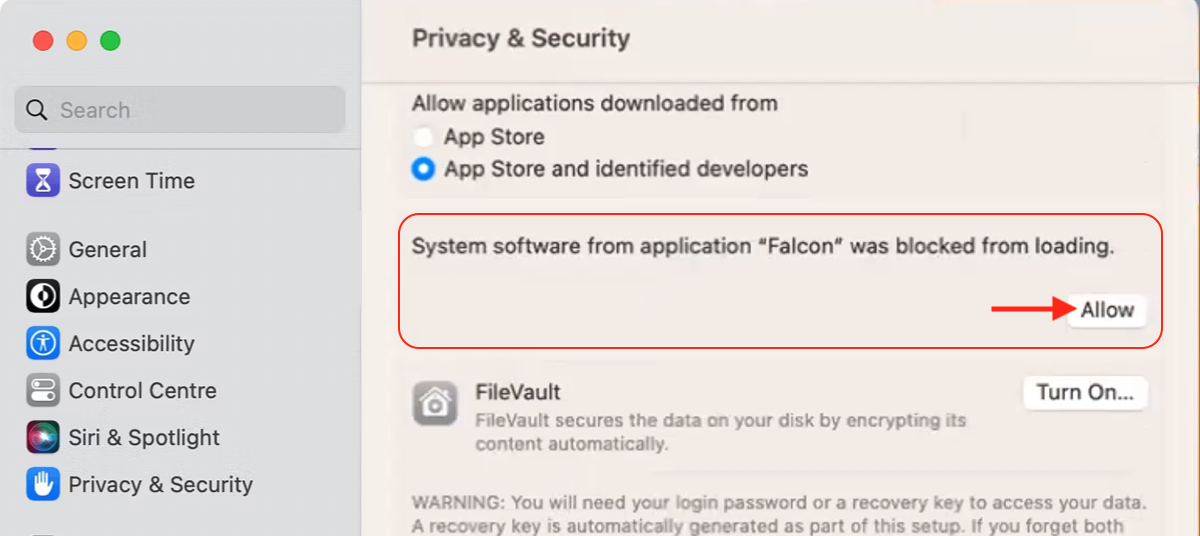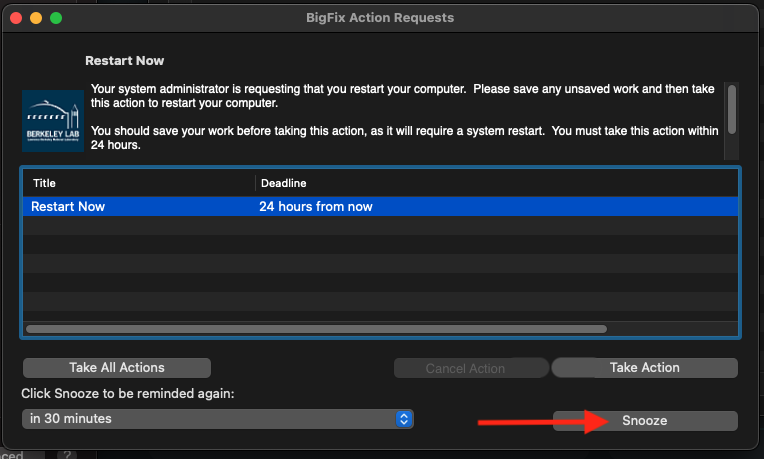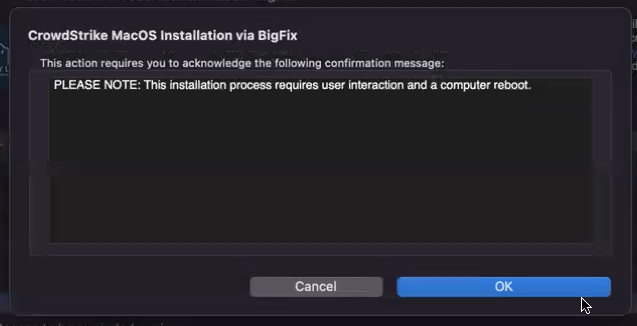Viewable by the world
...
- A guide on CrowdStrike Falcon installed via BigFix Offer for macOS system
Resolution
| 1 | 5 | Click | ||||
| 2 | Click on BigFix icon on the top right corner of the menu bar | |||||
| 3 | Select "Install CrowdStrike Falcon" | |||||
| 4 | Click Accept | |||||
Click Take Action
| ||||||
| 62 | Click Allow to the popup saying "com.crowdstrike.falcon.app would like to filter network content" OR Click Allow to the popup saying "Falcon would like to filter network content" Note: you may see this popup more than once | |||||
| 73 | macOS 11 Big Sur/12 Monterey:
macOS 13 Ventura:
|
| ||||
| 84 | macOS 11 Big Sur/12 Monterey:
macOS 13 Ventura:
|
| ||||
| 95 | macOS 11 Big Sur/12 Monterey:
macOS 13 Ventura:
|
| ||||
| 106 | Click Dismiss | |||||
| 117 | BigFix will prompt you to restart the computer, click Take Action | |||||
| 128 | A Restart Now window will appear asking you to save all your work before restarting. Be sure to save all your work then click Restart Now |