WARNING: If you get a prompt from the Mac Gatekeeper that looks like this: 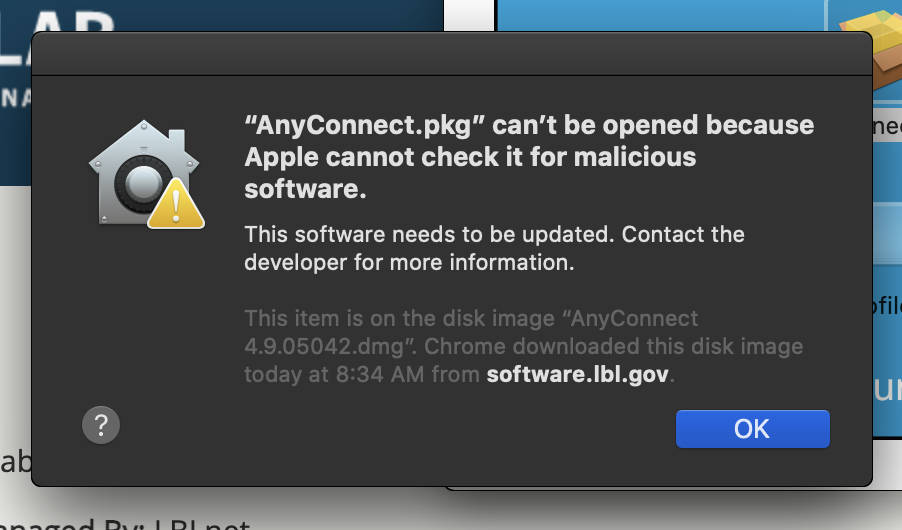 Image Modified Image Modified
If you do, click ok and right click or control button + mouse click on AnyConnect.pkg. Select "Open With" and then "Installer (default)": 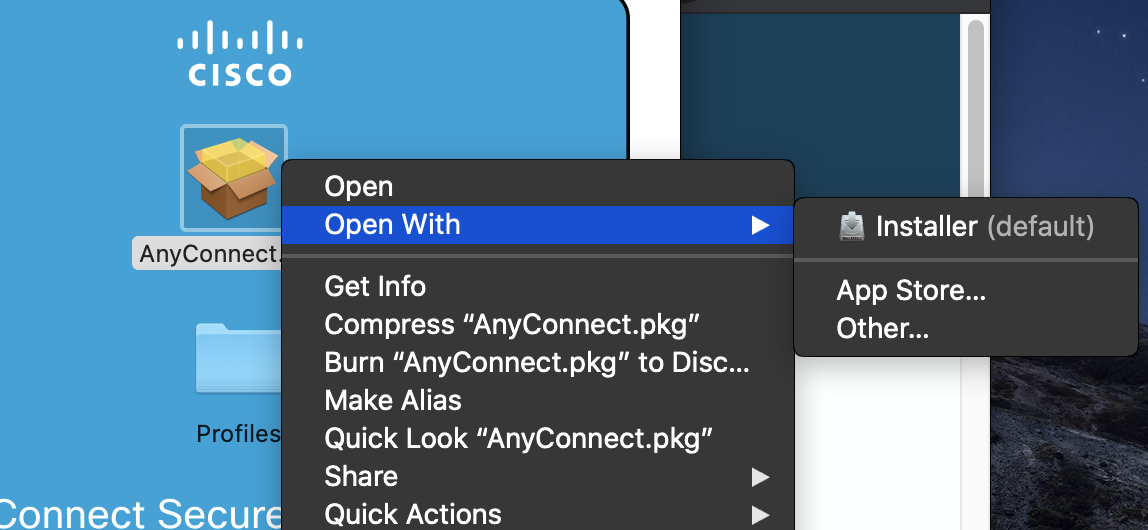 Image Modified Image Modified
Click Open and continue with the instruction: 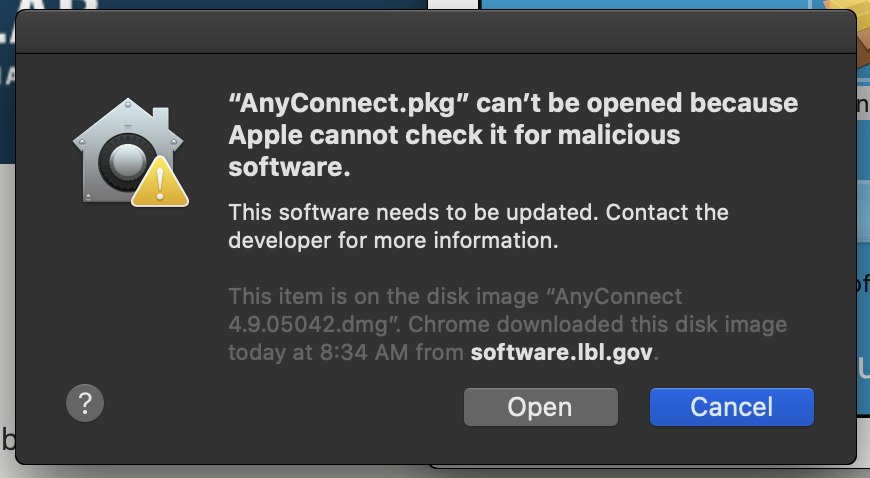 Image Modified Image Modified
|