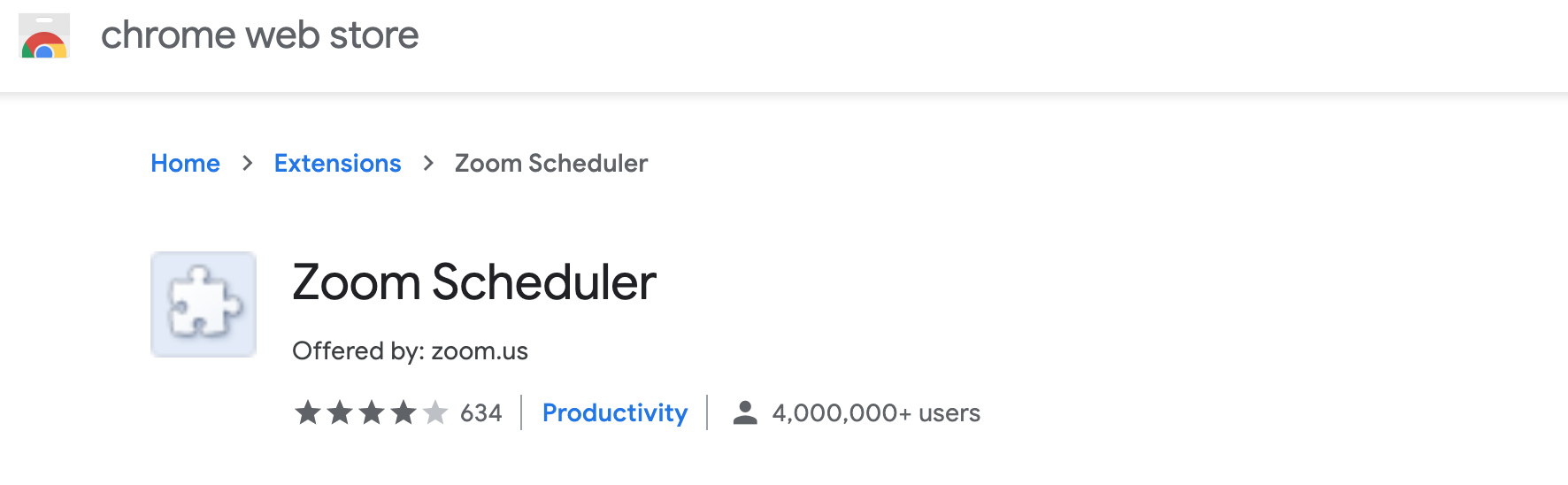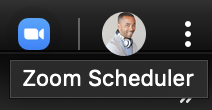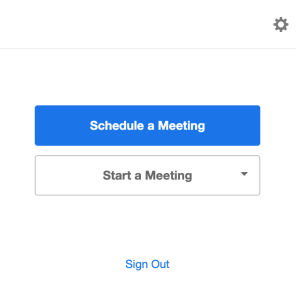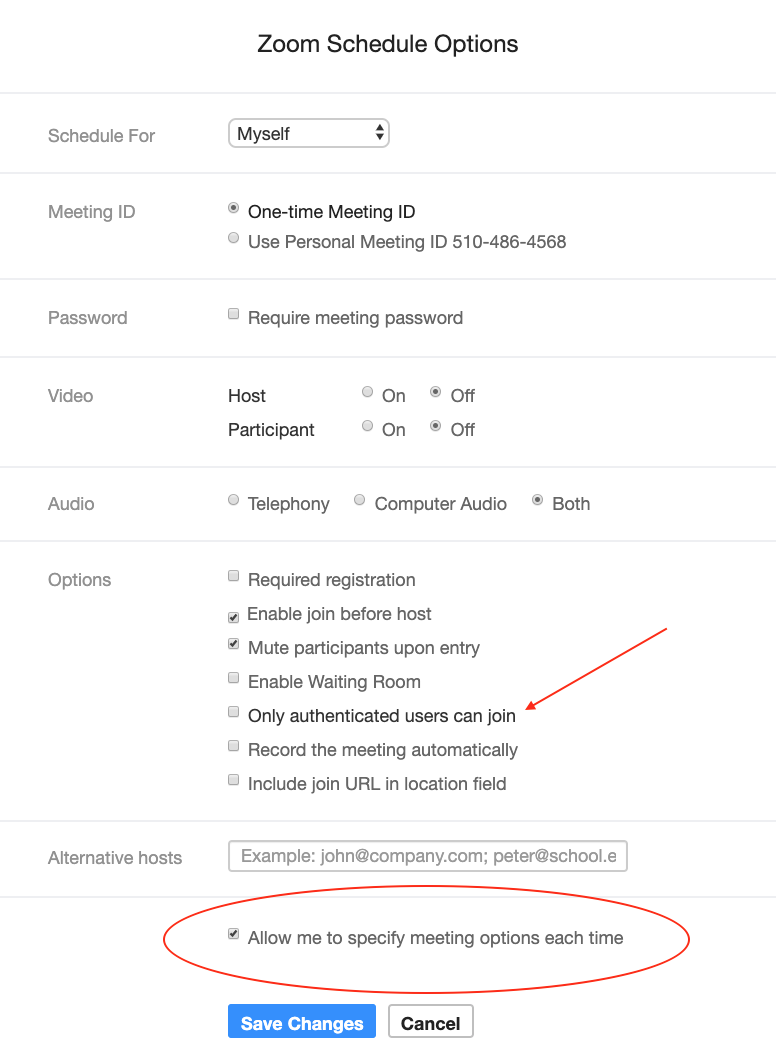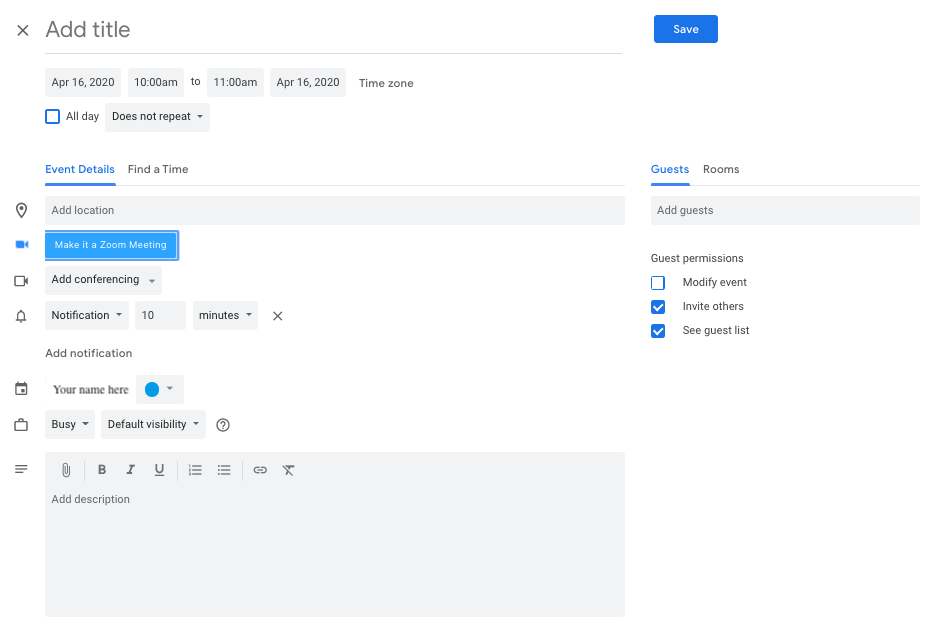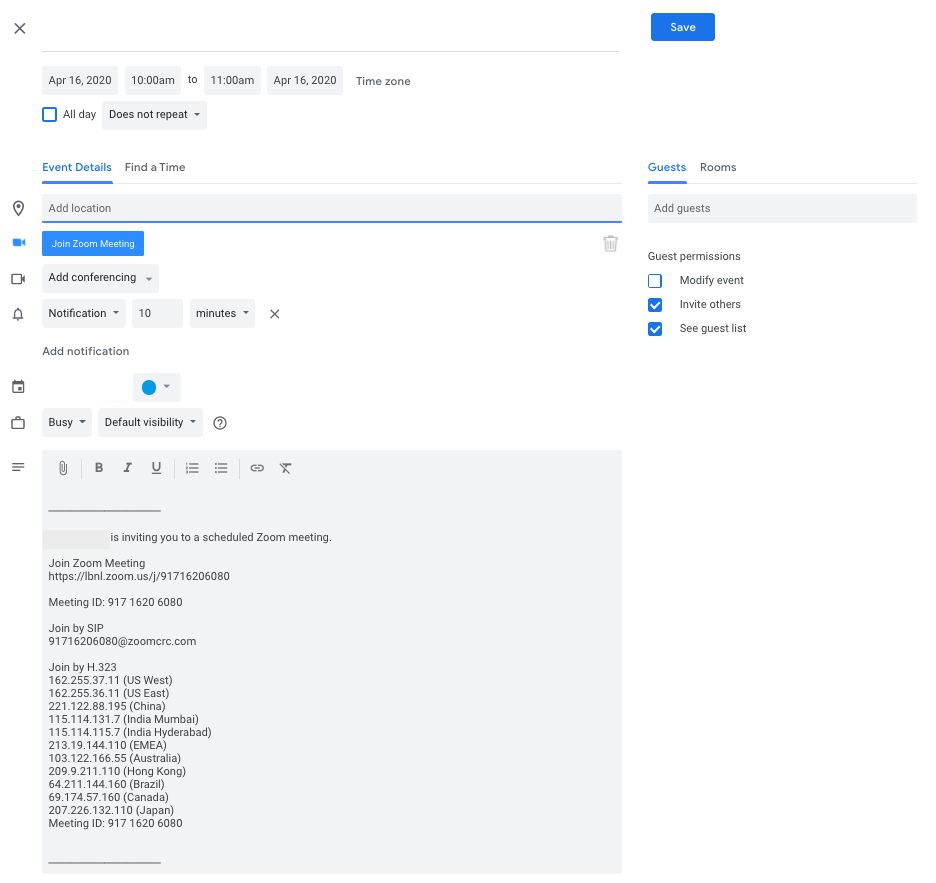...
Install Zoom Extension for BrowsersTo use the Berkeley Lab Calendar extension: - Install the Chrome Browser (this extension only works on the Chrome Browser).
- Click on Get from Chrome Web Store, you should see this page:
| |
- Click on the Add to Chrome button on the right side of the page.
- Close and restart Chrome Browser
| |
Configuring the Zoom Scheduler- Click the Zoom icon in the upper right corner of your browser window.
| |
- Select "Sign In with Google" and enter your Berkeley Lab credentials.
- If this doesn't work, try "Sign in with SSO" and enter your Berkeley Lab email address.
| |
- Now that you're logged in, click the Zoom scheduler icon again.
- Click the gear icon in the upper right corner.
| |
- This will reveal the Zoom Schedule Options window.
- Important: Review your defaults and select "Allow me to specify meeting options each time"
| |
Using the Zoom Extension (Chrome)
- Open Google Calendar and click "Create" to schedule a new meeting.
- You will now see the "Make it a Zoom Meeting" button.
- Important: Click "More options" in the lower left corner.
| |
| Table Transformer |
|---|
| dateFormat | dd M yy |
|---|
| export-word | false |
|---|
| export-csv | false |
|---|
| join-column | From this page, you can click "Make it a Zoom Meeting" and your default scheduling options will appear. |
|---|
| separator | . |
|---|
| sql | SELECT * FROM T* |
|---|
| thousand-separator | |
|---|
| decimals | |
|---|
| show-source | false |
|---|
| id | 1587082428929_742215460 |
|---|
| transpose | false |
|---|
| worklog | 365|5|8|y w d h m|y w d h m |
|---|
| export-pdf | false |
|---|
|
- From this page, you can click "Make it a Zoom Meeting" and your default scheduling options will appear.
| 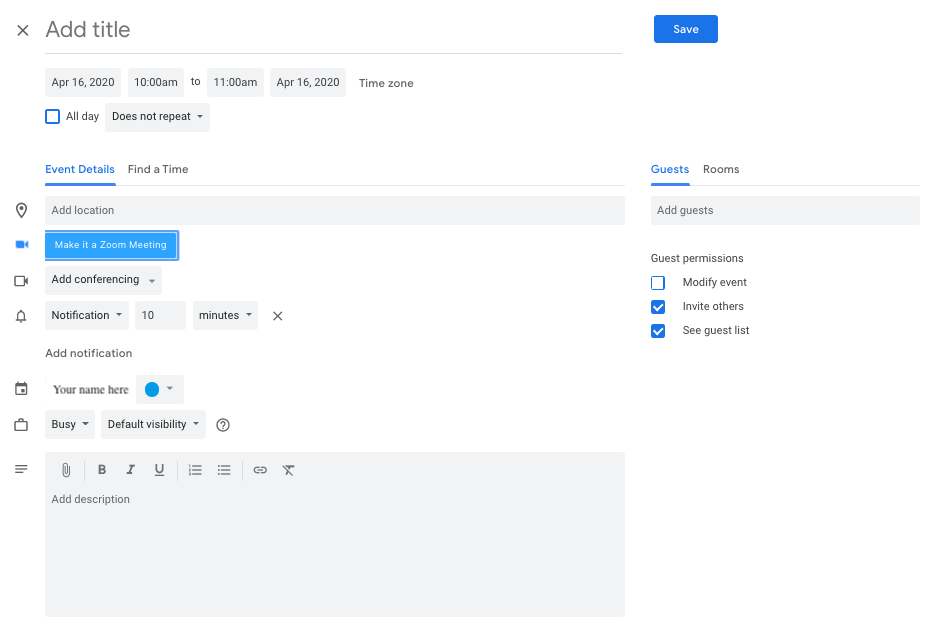 Image Modified Image Modified
| - Check the schedule options, set meeting options, establish security controls, designate alternative hosts, etc.
- When you are finished, click continue. The Zoom invitation will populate in the description window.
|  Image Modified Image Modified
| - Now add your guests, room resource and any special instructions in the description and click the "Save" button.
| 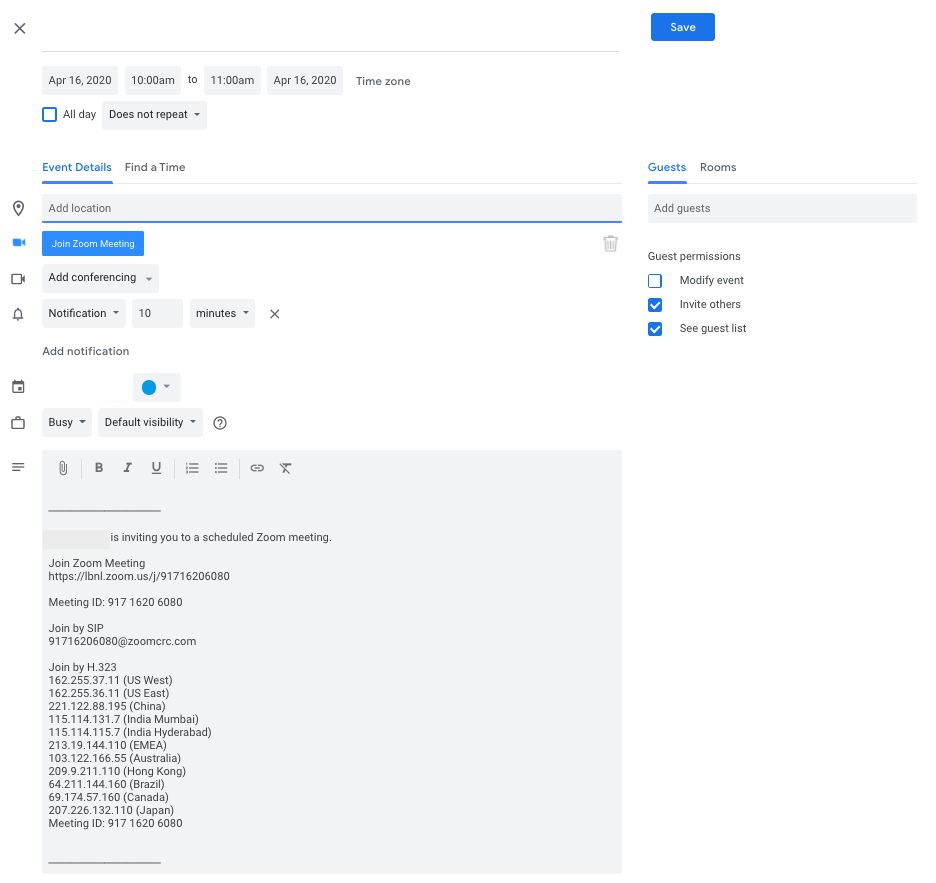 Image Modified Image Modified
|
|
|
|
Still Need Help?
Click here for more on scheduling Zoom meetings using the Google Calendar extension for browsers or call the IT Help Desk x4357.
...