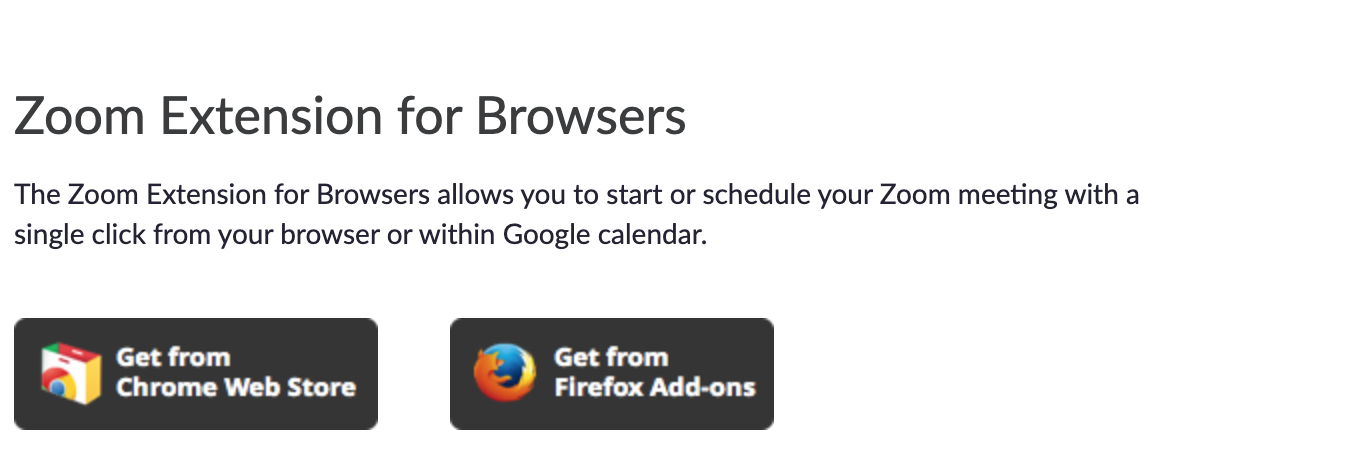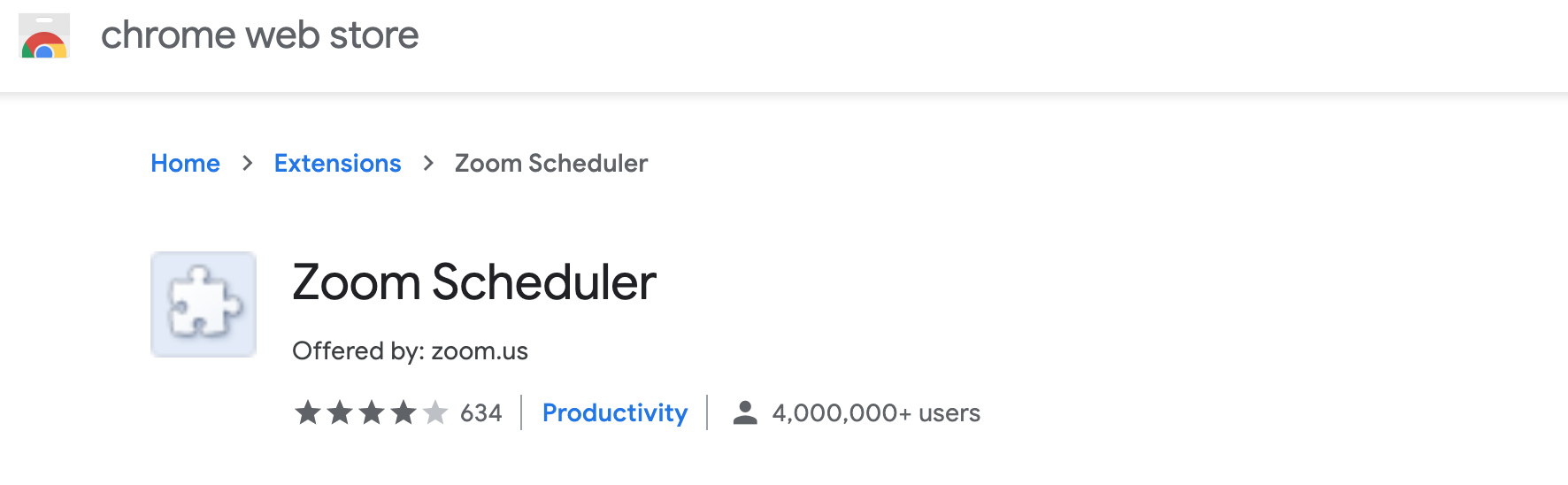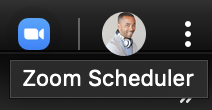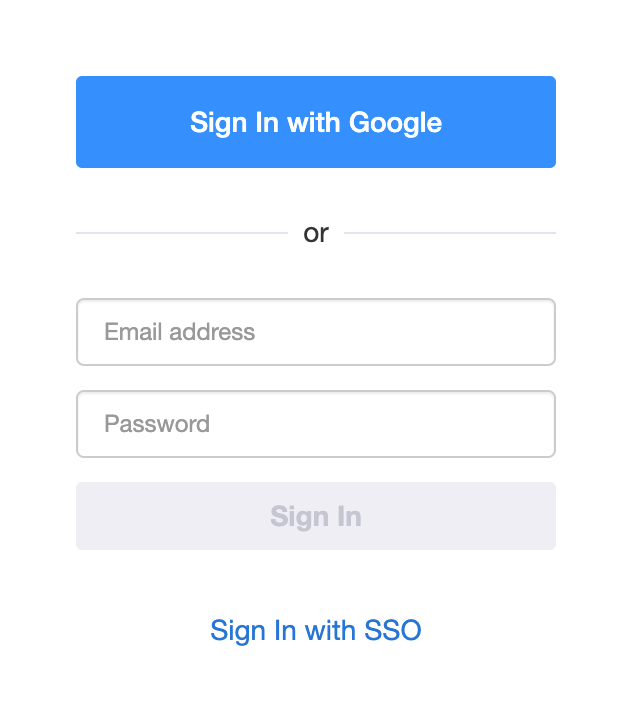Table of Contents
Overview
The Zoom Extension for Browsers is a useful tool to quickly add a Zoom component to meetings in Google Calendar. The extension has two components 1) Zoom scheduler icon in browser window 2) Make it a Zoom Meeting button in google calendar. It's important to remember that your scheduling options are stored in the Zoom scheduler icon. It should work like a charm, as long as you follow the steps above and select "Allow me to specify each time."
The Google Calendar Chrome Extension adds the "Make it a Zoom Meeting" button to Google Calendar and a scheduler icon in the top right corner of your Chrome browser. This tool is helpful when adding a Zoom meeting to a calendar invite. To download the plug in, follow these steps:
- Go to Zoom.LBL.gov
- Click on Downloads
- Scroll down to Zoom Extension for Browsers
Install Zoom Extension or BrowsersTo use the Berkeley Lab Calendar extension:
|
...
| |
|
...
|
...
| |
Configuring the Zoom Extension (Chrome)
| |
| |
- Now that you're logged in, click the Zoom scheduler icon again.
- Click the gear icon in the upper right corner.
...
- Now add your guests, room resource and any special instructions in the description and click the "Save" button.
Summary
...
Still Need Help?
Click here for more on scheduling Zoom meetings using the Google Calendar extension for browsers or call the IT Help Desk x4357.
...