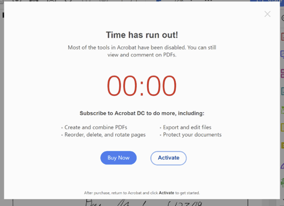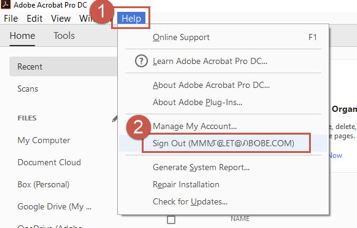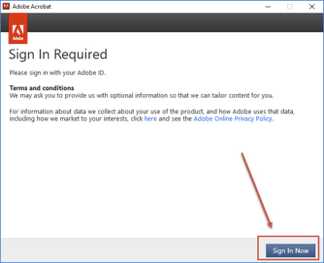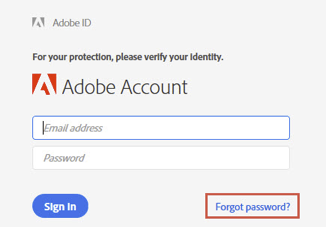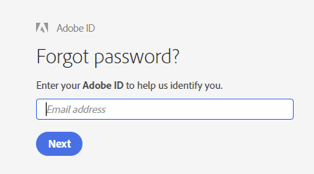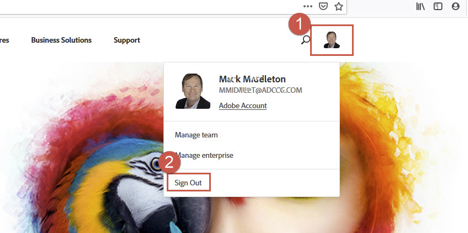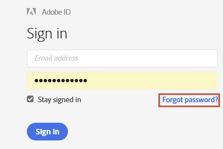During the renewal process, Adobe made a provisioning error, which impacted the Lab’s Adobe DC Pro licenses. Adobe has acknowledged that this was their mistake and apologizes for the inconvenience.
To correct this error, and reactivate your Acrobat Pro DC license, follow the instructions below:
Did you receive a message similar to those below?:
1) Launch Acrobat Pro DC by clicking the Acrobat icon or selecting it from your product list.
2) If Acrobat access is successful, Sign Out of Acrobat by clicking the (1) Help menu and (2) “Sign Out” (see image below):
3) Otherwise Otherwise, you should see the “Sign In Required” dialog box like the one below. Click the blue “Sign In Now” button in the lower-right (see image below):
4) You should see the login dialog box below. If you know the Adobe ID that is associated with your Acrobat Pro DC license, enter the email address (typically your LBL email address) and your password. If you don’t know your password, click on the “Forgot password?” link in the lower-right of the dialog box (see image below):
5) If you clicked on “Forgot password?” you will see the forgot password box below. Just enter the Adobe ID email address associated with your Acrobat Pro DC license (your LBL email address) and click the blue “Next” button and follow the instructions.
IF FOR SOME REASON THE STEPS ABOVE DON’T WORK OR DO NOT COVER WHAT YOU ARE SEEING, TRY THE WORKAROUND BELOW:
1) Click on https://www.adobe.com/ or type it into your browser.
2) Click the (1) Icon in the upper-right corner and then (2) click “Sign Out” (see image below):
3) Then click “Sign In” and enter the Adobe ID that is associated with your Acrobat Pro DC license (typically your LBL email address) and your password. If you don’t know your password, click on the “Forgot password?” link (see images below):
If you are still experiencing difficulties after completing these steps, please submit a ticket here [email protected].