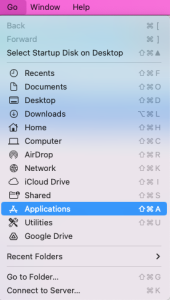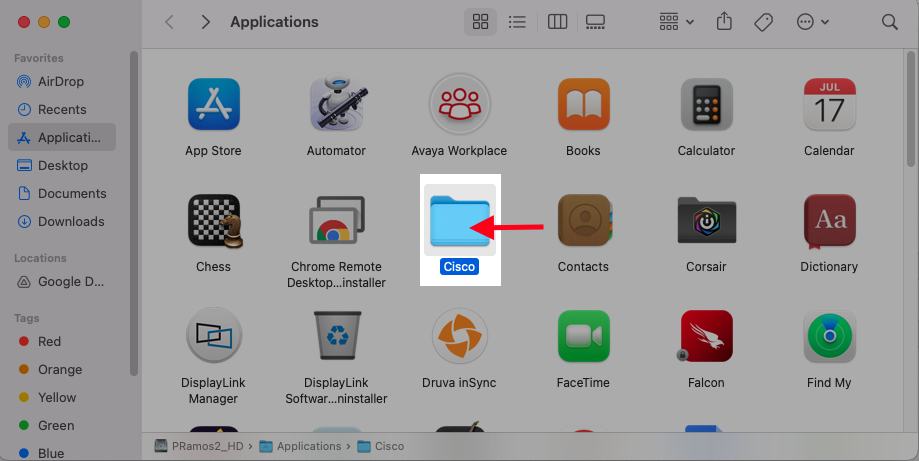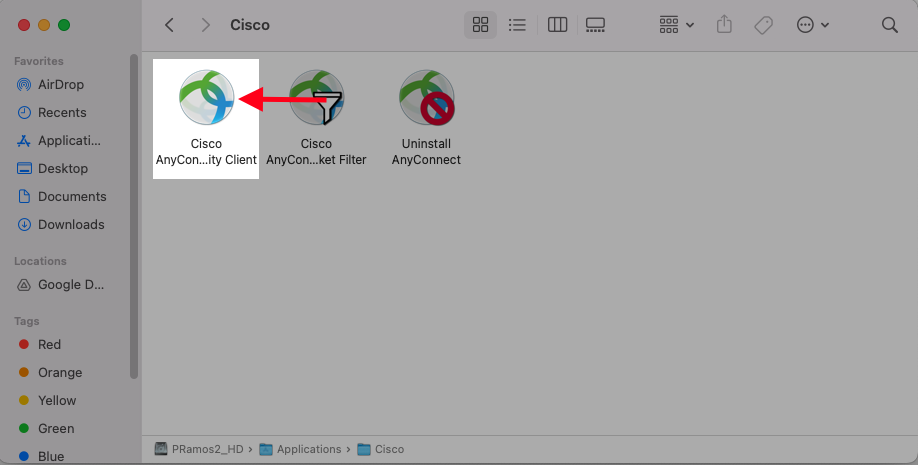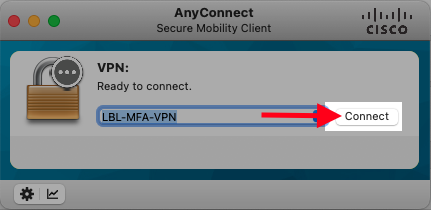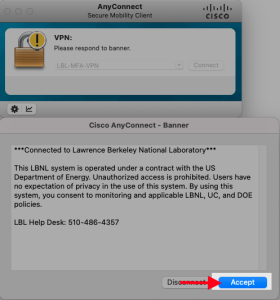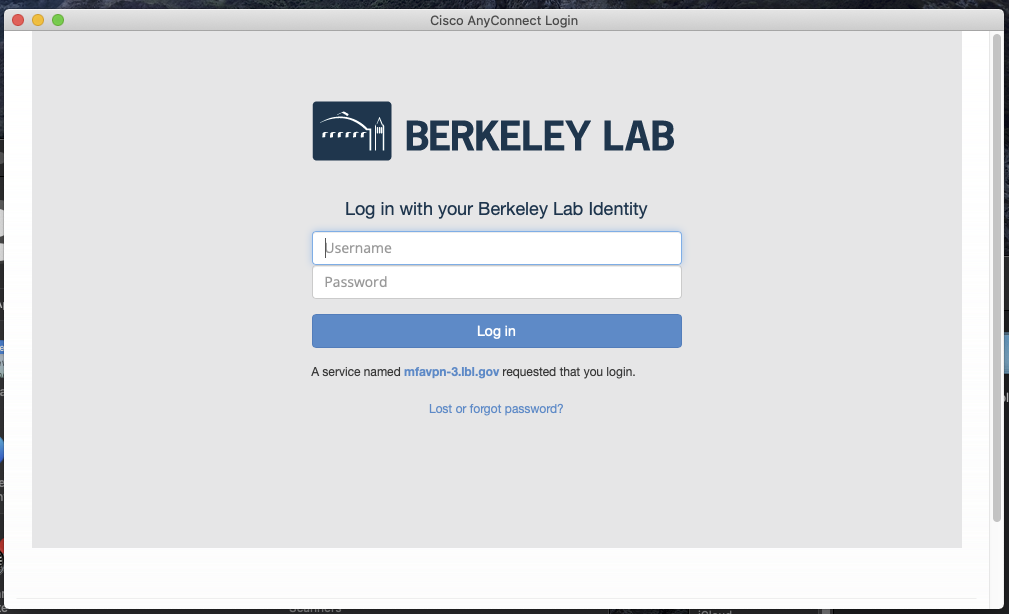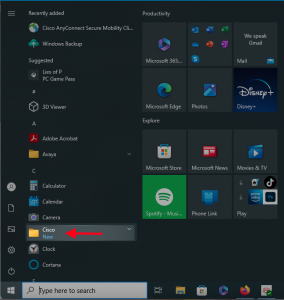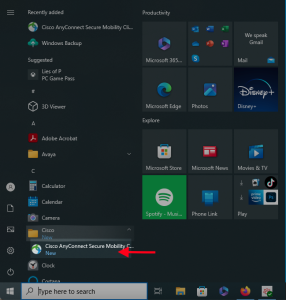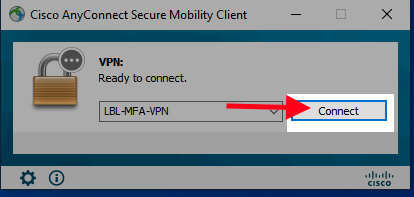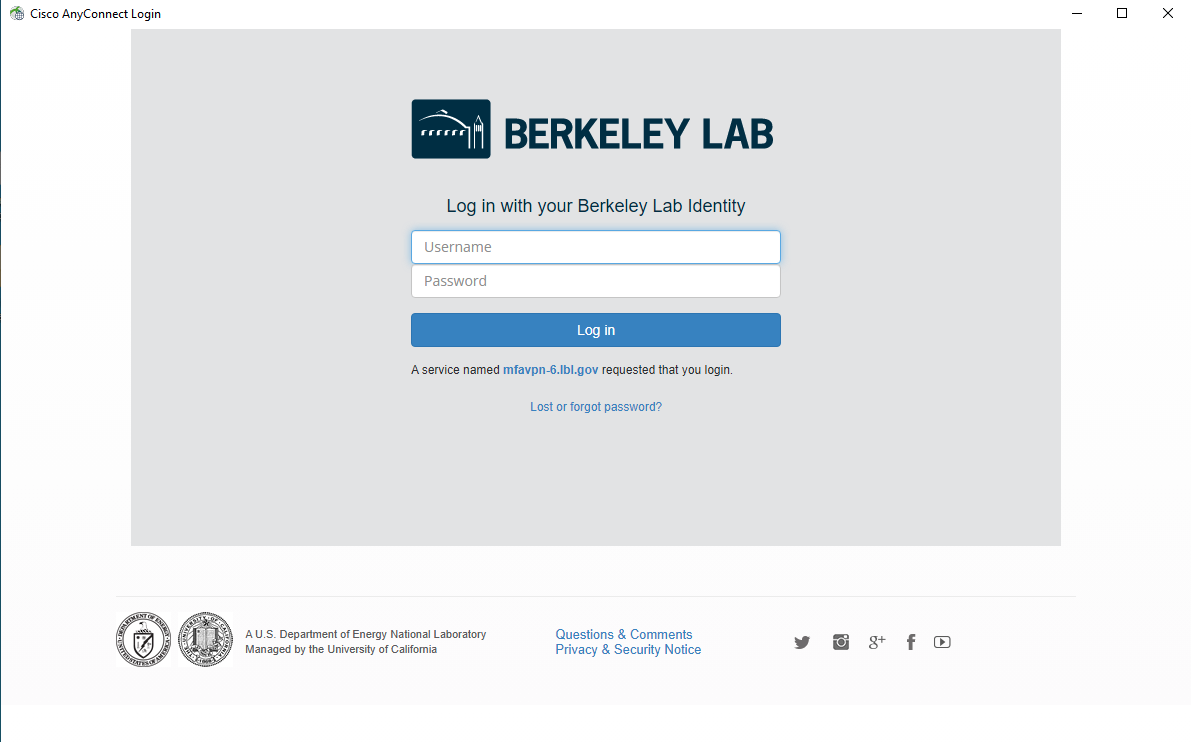Viewable by the world
Purpose of Knowledge Article:
- To inform users about how to launch and login to their Cisco AnyConnect VPN app
- For MacOS and Windows Devices
- Make sure you have the most recent version of Cisco AnyConnect installed, found here
Resolution
1 |
Click Go on your tool bar, at the top of the screen by default |
|
2 |
Select Applications from the drop down menu |
|
3 |
Open the 'Cisco' folder |
|
4 |
Launch Cisco AnyConnect Secure Mobility Client |
|
5 |
On the AnyConnect Window, click 'Connect' |
|
6 |
Accept the Terms |
|
7 |
Login with your LDAP credentials |
|