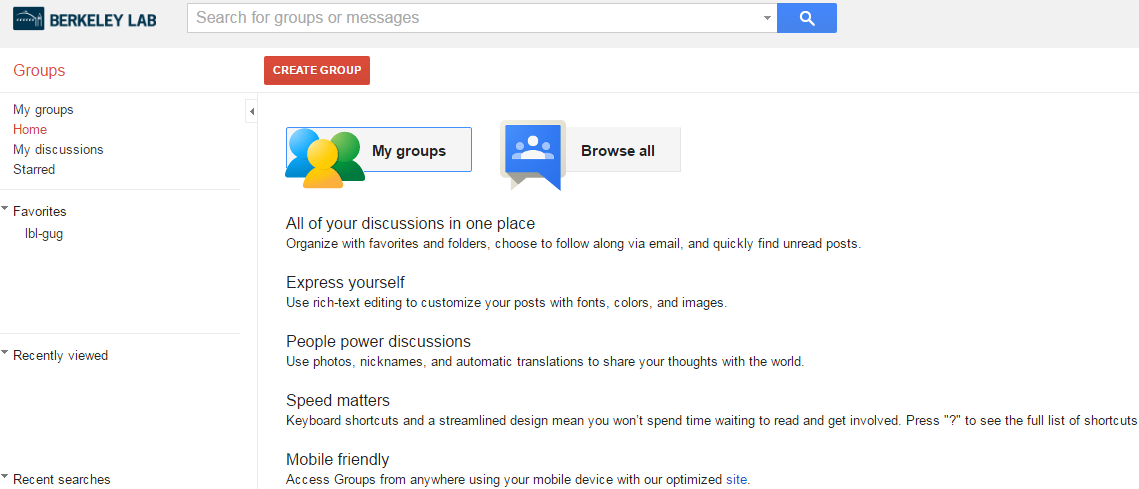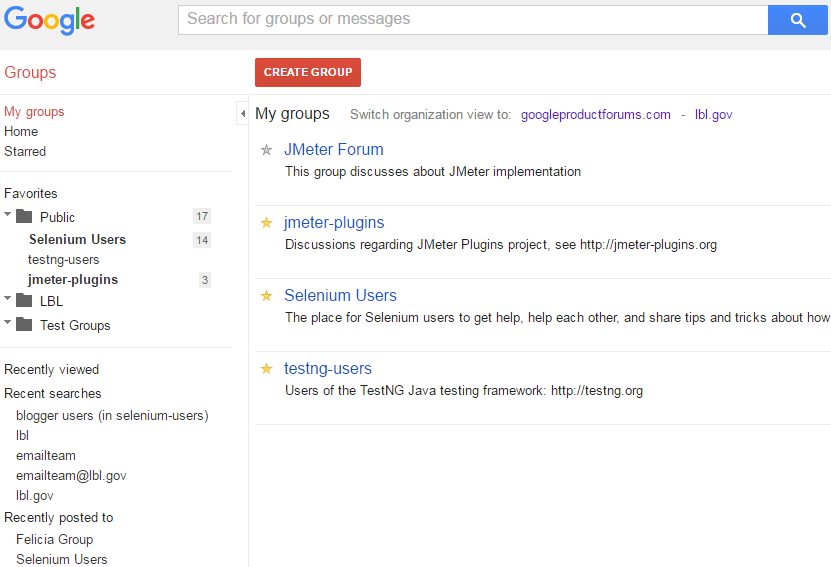New Feature
You can now create your own Google groups using the new self-service application at: https://identity.lbl.gov/creategroups/
What are Google groups?
Google Groups is a service from Google that provides discussion groups for people who want to collaborate together. It is basically a mailing list manager. You will have those Google Groups that you subscribe to with your LBL email as well as other public, non-LBL mailing lists. However, for our purposes here, we will be covering those Google Groups (mailing lists) that are hosted at LBL. LBL groups may be centered around technical discussions, specific LBL projects, or hobbies. Some groups may let you join immediately or only after a Google Groups Manager approves your request.
Google Groups are also useful if you want to include the group in Google Calendar meetings. Info here.
Google Groups can also be used to share Google Drive documents and Google Docs (GDoc, GSheet, GSlide, etc). Use the Google Group email in the Share permissions to group share. Info here.
Types of Google groups
There are 4 types of Google Groups. Google claims the Google Groups are just different configurations of the same settings. You can reset a Google Group from one type to another although it's never clear which type it was when originally created.
- Email list (Most common. Serves as an email broadcast)
Users can post from the web or through email by sending an email to the group email address
Easily schedule calendar events for the group by entering the group email address in the guest field
Share documents with the entire group
Topics/Replies can be Tagged, Assigned, and/or Locked. Topics can have attachments and images.
Users will receive information via email and can choose to have each post sent individually or get a daily digest
- Web Forum
Designed to specifically have users post on the web User Interface (UI). However, users can receive updates via email such as important announcements. This group type is similar to the online web forums found on many web sites (i.e. Amazon forum)Have open discussions about topics
Post new topics on the Web UI
Reply to topics on the Web UI
Setting for tagging post are automatically enabled
Manager will need to specify the maximum and suggested tags in the settings
If you wish to use topic assigning, this will need to be enabled in the setting by the Manager
Lock topics or replies
Filter topics - Q&A Form
Designed specifically for users to post questions. Instead of open discussions, this group type focuses on topic resolution for each of the questions posted. By using the three features unique to Q&A forums (Me Too! button, Best Answer option, Vote Up/Down counter for replies, Questions template), users will streamline the questioning process. A Topic question will auto-complete to previously asked Topics questions in the forum. A Best Answer notation is available. This group type is similar to an online product forum (i.e. Stackoverflow).
Post new Questions
Post replies to questions
Take and Assign Questions
Use the Me Too! button to indicate a frequent question
Vote Up or Down a Reply
Mark responses as best answers
Create Question Post Templates
Lock topics or replies
- Collaborative Inbox
A collaborative inbox allows members of a group to manage the workflow state of topics within the group. A collaborative inbox gives users access to features like tagging topics, assigning topics to members, and marking duplicates. Topics are submitted via the email address, then you design and manage a ticketing system by assigning a ticket to the appropriate person. This Group type is similar to a simple trouble ticketing system.
Allow ALL Members to assign topics
Allow ALL Members the ability to mark duplicates
Allow ALL Members the ability to change tags
Google Groups automatically threads posts with a similar subject to a topic
Interact with the group either via Email or Web UI
Google Groups' Collaborative Inbox configuration is replacing delegated inboxes at LBL.
The Google Group's Usenet feature is not enabled at LBL.
Where to manage Google groups
Steps | View | |
|---|---|---|
| 1 | To reach Google Groups, visit groups.lbl.gov from a browser URL Or, click on the "waffle" icon on the upper-right corner of your GMail and click on the icon. Then, click "Browse all". | |
| 2 | You will see a list of the existing LBL's groups that you can join. Scroll through to see what interests you. Then, click a group name. You may or may not see the topics. Each group has its own set of permissions, where it may or may not let you view the topics. You may be able to join a group immediately or only after the GGroups Manager approves your request to join. | |
| 3 | If you are a member of non-LBL Google Groups, they will be listed under "My groups", then click on "Public groups". To switch back to LBL groups, click on "lbl.gov" link at the top. |
Google groups features
Most people are typically Members of a Google Group, where they can receive/reply to emails and make postings. Owners and Managers setup and maintain permissions, manage members, and moderate the group. There should be no difference between Owners and Managers, except that Owners are reserved for IT staff. Depending on your access level, you may have the ability to use the following:
- Posting and Replying to the Google Group. Posts can have attachments and links.
- Tags and Categories - Optional to allow you to organize your work into filter-able containers of “tags” or “categories.”
Send Invites, Directly Add member emails, approve new members
Non-Google accounts can be members of a Google Group (with the right settings).
Set up multiple Managers for a Group. You have the flexibility to assign advanced privileges to your Managers. If you require a new power role with other advanced privileges, please contact IT.
Email address - Each Group will have an associated and unique email address (myGroupName@lbl.gov)
A filtering system to find your Topic items by tags, categories, and dates.
Management of the Group can be transferred to another employee.
Can have multiple Managers, where multiple people can use the same email group set.
- Custom Google Groups roles have not been implemented. This functionality does not exist although it appears that you can set it.
Where to get a Google group
You can now create your own Google groups using the new self-service application at: https://identity.lbl.gov/creategroups/