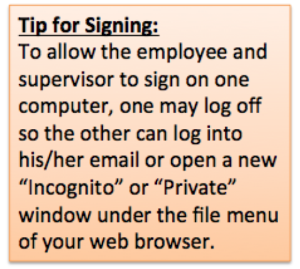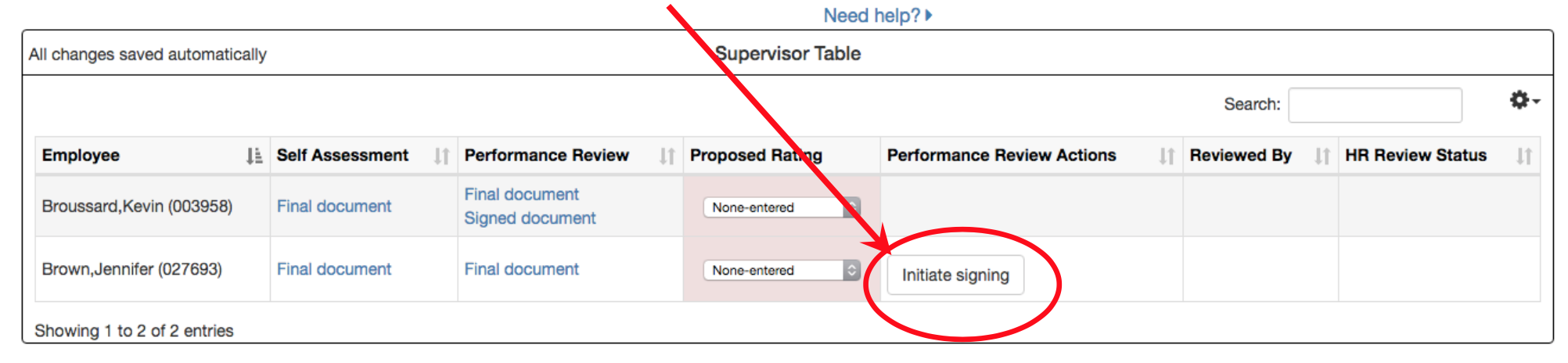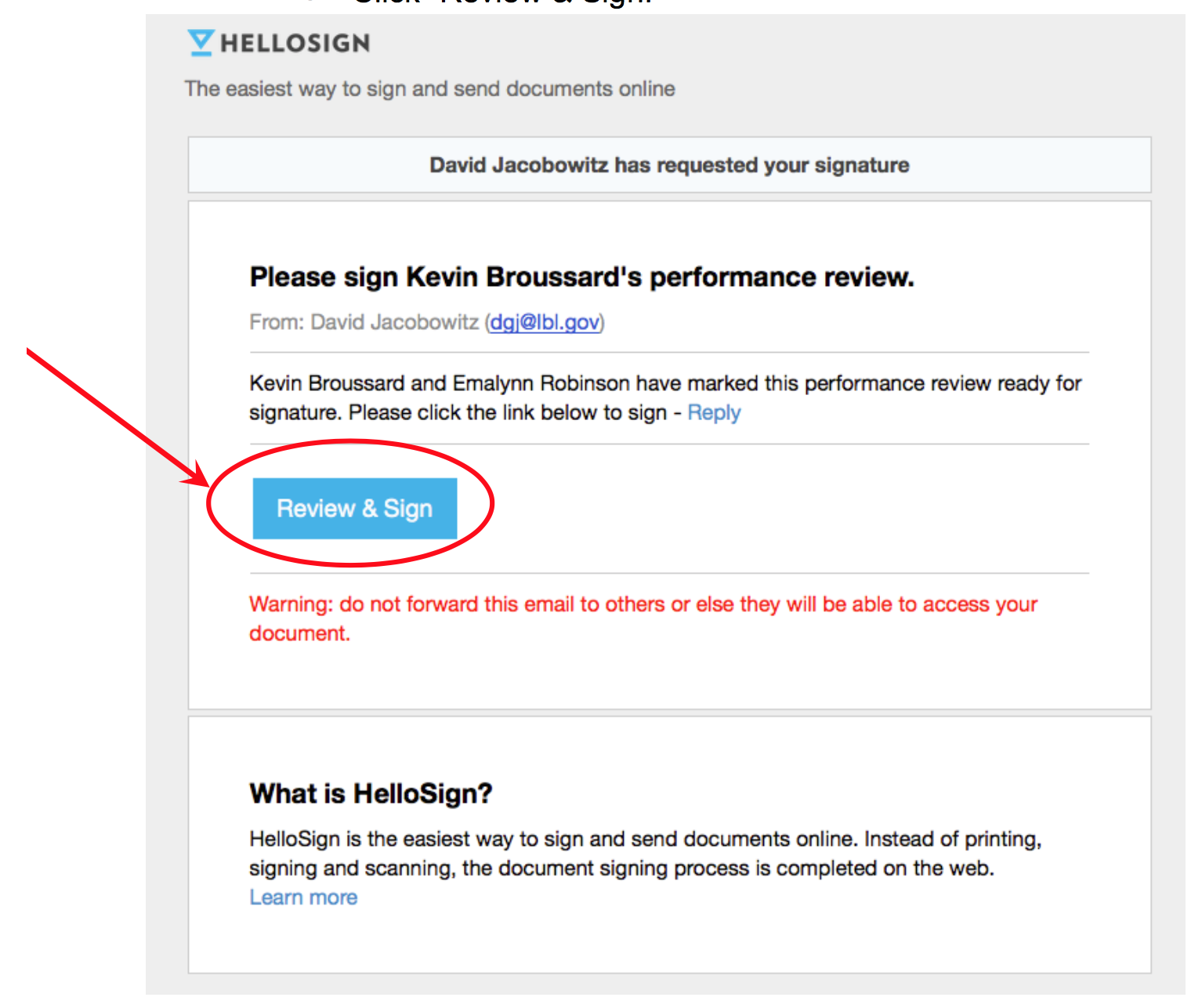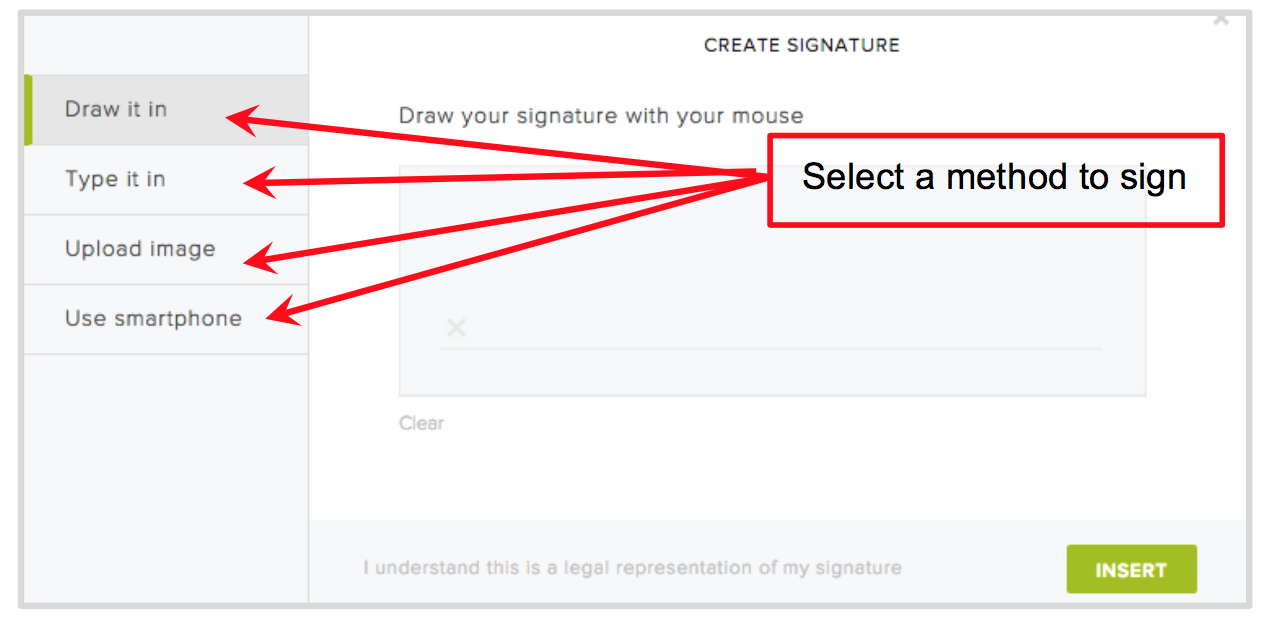After you’ve completed the written review, selected a proposed rating, and incorporated the one-up reviewer(s) comments, you may release the review after:
You have received confirmation from your Division Management that the proposed rating(s) are accepted.
You are ready for the employee to see his/her review.
Once the review is marked released, the document will be shared with the employee when they login to the PMP website (pmp.lbl.gov).
- This enables the employee to review the performance review document and come prepared to discuss his/her performance at the review meeting.
Performance discussions should occur during the prescribed time period as defined on the
HelloSign does not eliminate the requirement of a performance review discussion.
Your signature indicates that you have discussed the content of the performance review.
Schedule the performance review meeting in a private office or conference room.
Have a computer/tablet available to sign the review during the meeting.
If the employee requests time to add comments to the review, you may set a date (within 5 days) for them to return the electronically signed review with comments.
If the employee refuses to sign the review, there are two options:
If the employee still does not agree with facts in the review after your conversation with him/her, your employee may enter comments in comment box in HelloSign and then electronically sign as normally would through electronic signature process.
If employee does not wish to sign the review, in HelloSign s/he may select the option “decline.” The document will still be routed to you if the employee declines and you will need to sign. If the document is not routed to you automatically, contact your Division Process Owner.
Both you and your employee must complete this process within the deadline.
- To initiate the signing process, click “Initiate signing”
- To sign, the supervisor and employee should click the link in the email sent via HelloSign
Subject line of email will be “Signature requested by Performance Management Process Team.”
Click “Review & Sign.”
Use one of the following methods to sign:
Draw it in: sign directly into HelloSign with a mouse (this is best done with a laptop touchpad and stylus/finger; but may also be done with any mouse)
Type signature.
Upload image file: sign a blank sheet of paper and scan it as an image; then upload the electronic image of the signature.
Add via Smartphone: sign a blank sheet of paper and take a photo of it.
Insert your signature.
Click “Agree” to submit your legal signature.
You will receive email confirmation you have signed the document.
All required signatures must be received prior to the Performance Review deadline.
Receive an error?
If the system times out while you are waiting for your signature to upload, try refreshing the browser.
If you click the link from your email and the document is not available, click the button to log into HelloSign via Google.