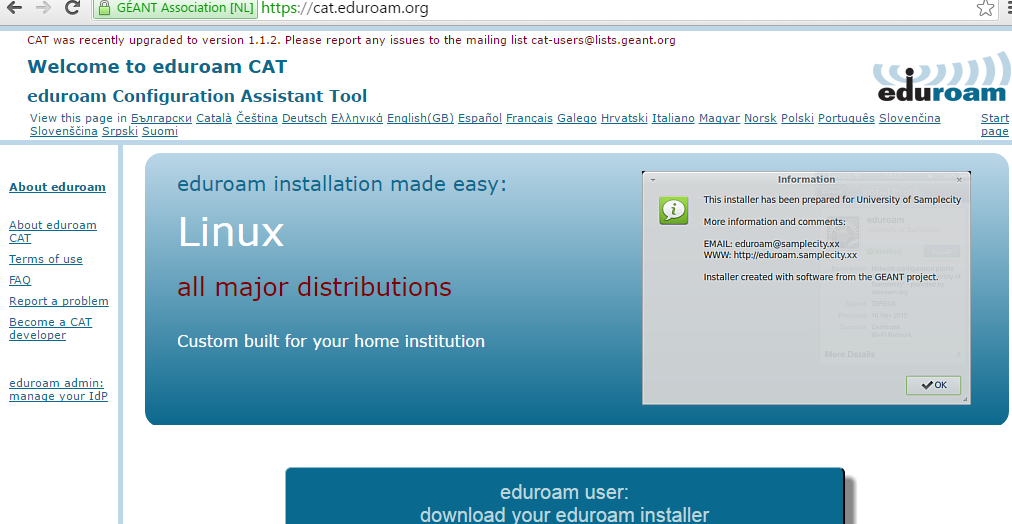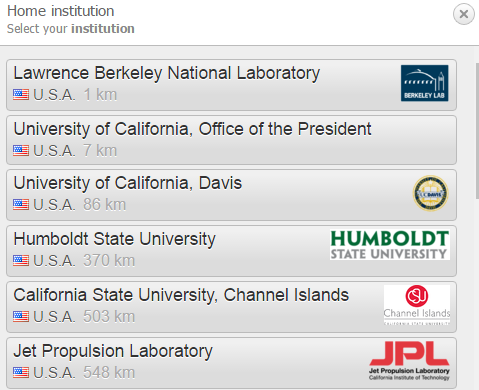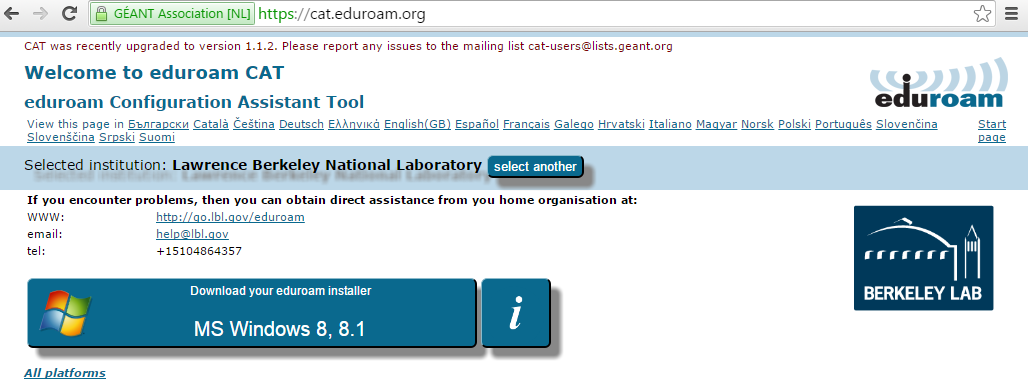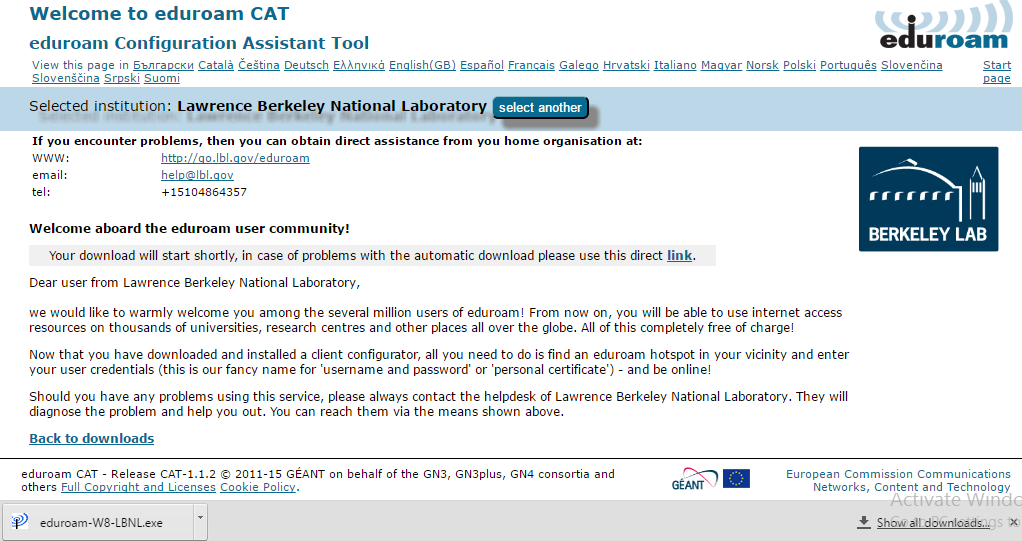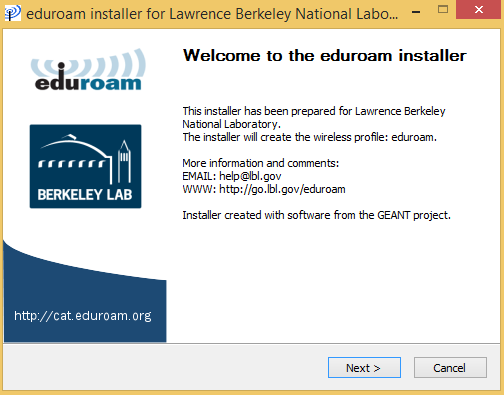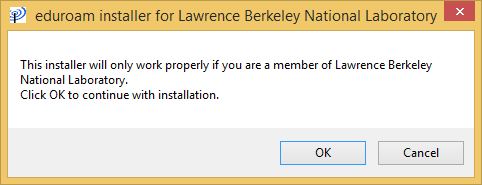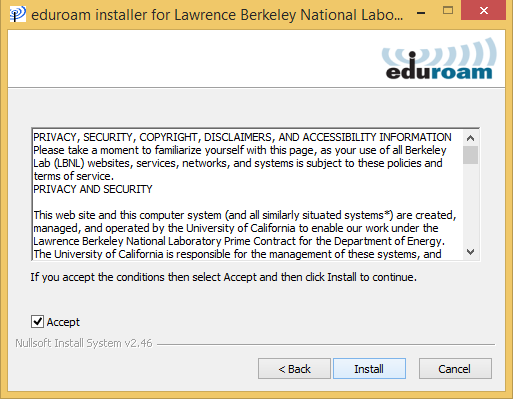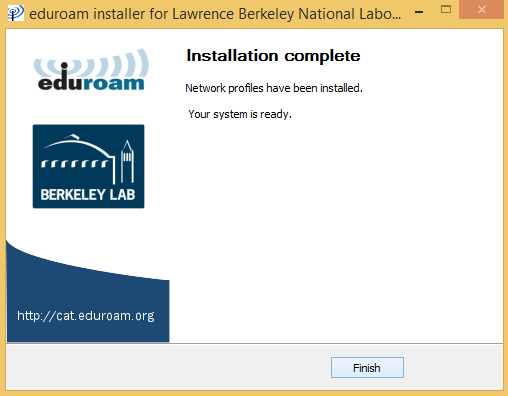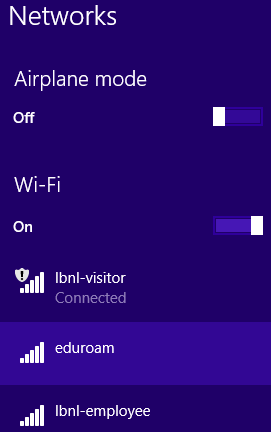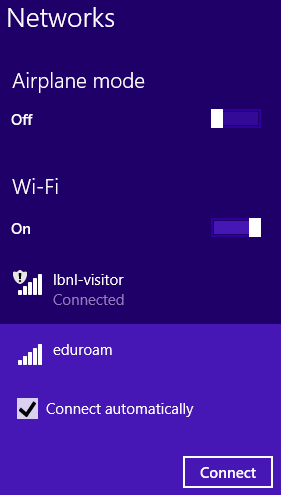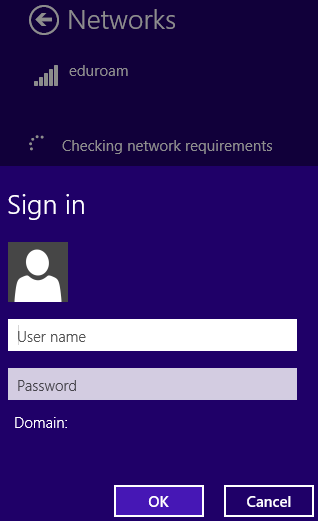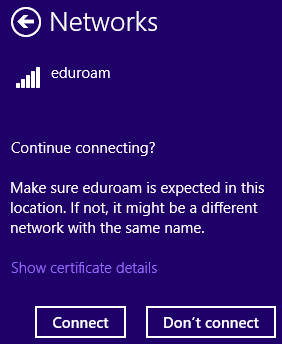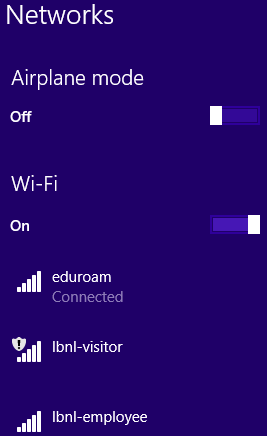Viewable by the world
The eduroam installer, a .EXE file, creates wireless network profiles on your machine. When you click the download button, the installer will be saved by your browser. Copy it to the machine you want to configure and run it.
| Description | Detail | |
|---|---|---|
| 1 | On your Windows machine, verify Wi-Fi is turned On, and you must be within Berkeley Lab's eduroam network. | |
| 2 | Download the Lawrence Berkeley National Laboratory eduroam installer from https://cat.eduroam.org by clicking on the blue button. | |
| 3 | Click "Lawrence Berkeley National Laboratory". | |
| 4 | The wizard will auto-detect your operating system. Click the blue button, "Download your eduroam installer...MS Windows 8, 8.1". | |
| 5 | When a file has completely downloaded, open the file by double-clicking it (named "eduroam-W8-LBNL.exe"). | |
| 6 | Start the install by clicking "Next >". | |
| 7 | Acknowledge that you are a member of Berkeley Lab, and click OK. | |
| 8 | Accept the license agreement and click "Install". | |
| 9 | Click "Finish" to complete the installation. | |
| 10 | Connect to the newly-installed eduroam network by double-clicking the Wi-Fi network icon in the lower-right corner to display the available networks. | |
| 11 | Click eduroam. | |
| 12 | Click "Connect". | |
| 13 | Enter your Berkeley Lab username and password. | |
| 14 | Click "Connect". | |
| 15 | You should see a successful connection to the eduroam network when you see the word, "Connected". |