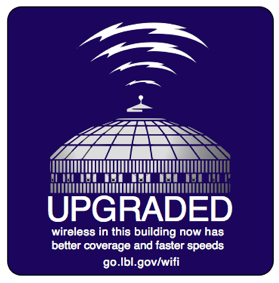We're really excited to begin rolling out new and improved wireless coverage throughout the Laboratory. The new access points being deployed include support for Wireless N for faster speeds, and the access points themselves actually measure interference and can adapt their signals to improve coverage. Coverage inside buildings will also improve in many areas that currently have signal-strength issues.
A few things will change when your building is upgraded:
- Employees using employee wireless (the one that requires authentication, not guest wireless) will be on a different subnet from the subnet in their building. Currently, employee wifi users (a small number of people) are assigned an address within the same subnet as the one in their building. This should have no impact on most users, but it could have an impact if you have set local firewall rules to only permit subnet-level connections and you're trying to connect between devices on the LAN and the employee wifi. Solution: Adjust the firewall rules on the device.
- Some kinds of computer to computer communication on WiFi will no longer work. Many devices engage in ongoing peer to peer discovery of the devices around them to make it easier to find local fileshares and printers. These protocols will no longer function between systems on the wireless network. In practice, this should have very limited impacts. Printing and fileshares will continue to work as they always did, but the discovery of a new printer on wireless from another wireless host will no longer work automatically. Again, most people will never ever encounter this issue. AppleTV related protocols will still be permitted.
- Outdoor coverage won't be as strong. The access points are being tuned to maximize indoor coverage, and as a result, outdoor coverage in some areas may go down. If you have a need for outdoor coverage in a specific area, please get in touch with us.
- A new wireless network, eduroam, will be available for use. Please see our eduroam announcement for more details.
As we roll out upgrades, we'll keep track of them here and we'll let you know via email when your building is upgraded. We'll also bug you to complete a quick survey after the upgrade to see if you've experienced the benefits of the new wireless - or experienced any problems.
Building Upgrade Status:
As of October 16, 2017
All LBL buildings have been completed WITH THE EXCEPTION OF:
Building 17
Building 27
Building 33C
Building 53
Building 58, 58A
Scheduled:
All remaining buildings are expected to be completed by 31-Dec-2017.
The interview committee is finally assembled, the candidate scheduled, and then "something comes up" for one the members.
While not quite as good as being there in person, it's easy to record an interview and share it with committee members who may not have had a chance to attend.
You'll need either:
- A Laptop, ideally with external webcam.
or
- Your event will need to be in one of our new "Berkeley Lab Video Cart" equipped conference rooms.
In both cases, the process is the same. First, we'll record the video using the laptop and the webcam, and either built-in software or a third-party download. Then we'll upload the video file to Google Drive and share it with the other committee members privately.
Step 1: Record The Video
WARNING
Always TEST video recording before the actual event! Always use a laptop with PLENTY OF FREE HARD DRIVE SPACE. HD Video is large!
1. Connect a Good Webcam with Good Audio Pickup
While you can technically use the webcam built into your laptop (if it has one), we strongly recommend using an external webcam for events like these. IT recommends the following webcams (which are already available on the "Berkeley Lab Video Carts"):
- Logitech BCC950 Conference Cam. Available on ebuy/cdw/US falcon. This cam combines pan tilt zoom, a good speaker, and excellent microphone pickup with very little background noise. It's also large enough that you won't lose track of it if it's a loaner in your group or division.
- Logitech C930e - Available on ebuy/cdw/US Falcon. Traditional clip-on style webcam with excellent audio pickup.
2. Use your computer to record audio and webcam.
On Mac Laptops, this is easy. The included Quicktime Player contains a video recording option. On Windows, there are a couple of possible solutions. All the solutions are well described here: http://www.wikihow.com/Record-from-a-Webcam
On Berkeley Lab Video Carts, use the Mac option (Quicktime using the Record Option) and save the file to the desktop.
3. Upload the Video to Google Drive and Share it!
Go to gdocs.lbl.gov and login with your LBL Google Account. Click Upload, and upload the video file (up to 10GB - see other limits).
Then Share the video file either directly via email address, or using the appropriate sharing method (probably: Anyone with the link can view). Then share the link with whoever needs it.
Your viewers won't have to download the video, they can view it streaming right in their browser or from their mobile device.
On Berkeley Lab Video Carts, be sure to upload the file to your Google Drive account by logging in under your account - make sure the file uploads and is correctly stored - then you'll need to Delete the file from the video cart. If you have any concerns about successfully copying the file to Drive, make a copy on a USB Flash Drive and take it with you when you leave the room. The Video Carts are "cleaned" of user content on a regular basis and are public - so they are not an appropriate place to leave a private interview video file.
Need Help?
For assistance with using Google Drive, or with Berkeley Lab Video Carts, contact [email protected] Both these services are fully supported.
For assistance with recording video on your own system, the helpdesk will attempt to provide assistance, but please be aware that this support would be "best effort" given the many differences in laptops, webcams, and software.